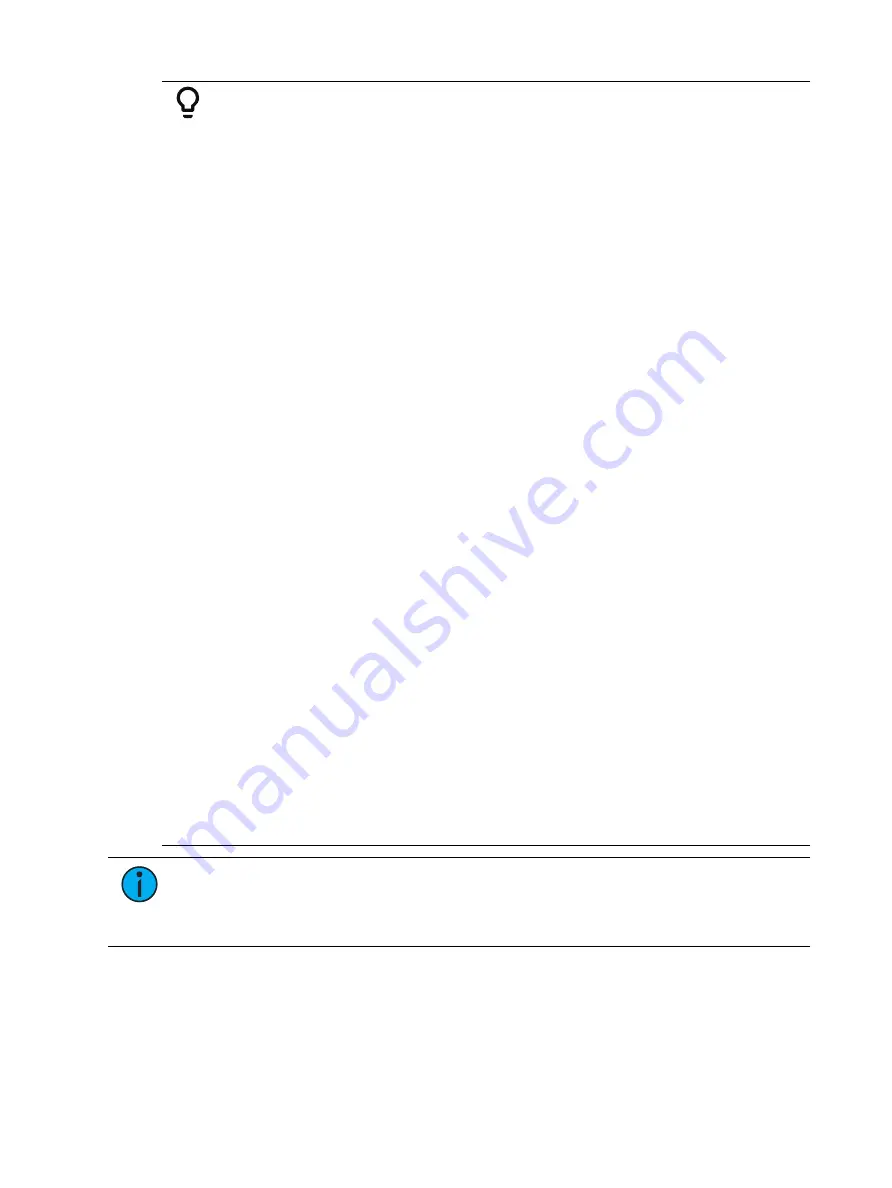
382
Ion Classic User Manual
Example:
To open the effects list press:
•
[Effect] [Effect]
Establish the number of the effect by pressing:
•
<Effect> [1] [Enter]
The CIA will repaint with unpopulated fields for the new effect. Assign the
effect as “step” by pressing:
•
<Type> {StepBased}
The effect will appear in the list and the CIA will repaint with the default
entries for the effect and a step chart for the effect. Define the number of
steps by pressing:
•
{Step} [1] [Thru] [6]
The steps will populate the chart and will remain selected. To make identical
changes to all steps at once, you may now use the page arrow keys to
navigate the chart. To make changes to only a single step, specify only one
step in the command line, default values are drawn from the previous step.
After paging to the “Channels” column, specify the channels for the effect.
•
[1] [Thru] [1] [2] [Enter]
Channels 1 through 12 will be broken up and distributed through the steps in
the chart. Choose the parameter you would like in the effect by pressing:
•
{Parameters} <Intensity> (Intensity is assumed unless another
parameter is specified)
All steps are now intensity based. Use the page arrows to access the “Step
time” column. Enter the desired step time:
•
[1]
Page arrow to the Dwell Time (In time is left at 0) column and enter a dwell
time:
•
[1]
Page arrow to the Decay Time column and enter a decay time:
•
[.] [2] [5]
Page arrow to the On State column and enter the on state percentage:
•
[1] [0] [0]
Page arrow to the Off State column, or use the softkeys to go to the desired
field, and enter the off state percentage:
•
[5]
Adjust any of the effect details on the right side of the CIA by pressing the
appropriate detail button and making changes (see
).
Note:
The cycle time is an aggregate of all of the timing in the effect and indicates
how long it will take to make one full pass through the effect. If the cycle time is
modified by the keypad or the encoder, it proportionally adjusts all of the timing
within the effect.
Range for On State and Off State
You can apply a range of levels to the on state and off state for the steps. You can either apply
a range using the percentage or by using a palette.
Summary of Contents for Element Classic
Page 1: ...Ion Classic User Manual Version 3 1 1 4310M1210 3 1 1 RevA 2022 03...
Page 92: ...78 Ion Classic User Manual...
Page 212: ...198 Ion Classic User Manual...
Page 274: ...260 Ion Classic User Manual...
Page 275: ...Mark 261 Chapter 9 Mark About Mark 262 AutoMark 262 Referenced Marks 263...
Page 308: ...294 Ion Classic User Manual...
Page 346: ...332 Ion Classic User Manual...
Page 364: ...350 Ion Classic User Manual...
Page 378: ...364 Ion Classic User Manual...
Page 384: ...370 Ion Classic User Manual...
Page 426: ...412 Ion Classic User Manual...
Page 438: ...424 Ion Classic User Manual...
Page 444: ...430 Ion Classic User Manual...
Page 450: ...436 Ion Classic User Manual...
Page 458: ...444 Ion Classic User Manual...
Page 479: ...Magic Sheets 465...
Page 480: ...466 Ion Classic User Manual...
Page 530: ...516 Ion Classic User Manual...
Page 558: ...544 Ion Classic User Manual...
Page 578: ...564 Ion Classic User Manual...






























