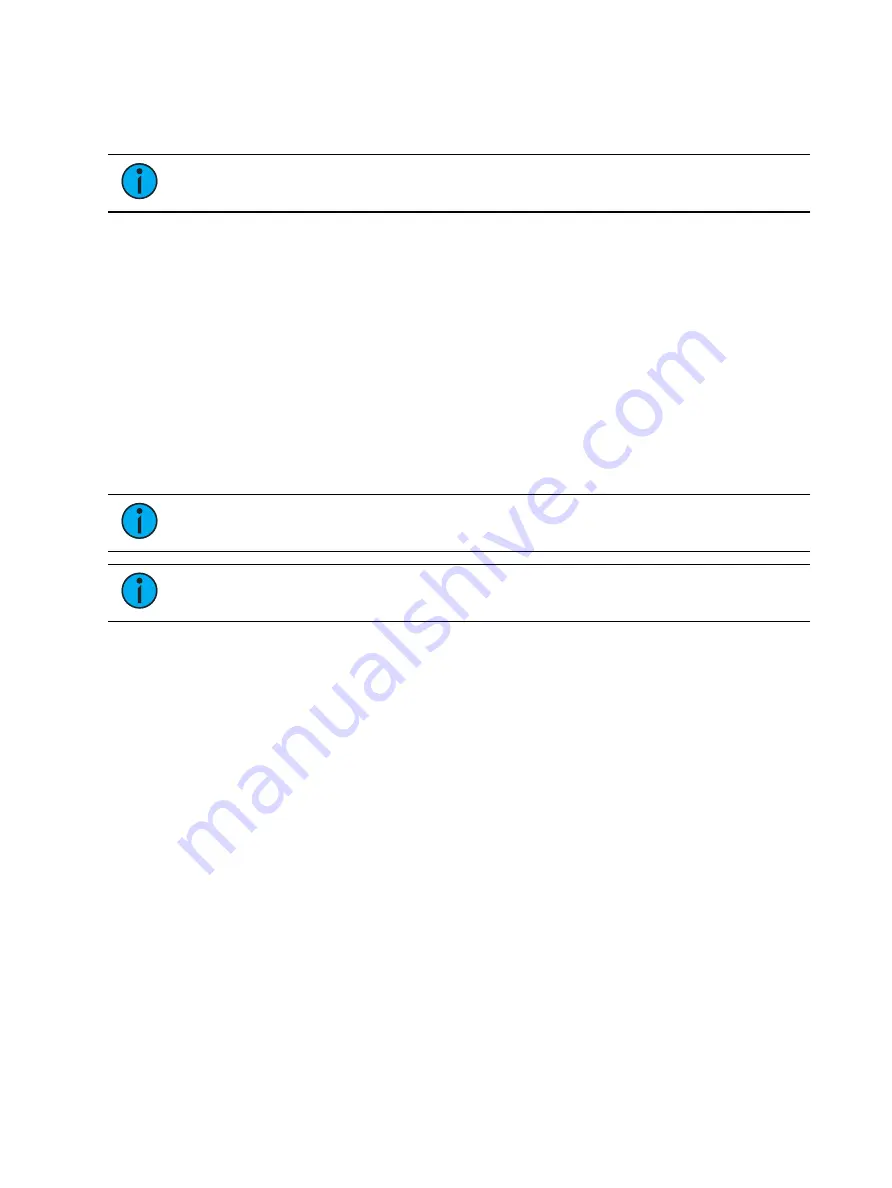
522
Ion Classic User Manual
•
{Direction} - toggle state from rows to columns
•
Click the {Apply} button to see the changes made while still in the edit display.
In the edit display, the softkeys will repaint to the following mapping options:
Note:
To see the changes made by using the softkey mapping options, you don't
need to press {Apply}.
•
{Rotate 90}
•
{Flip V}
•
{Flip H}
•
{Invert}
The {Flash} button can be used to check the address output while still in the edit display.
{Flash} works the same as it does in Live.
When editing is finished, press the {Done} softkey to exit the edit display.
Working with the Virtual Media Server
Before you begin working with the Virtual Media Server, you will want to open the Pixel Map
Preview display from the home screen or by using [Tab] [1][0]. For manipulating the pixel
maps, you can use either the encoders or the ML Controls, which can be opened from the
home screen, by using [Tab] [5], or by using the quick access tools.
Note:
For any output, the Server Channel must be set to a level along with any
layers you are using.
Note:
You can use Park and Address Check for Virtual Media Server outputs.
Server Channel Controls
When working with the Server Channel, the following controls will be available:
•
{Intensity}
•
{Pan} and {Tilt} - used to adjust layers within the frame.
•
{Color} - filters color for all layers.
•
{FoView} - field of view, or perspective. This only affects media when {X Rotate} and/or
{Y Rotate} are not set to 0.
•
{Crossfade} - used to adjust the priority when devices in the pixel map are also used as
console channels. -100 gives the pixel map priority, and +100 give the console channel
priority. At 0 (the default) the output is calculated using HTP. The Virtual Media Server
crossfade parameter level will display in subscript beside the intensity.
•
{Blend} - a smoothing function for crossfades. It is a linear parameter that defaults to
zero.
•
{Inactive Media Behavior} - sets the layer behavior when intensity is at 0 to one of the
following options:
•
Stop / Unload Layers - stops the media, and unloads it from memory
•
Pause Layers - stops the media, but leaves it loaded in memory
•
Let Layers Play - media continues playing with 0 intensity
•
{Scale} - adjusts scale of all layers.
•
{Aspect Ratio} - adjusts aspect ratio of all layers.
•
{XYZ Rotation Controls} - rotation control for all layers
Summary of Contents for Element Classic
Page 1: ...Ion Classic User Manual Version 3 1 1 4310M1210 3 1 1 RevA 2022 03...
Page 92: ...78 Ion Classic User Manual...
Page 212: ...198 Ion Classic User Manual...
Page 274: ...260 Ion Classic User Manual...
Page 275: ...Mark 261 Chapter 9 Mark About Mark 262 AutoMark 262 Referenced Marks 263...
Page 308: ...294 Ion Classic User Manual...
Page 346: ...332 Ion Classic User Manual...
Page 364: ...350 Ion Classic User Manual...
Page 378: ...364 Ion Classic User Manual...
Page 384: ...370 Ion Classic User Manual...
Page 426: ...412 Ion Classic User Manual...
Page 438: ...424 Ion Classic User Manual...
Page 444: ...430 Ion Classic User Manual...
Page 450: ...436 Ion Classic User Manual...
Page 458: ...444 Ion Classic User Manual...
Page 479: ...Magic Sheets 465...
Page 480: ...466 Ion Classic User Manual...
Page 530: ...516 Ion Classic User Manual...
Page 558: ...544 Ion Classic User Manual...
Page 578: ...564 Ion Classic User Manual...






























