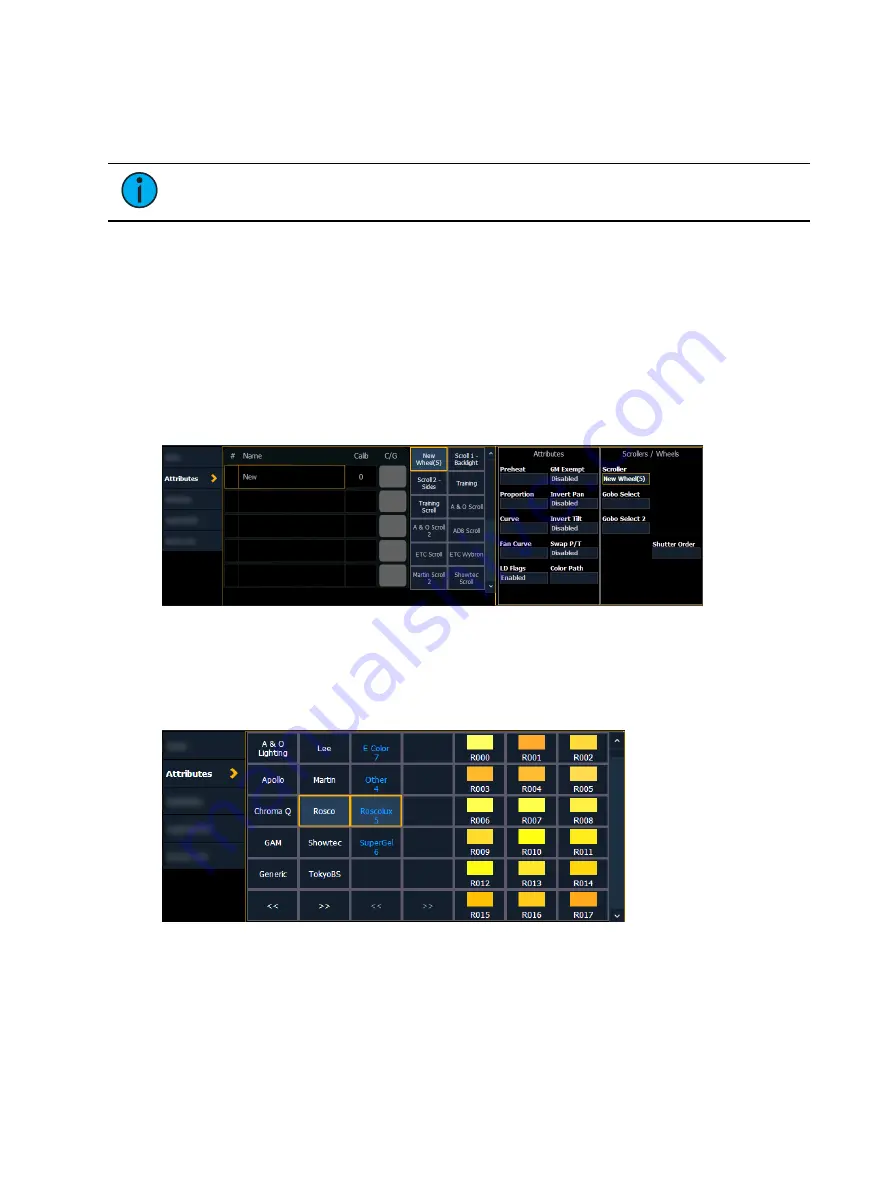
Patch
169
The editor does not limit how many frames you can add to the scroll or wheel for the selected
fixtures. Keep in mind that any fixture has its own limitations. For example, if you have created
a custom color scroll with 30 frames, your selected fixture type may only provide you access to
the first 24 frames that you created. This applies to wheels as well.
Note:
If you try to select an existing scroll or wheel, the console will display a
warning if it has more frames than are supported by your device.
When using the editor, the following softkeys are available for use:
•
{Insert} - inserts a new frame above the selected frame.
•
{Delete} - removes the selected frame.
•
{Edit} - changes the selected frame.
•
{Invert} - reverses the order of the frames.
•
{Done} - completes the editing process.
Creating a New Scroll or Wheel
When you create a new scroll or wheel, {New Wheel n} appears in the wheel list as the
selected button. The frame list will be empty with only “New” displayed in frame 1.
You can label the new wheel by pressing [Label] and typing the desired label on the virtual
keyboard and pressing {Enter}.
To select a color or pattern for the specific frame in the scroll/wheel, select the “NEW” text
and press {Edit} or click the gray box in the C/G column of the frame. The available gel, color,
gobo and effect media selections will be displayed.
The media selection includes the following softkeys:
•
{Gel}, {Color}, {Gobo}, and {Effect} - each will display available media selections as they
are cataloged by the associated scroll or wheel manufacturers.
•
{Open Frame} - places the frame in Open White. Generallly, the first media frame is
open.
•
{Cancel} - cancels the media selection and returns to the frame editor.
Summary of Contents for Element Classic
Page 1: ...Ion Classic User Manual Version 3 1 1 4310M1210 3 1 1 RevA 2022 03...
Page 92: ...78 Ion Classic User Manual...
Page 212: ...198 Ion Classic User Manual...
Page 274: ...260 Ion Classic User Manual...
Page 275: ...Mark 261 Chapter 9 Mark About Mark 262 AutoMark 262 Referenced Marks 263...
Page 308: ...294 Ion Classic User Manual...
Page 346: ...332 Ion Classic User Manual...
Page 364: ...350 Ion Classic User Manual...
Page 378: ...364 Ion Classic User Manual...
Page 384: ...370 Ion Classic User Manual...
Page 426: ...412 Ion Classic User Manual...
Page 438: ...424 Ion Classic User Manual...
Page 444: ...430 Ion Classic User Manual...
Page 450: ...436 Ion Classic User Manual...
Page 458: ...444 Ion Classic User Manual...
Page 479: ...Magic Sheets 465...
Page 480: ...466 Ion Classic User Manual...
Page 530: ...516 Ion Classic User Manual...
Page 558: ...544 Ion Classic User Manual...
Page 578: ...564 Ion Classic User Manual...






























