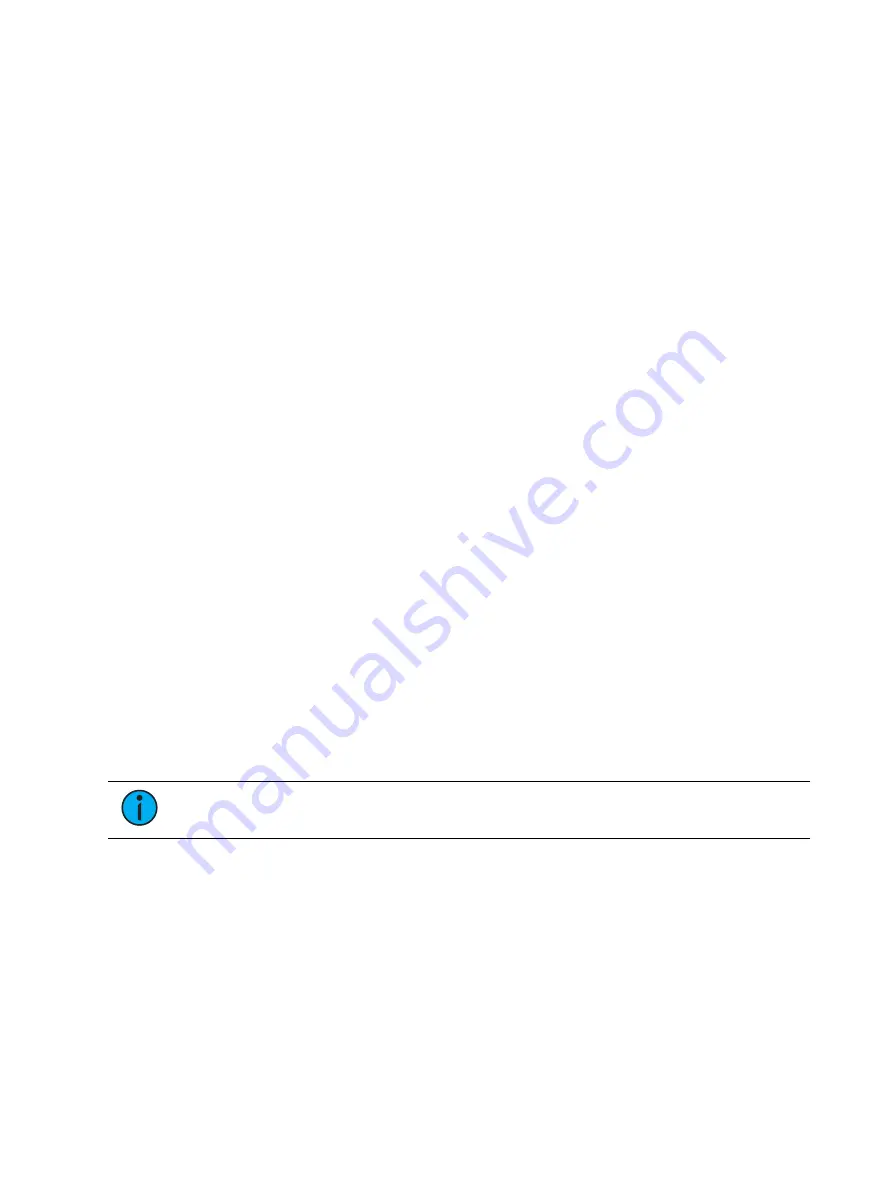
304
Ion Classic User Manual
You can assign either a follow time or a hang time, but not both. Both features are accessed
using the [Shift] & [Delay] keys on the console or the softkey {Fw/Hg}. [Shift] & [Delay] or
{Fw/Hg} will put Follow on the command line, and [Shift] & [Delay] [Delay] or double pressing
{Fw/Hg} will put Hang.
In the Playback Status Display, any cue that will be triggered by a follow or hang will have an
arrow before the cue number. See
Indicators in the Playback Status Display (on page 108)
for
more information. This indicator can be disabled in the PSD configuration menu. See
Status Display Configuration (on page 110)
for more information.
Following are some examples of use:
•
[Record] <Cue> [5] [Shift] & [Delay] [8] [Enter] - records cue 5 and provides a follow
time of 8 seconds which impacts the start of the next cue in the list. The following cue
will automatically initiate on the same fader when the follow time has elapsed. The
follow time will begin counting down when the associated cue (Cue 5) is executed.
•
[Record] <Cue> [5] [Shift] & [Delay] [Delay] [8] [Enter] - records cue 5 and provides a
hang time of 8 seconds which impacts the start of the next cue in the cue list. The
following cue will automatically initiate on the same fader when the hang time has
elapsed. The hang time will begin counting down when the associated cue (Cue 5) is
complete.
•
[Record] <Cue> [5] [Shift] & [Delay] [Delay] [-] [5] [Enter] - records cue 5 and provides a
hang time of negative 5 seconds.
To remove a Follow /Hang time:
•
[Cue] [x] [Shift] & [Delay] [Enter]
Link / Loop
Link
Link allows cues to be run out-of-sequence, by causing a different cue number to be loaded
into the pending file of the playback fader when the cue that carries the link instruction is
activated. If a follow or hang time is included with the cue attributes, the activation of the
linked cue will occur when the follow or hang time has elapsed.
The link can be within the cue list or to a cue in another cue list.
Cues that link to other cues will display this information in a row under the cue in the Cue List
Index and the Playback Status Display. This can be suppressed in the PSD configuration. See
Playback Status Display Configuration (on page 110)
for more information.
Note:
If a linked cue has a label, the label will be displayed in the link cue indicator.
Following is an example of using link:
•
[Record] <Cue> [2] {Link/Loop} <Cue> [8] [Enter] - records the specified cue 2 and
provides a link to cue 8 in the cue list. When cue 2 is played back, the linked cue is
loaded into the pending queue of the associated fader.
Loop
Loop is provided as a method to link a series of cues and loop them a number of times in a
sequence. Once the sequence of cues has played back the first time, the system recognizes the
loop command and plays the sequence again, provided the target of the link is a previous cue.
Summary of Contents for Element Classic
Page 1: ...Ion Classic User Manual Version 3 1 1 4310M1210 3 1 1 RevA 2022 03...
Page 92: ...78 Ion Classic User Manual...
Page 212: ...198 Ion Classic User Manual...
Page 274: ...260 Ion Classic User Manual...
Page 275: ...Mark 261 Chapter 9 Mark About Mark 262 AutoMark 262 Referenced Marks 263...
Page 308: ...294 Ion Classic User Manual...
Page 346: ...332 Ion Classic User Manual...
Page 364: ...350 Ion Classic User Manual...
Page 378: ...364 Ion Classic User Manual...
Page 384: ...370 Ion Classic User Manual...
Page 426: ...412 Ion Classic User Manual...
Page 438: ...424 Ion Classic User Manual...
Page 444: ...430 Ion Classic User Manual...
Page 450: ...436 Ion Classic User Manual...
Page 458: ...444 Ion Classic User Manual...
Page 479: ...Magic Sheets 465...
Page 480: ...466 Ion Classic User Manual...
Page 530: ...516 Ion Classic User Manual...
Page 558: ...544 Ion Classic User Manual...
Page 578: ...564 Ion Classic User Manual...






























