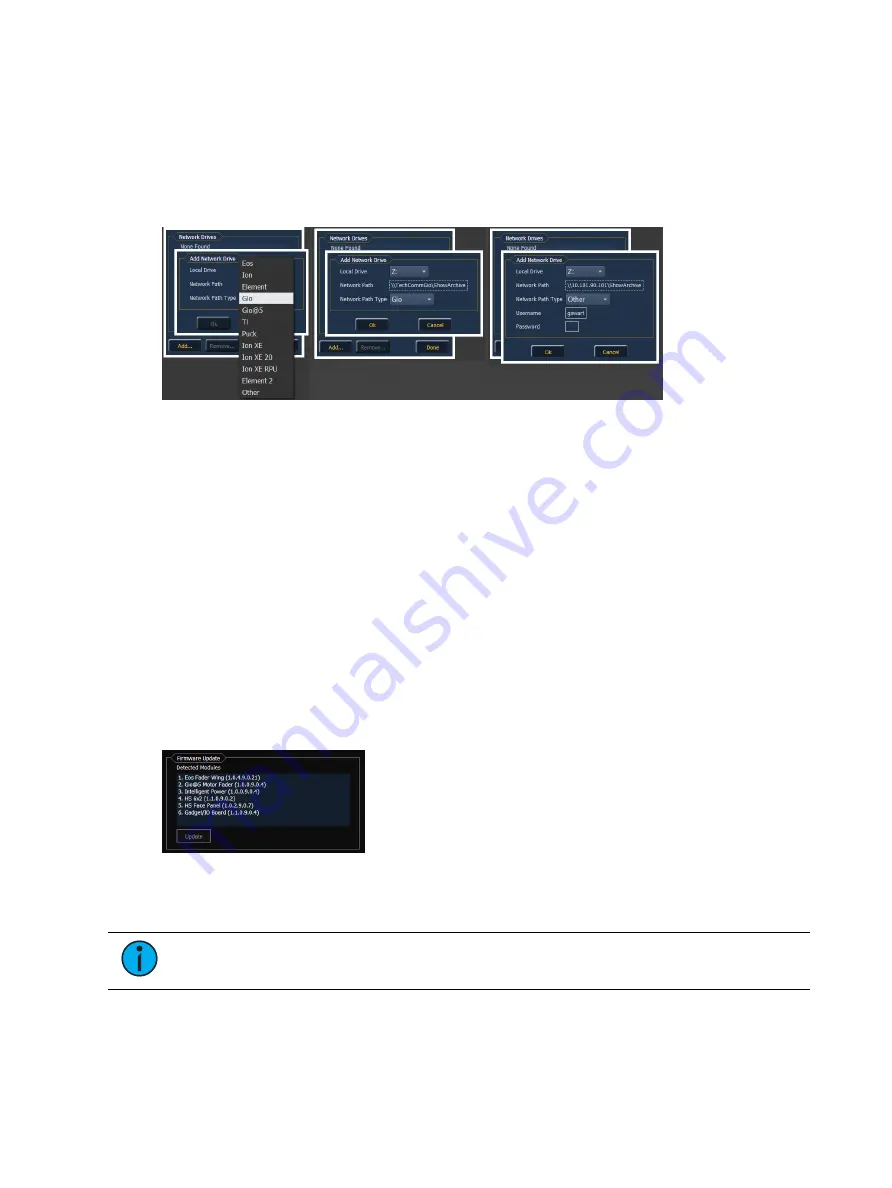
562
Ion Classic User Manual
Once the console is found, the downloader will search for the needed files. If it finds the file, it
will list it and you can click {Download}. If it doesn't find the file, you can use {Browse} to look
for the needed file and selected it. Once finished, click {Exit}.
{Network Drives...}
Allows you to select an alternative show file storage location on another console or computer.
After setting this location, it will appear as an option within the save and open dialogs in Eos.
In the {Network Drives...} dialog box, there is a {Add} button for mapping a network drive. In
the Add Network Drive dialog box, select the drive letter that is appropriate, the network path,
and the path type. The network path can use either the IP Address or the Device Name.
(Example: \\10.101.90.101\ShowArchive or \\YourDeviceName\ShowArchive) The network
path type can be Eos, Eos Ti, Gio, Gio @ 5, Ion, Ion Xe, Ion Xe 20, Ion Xe RPU, Element,
Element 2, or ETCnomad Puck. If Other is selected, you will have additional fields to fill out for
Username and Password.
{Shared Folders...}
Allows you to see if any folders are currently being shared by the console. You can select the
folder and click {Don’t Share} if you no longer want to share the folder. By selecting {Don’t
Share} here, you will also uncheck the box for sharing the show file archive on the General
page of ECU Settings. See
Share Show / Media / Model Archive (on page 549)
Firmware Update
The firmware update window will display any detected devices that use firmware and may
require an update. Devices that need to be updated will display in red.
When a device is selected, the {Update} button will display in yellow if the device can be
updated using this window. This includes devices that do not currently need to be updated. If
the button is grayed out, the device can not be updated using this window.
Note:
Windows 7 consoles must be power-cycled after a firmware update. This is
not necessary for consoles running Windows 10.
Summary of Contents for Element Classic
Page 1: ...Ion Classic User Manual Version 3 1 1 4310M1210 3 1 1 RevA 2022 03...
Page 92: ...78 Ion Classic User Manual...
Page 212: ...198 Ion Classic User Manual...
Page 274: ...260 Ion Classic User Manual...
Page 275: ...Mark 261 Chapter 9 Mark About Mark 262 AutoMark 262 Referenced Marks 263...
Page 308: ...294 Ion Classic User Manual...
Page 346: ...332 Ion Classic User Manual...
Page 364: ...350 Ion Classic User Manual...
Page 378: ...364 Ion Classic User Manual...
Page 384: ...370 Ion Classic User Manual...
Page 426: ...412 Ion Classic User Manual...
Page 438: ...424 Ion Classic User Manual...
Page 444: ...430 Ion Classic User Manual...
Page 450: ...436 Ion Classic User Manual...
Page 458: ...444 Ion Classic User Manual...
Page 479: ...Magic Sheets 465...
Page 480: ...466 Ion Classic User Manual...
Page 530: ...516 Ion Classic User Manual...
Page 558: ...544 Ion Classic User Manual...
Page 578: ...564 Ion Classic User Manual...
















































