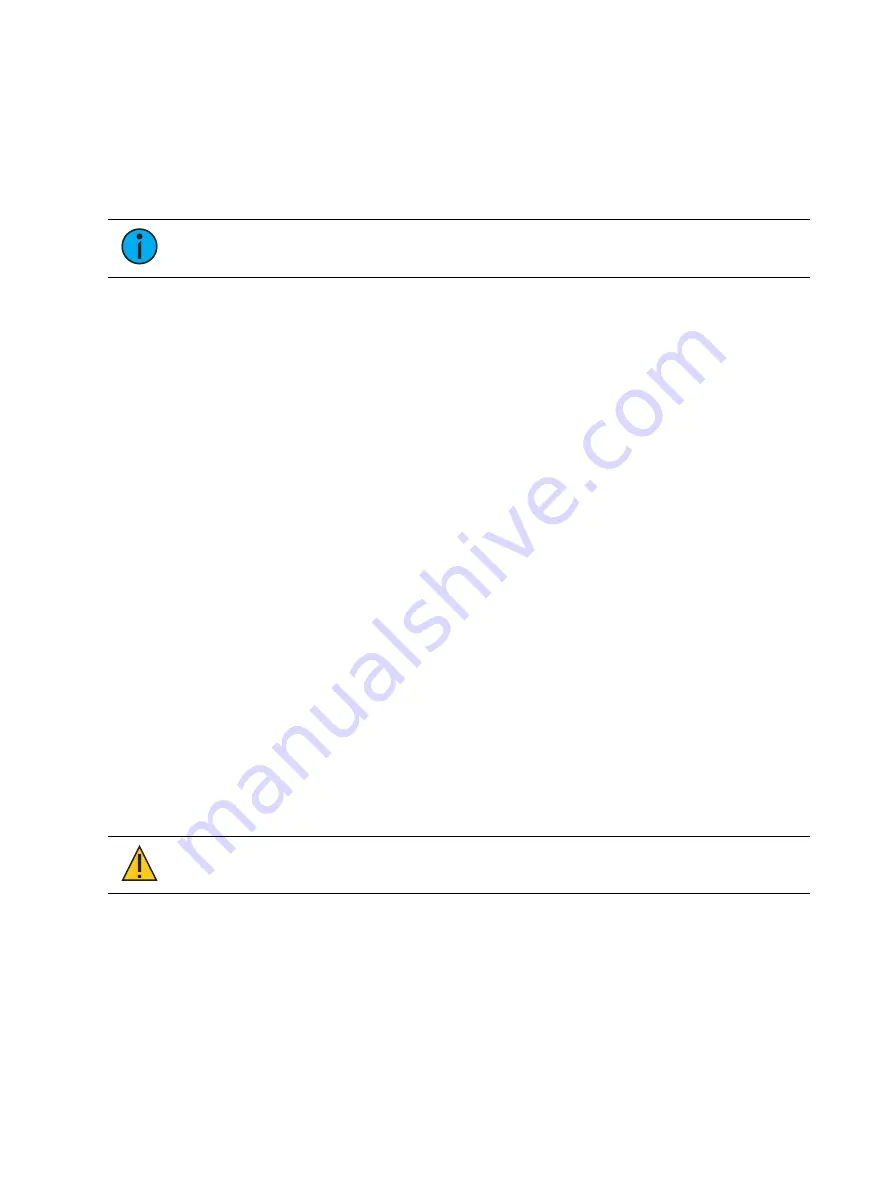
286
Ion Classic User Manual
Pressing the {Edit} softkey takes you to the blind view of the selected preset, in the last format
you used in blind. This will allow you to edit the preset. You can change the blind display to
spreadsheet or table view by pressing the [Format] key.
You can navigate the preset list using [Next] and [Last].
Indicators for absolute (A), locked (L), and by type (T+) display to the right of the preset
number.
Note:
In the by type channels column, any channel number with an asterisk
indicates that the channel does not have any by type data stored to it.
Copy To
You can copy presets within the list to another location in the list using [Copy To].
•
<Preset> [2] [Copy To] [9] [Enter] [Enter] - copies the contents of preset 2 to preset 9.
Preset 2 will remain in the list. The second [Enter] is not required if you have disabled
confirmations in setup.
You can also use [Copy To] from palettes to presets.
Move To
You can move presets within the preset list using Move To, which is accessed by pressing the
[Copy To] button twice.
•
<Preset> [3] [Copy To] [Copy To] [8] [Enter] [Enter] - moves preset 3 to preset 8. Preset
3 will be removed from the list. The second [Enter] is not required if you have disabled
confirmations in setup.
•
<Preset> [1] [Thru] [5] [Copy To] [Copy To] [6] [Enter] [Enter] - moves presets 1 through
5 to presets 6 through 10.
You can also move data from a palette to a preset and vice versa. It is important to remember
that when using the Move To command that data is removed from its current location and
moved to its new location.
Editing Presets in Blind
All presets can be viewed and edited in blind. To open a preset in blind, you can do any of the
following:
•
Press [Blind] {Preset x} - opens to the specific preset.
•
Press [Tab] & [2][6] - opens the preset list.
•
Press [Preset] [Preset] and then {Edit} when a preset is selected in the list.
CAUTION:
When editing presets in Blind, changes to presets are
automatically stored. Therefore no update or record command is required.
You can change the blind display to spreadsheet or table view by pressing the [Format] key. In
blind, the following softkeys are available when editing presets:
•
{By Type} Presets (on page 282)
•
{Absolute} Presets (on page 282)
•
{Locked} Presets (on page 282)
•
Cleanup (
Using By Type Presets (on page 288)
•
Discrete (
Using By Type Presets (on page 288)
•
Summary of Contents for Element Classic
Page 1: ...Ion Classic User Manual Version 3 1 1 4310M1210 3 1 1 RevA 2022 03...
Page 92: ...78 Ion Classic User Manual...
Page 212: ...198 Ion Classic User Manual...
Page 274: ...260 Ion Classic User Manual...
Page 275: ...Mark 261 Chapter 9 Mark About Mark 262 AutoMark 262 Referenced Marks 263...
Page 308: ...294 Ion Classic User Manual...
Page 346: ...332 Ion Classic User Manual...
Page 364: ...350 Ion Classic User Manual...
Page 378: ...364 Ion Classic User Manual...
Page 384: ...370 Ion Classic User Manual...
Page 426: ...412 Ion Classic User Manual...
Page 438: ...424 Ion Classic User Manual...
Page 444: ...430 Ion Classic User Manual...
Page 450: ...436 Ion Classic User Manual...
Page 458: ...444 Ion Classic User Manual...
Page 479: ...Magic Sheets 465...
Page 480: ...466 Ion Classic User Manual...
Page 530: ...516 Ion Classic User Manual...
Page 558: ...544 Ion Classic User Manual...
Page 578: ...564 Ion Classic User Manual...






























