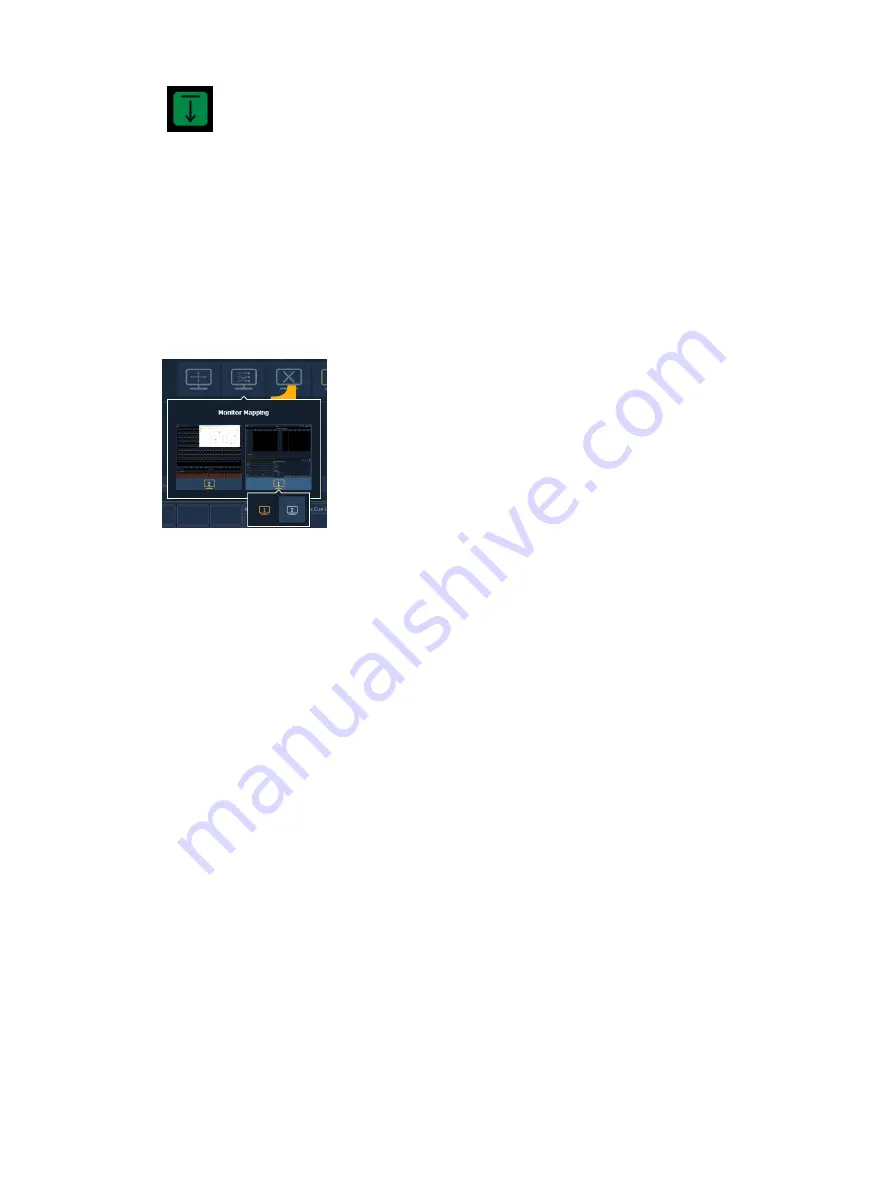
92
Ion Classic User Manual
Eliminates a split by closing the frame below and merging its contents into the
frame above.
Frames of the same size can be freely merged without altering the rest of the grid. Smaller
frames can be merged with larger frames, but this may alter adjacent splits. A larger frame will
absorb any smaller frames it is merged towards.
The grid is limited to a maximum of three splits in either direction, for up to 16 total frames
per monitor/workspace.
Monitor Mapping
Change monitor arrangement without having to go into the ECU. This function allows you
better control of your snapshots. For more information, see
.
Click on a monitor to display the available numbers, and then click on the number to assign it.
Close All Tabs In This Workspace
Closes all of the tabs in the active workspace on the active monitor only.
Reset This Workspace
Closes all tabs and frames and resets the layout for the active workspace to a single frame
displaying theWorkspace Layout Menu, from which you can select new tabs to open.
Reset ALL Monitors & Workspaces
Closes all tabs and frames on all monitors, resets all layouts to a single frame, and returns their
workspaces to the Workspace Layout Menu, from which you can select new tabs to open.
Flip Monitors
This option is only available on Apex consoles, allowing you to temporarily flip the displays
upside down if the monitors are angled to face the rear of the console.
Single Monitor Snapshots
The snapshots displayed here are single monitor-only snapshots recorded for the visible
workspace. For information about snapshots, see
. These
snapshots can be recalled from any selected monitor from the Workspace Layout Menu. You
can recall a monitor-only snapshot from the command line by using the syntax [Snapshot] [n]
[Enter]. When recalled from the command line, the selected snapshot will only affect the
monitor from which it was originally recorded.
To record a monitor-only snapshot, press the {New Snapshot} button on the Display Controls
menu screen. [Delete] [Snapshot] [n] [Enter] [Enter] will delete a monitor-only snapshot.
All snapshots can be viewed on the snapshot list display, which can be opened by pressing
[Snapshot] [Snapshot] or from the Workspace Layout Menu.
Summary of Contents for Element Classic
Page 1: ...Ion Classic User Manual Version 3 1 1 4310M1210 3 1 1 RevA 2022 03...
Page 92: ...78 Ion Classic User Manual...
Page 212: ...198 Ion Classic User Manual...
Page 274: ...260 Ion Classic User Manual...
Page 275: ...Mark 261 Chapter 9 Mark About Mark 262 AutoMark 262 Referenced Marks 263...
Page 308: ...294 Ion Classic User Manual...
Page 346: ...332 Ion Classic User Manual...
Page 364: ...350 Ion Classic User Manual...
Page 378: ...364 Ion Classic User Manual...
Page 384: ...370 Ion Classic User Manual...
Page 426: ...412 Ion Classic User Manual...
Page 438: ...424 Ion Classic User Manual...
Page 444: ...430 Ion Classic User Manual...
Page 450: ...436 Ion Classic User Manual...
Page 458: ...444 Ion Classic User Manual...
Page 479: ...Magic Sheets 465...
Page 480: ...466 Ion Classic User Manual...
Page 530: ...516 Ion Classic User Manual...
Page 558: ...544 Ion Classic User Manual...
Page 578: ...564 Ion Classic User Manual...
















































