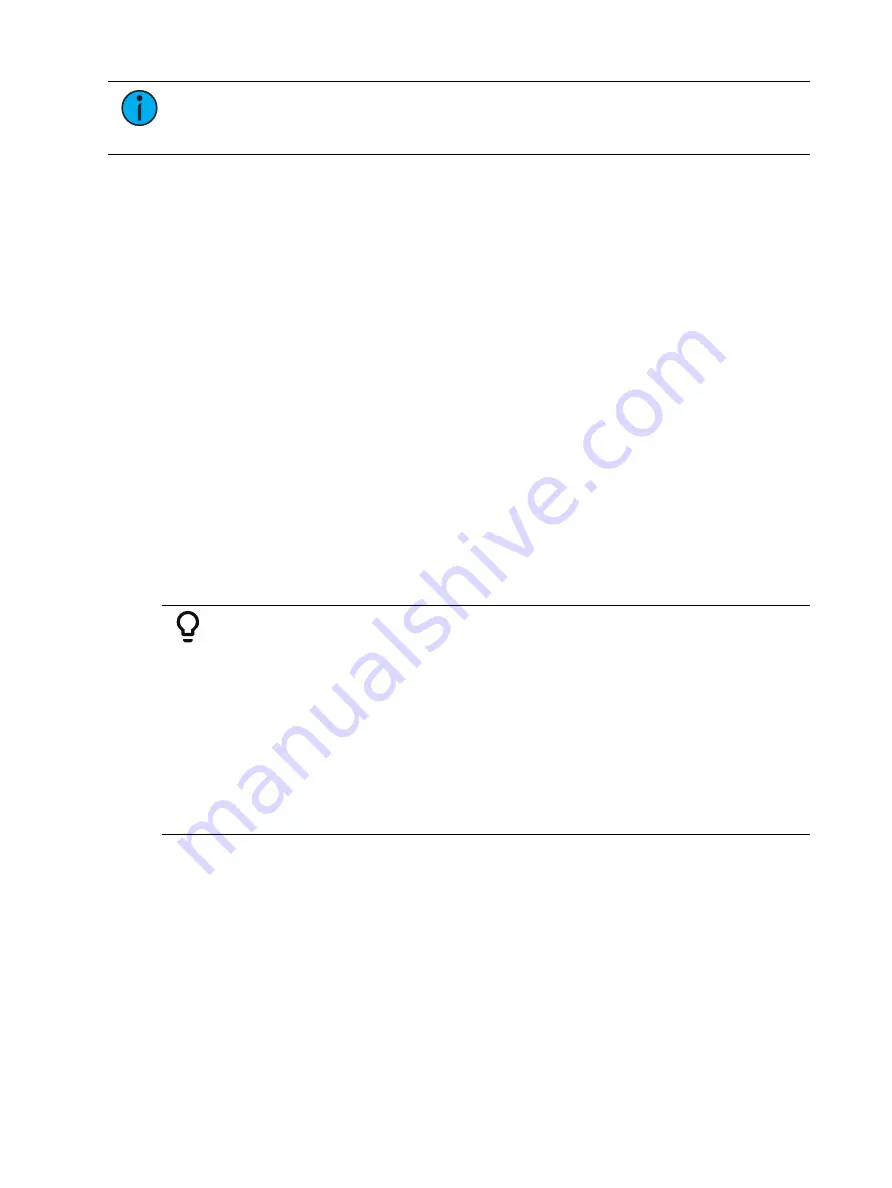
Presets
285
Note:
If used with submasters and cues, the data is not referenced. So if changes
are made to the effect in the preset, the effect saved to the submasters and cues will
remain unchanged.
The preset list display has a column for effects.
For more information, see
Recording an Effect to a Preset (on page 392)
Editing Presets Live
There are two ways to edit a preset in Live. You may rerecord the preset or you may use
[Update].
Rerecording Presets
Rerecording follows the conventions of [Record] and [Record Only]. The only exception is that
a confirmation is required to actually rerecord the preset.
Two different mode for rerecording:
•
[Record] [Preset] [5] [Enter] [Enter] - overwrites the content completely.
•
[Channel List] [Record] [Preset] [5] [Enter] [Enter] - merges the data.
Updating Presets
[Update] is used to record parameter modifications back to a preset. When updating, you
must specify the preset to be updated. You may do this using the keypad or the direct selects.
For the purposes of the following descriptions, assume that there are no active cues on stage.
Updating referenced values while cues are active is covered in
.
Example:
To update a preset, first recall the preset for any channels you wish to edit.
•
[1] [Thru] [5] [Preset] [1] [Enter]
-or-
•
[Recall From] [Preset] [1] [Enter]
Make required changes to the desired parameters using the keypad or
encoders. Once you have achieve the desired look, update the preset.
•
[Update] [Preset] [1] [Enter]
-or-
•
[Update] {Preset 1}
When updating a preset, only channels that are already in the preset will be updated. You
need to select channels or parameters to force new data into a preset when using [Update].
Using the Preset List
The preset list displays all recorded presets. The Preset List only allows you to change
attributes; no editing can be done directly in list view.
Opening the Preset List
Press [Preset] twice to open the list view. You can also open the list view from the home
screen or by using [Tab] + [2][6]. See
Workspace Layout Menu (on page 90)
for more
information.
Summary of Contents for Element Classic
Page 1: ...Ion Classic User Manual Version 3 1 1 4310M1210 3 1 1 RevA 2022 03...
Page 92: ...78 Ion Classic User Manual...
Page 212: ...198 Ion Classic User Manual...
Page 274: ...260 Ion Classic User Manual...
Page 275: ...Mark 261 Chapter 9 Mark About Mark 262 AutoMark 262 Referenced Marks 263...
Page 308: ...294 Ion Classic User Manual...
Page 346: ...332 Ion Classic User Manual...
Page 364: ...350 Ion Classic User Manual...
Page 378: ...364 Ion Classic User Manual...
Page 384: ...370 Ion Classic User Manual...
Page 426: ...412 Ion Classic User Manual...
Page 438: ...424 Ion Classic User Manual...
Page 444: ...430 Ion Classic User Manual...
Page 450: ...436 Ion Classic User Manual...
Page 458: ...444 Ion Classic User Manual...
Page 479: ...Magic Sheets 465...
Page 480: ...466 Ion Classic User Manual...
Page 530: ...516 Ion Classic User Manual...
Page 558: ...544 Ion Classic User Manual...
Page 578: ...564 Ion Classic User Manual...






























