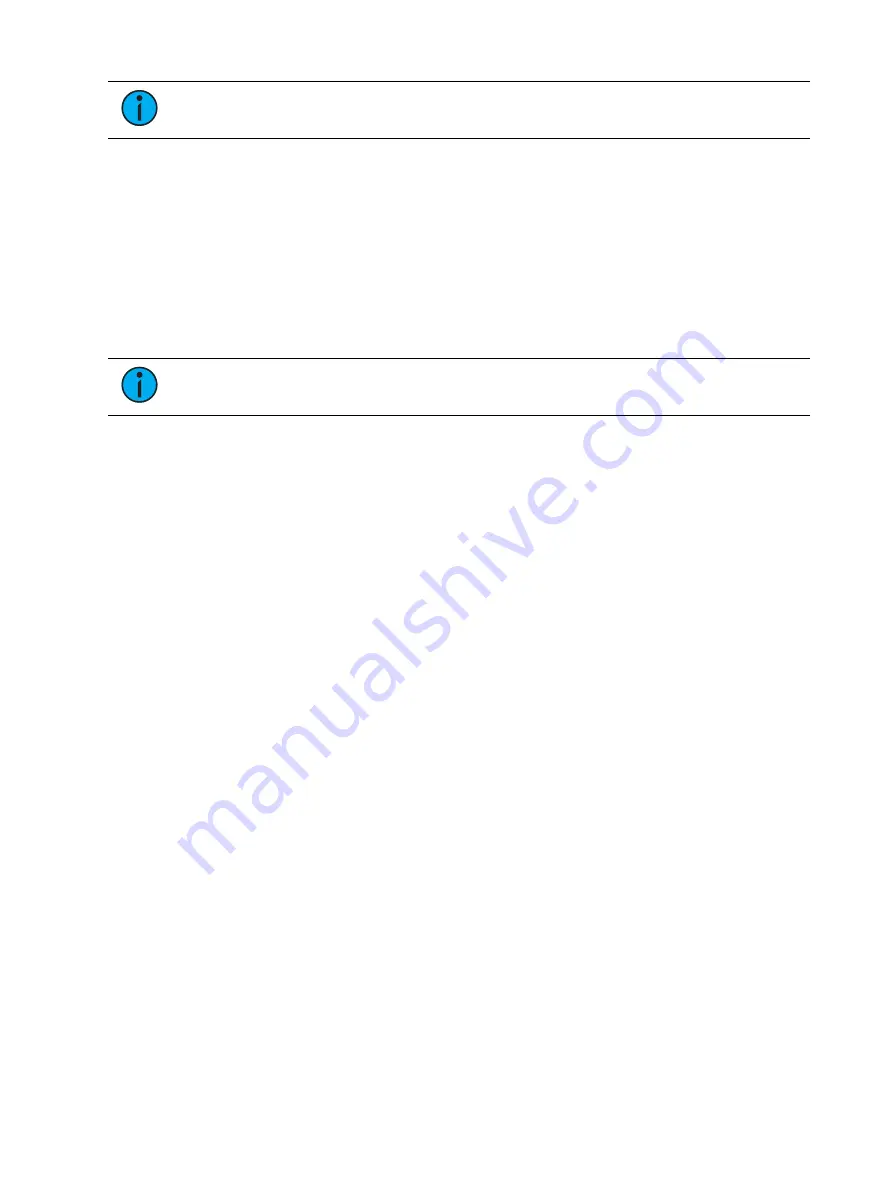
126
Ion Classic User Manual
Note:
Content can also be loaded to faders from Live, using the command line and
load.
Discrete Instance
This setting defaults to Yes and applies to cue lists. When a fader is discrete, it will track other
faders that are running the same cue list, BUT if a fader that it is tracking manually changes to
a different cue list, a discrete enabled fader will not change its content. When set to No (or
disabled), once a fader is in sync with another fader running the same cue list, it will stay in
sync when content is changed. Discrete disabled is noted in the fader ribbon with a link icon.
Size
A fader can be mapped so its content takes up 1, 2, or 3 faders. 1x will take up 1 fader, 2x will
use 2 faders, and 3x will use three.
Note:
If a fader is mapped to 1x, the top button will be locked as a load button.
When mapped to 2x or 3x, the top left button will be locked as a load button.
Buttons & Slider
When set to Default Mapping, the button and fader configuration is drawn initially from the
cue list or submaster list properties for that content. If changes are made to that mapping in
Tab 36, it filters BACK to the cue or submaster list and changes any other instances where that
content is mapped. If set to Local, any changes made in Tab 36 impact only that instance of
the content. See
and
for more information on default
mapping.
Target List
If temporary fader mapping is being used, the list of content will display here. See
for more information.
Additional Configuration
Clicking on the configuration box will open additional configuration options that are
dependent on the target type assigned to the fader.
For detailed information on these various options, see the following topics:
•
Grandmaster Configuration (on page 128)
•
Cue List Properties (on page 323)
•
Submaster Properties (on page 403)
•
Presets and Palettes Fader Properties (on page 289)
•
Global Effects Fader (on page 394)
•
Manual Time Master (on page 128)
Fader List
The Fader List, which shows all of the faders and their assignments, can be found in Tab 35.
Summary of Contents for Element Classic
Page 1: ...Ion Classic User Manual Version 3 1 1 4310M1210 3 1 1 RevA 2022 03...
Page 92: ...78 Ion Classic User Manual...
Page 212: ...198 Ion Classic User Manual...
Page 274: ...260 Ion Classic User Manual...
Page 275: ...Mark 261 Chapter 9 Mark About Mark 262 AutoMark 262 Referenced Marks 263...
Page 308: ...294 Ion Classic User Manual...
Page 346: ...332 Ion Classic User Manual...
Page 364: ...350 Ion Classic User Manual...
Page 378: ...364 Ion Classic User Manual...
Page 384: ...370 Ion Classic User Manual...
Page 426: ...412 Ion Classic User Manual...
Page 438: ...424 Ion Classic User Manual...
Page 444: ...430 Ion Classic User Manual...
Page 450: ...436 Ion Classic User Manual...
Page 458: ...444 Ion Classic User Manual...
Page 479: ...Magic Sheets 465...
Page 480: ...466 Ion Classic User Manual...
Page 530: ...516 Ion Classic User Manual...
Page 558: ...544 Ion Classic User Manual...
Page 578: ...564 Ion Classic User Manual...
















































