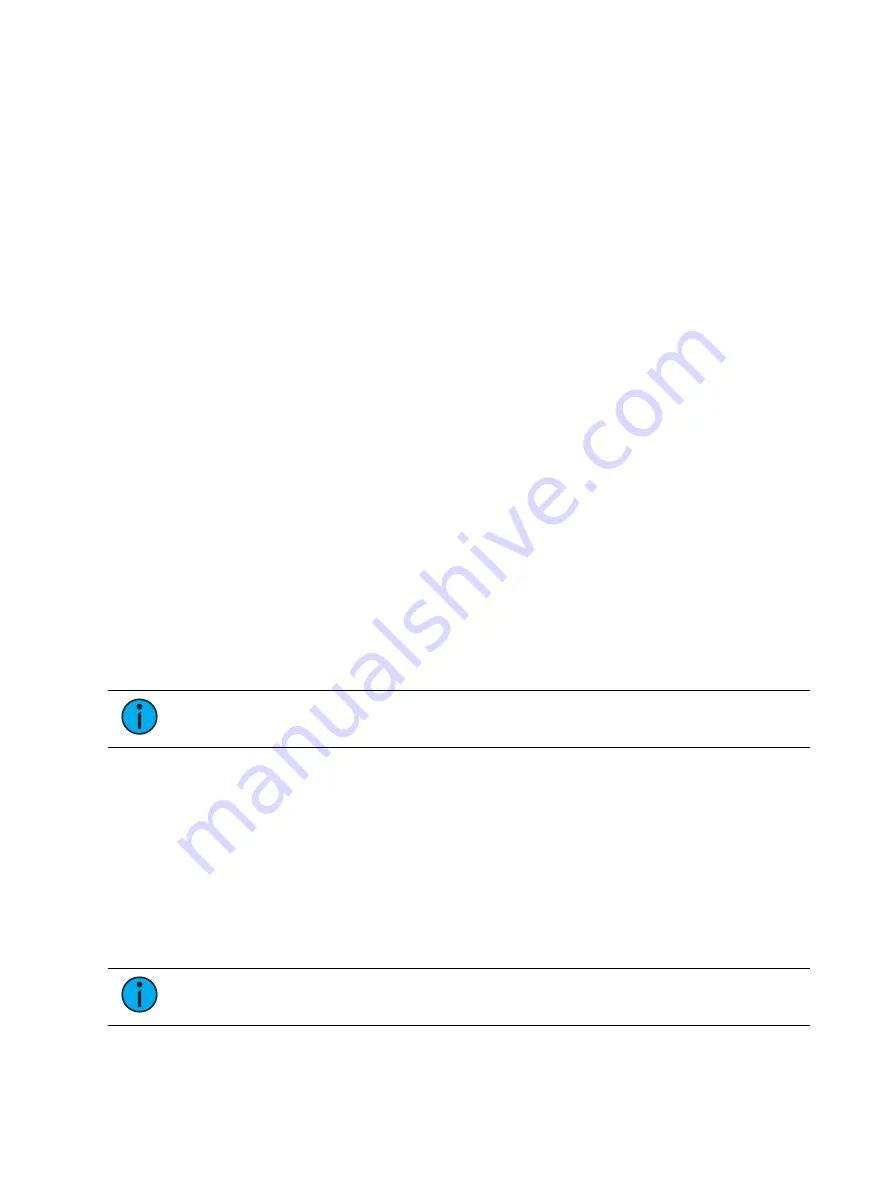
408
Ion Classic User Manual
•
Start Stop Effect -starts the effect while ignoring dwell times. Will stop effects if any are
running.
•
Button Disabled - no action is assigned to the button.
•
Mark NPs - If no non-intensity parameters are owned by the submaster, it will fade the
parameters on any dark channels in bump up time. If any non-intensity parameters are
owned by the submaster, it releases the non-intensity parameters in bump down time.
Dwell time and mode are ignored.
•
Solo - suppresses any intensity values not provided by the associated content while the
solo button is held down. When the button is released, intensity values are restored.
Priority and HTP are ignored. Shielded, park and pixel mapping outputs are not affected
by the solo button.
•
Back - fades to the previous cue when fader is assigned to a cue list.
•
Macro - allows you to assign a macro as a button action.
Fader Options
The following options are available for a submaster fader:
•
Master - fader will be a proportional master, a manual master, or an intensity master.
•
Effect Rate - fader centers to home. It controls the rate of any running effects (same
behavior as using rate via the Effect Status Display). The adjusted setting from this
control cannot be stored.
•
Effect Size - similar to Effect Rate but for effect size.
•
Rate Master - homes to center. It adjusts the cue rate, just like rate and load.
•
Fader Disabled - no action is assigned to the fader.
•
Master Only - fader is used to set a level for content to fade to. The slider can be used to
live adjust levels when the fader has been activated via the bump button. See
for more information.
•
Effect Master - masters the entry/exit mode of the effects (size, rate or both).
•
Levels Only - masters the levels without mastering the effect.
Submaster Information
In the display window of any programmed submaster, you will see the following:
Note:
Inhibitive submasters display in red and additive submasters in yellow.
•
Submaster number
•
Submaster label (if any)
•
Priority flag (if any)
•
I-Master flag (if any)
•
Current submaster value
Labeling a Submaster
Submasters can be labeled using the [Label] key.
•
[Sub] [6] [Label] [xxxx] [Enter] - labels submaster 6.
•
[Sub] [6] [Label] [Label [Enter] - removes the label.
Note:
If you would like your label to word wrap, use || to create a line break
between words.
Summary of Contents for Element Classic
Page 1: ...Ion Classic User Manual Version 3 1 1 4310M1210 3 1 1 RevA 2022 03...
Page 92: ...78 Ion Classic User Manual...
Page 212: ...198 Ion Classic User Manual...
Page 274: ...260 Ion Classic User Manual...
Page 275: ...Mark 261 Chapter 9 Mark About Mark 262 AutoMark 262 Referenced Marks 263...
Page 308: ...294 Ion Classic User Manual...
Page 346: ...332 Ion Classic User Manual...
Page 364: ...350 Ion Classic User Manual...
Page 378: ...364 Ion Classic User Manual...
Page 384: ...370 Ion Classic User Manual...
Page 426: ...412 Ion Classic User Manual...
Page 438: ...424 Ion Classic User Manual...
Page 444: ...430 Ion Classic User Manual...
Page 450: ...436 Ion Classic User Manual...
Page 458: ...444 Ion Classic User Manual...
Page 479: ...Magic Sheets 465...
Page 480: ...466 Ion Classic User Manual...
Page 530: ...516 Ion Classic User Manual...
Page 558: ...544 Ion Classic User Manual...
Page 578: ...564 Ion Classic User Manual...
















































