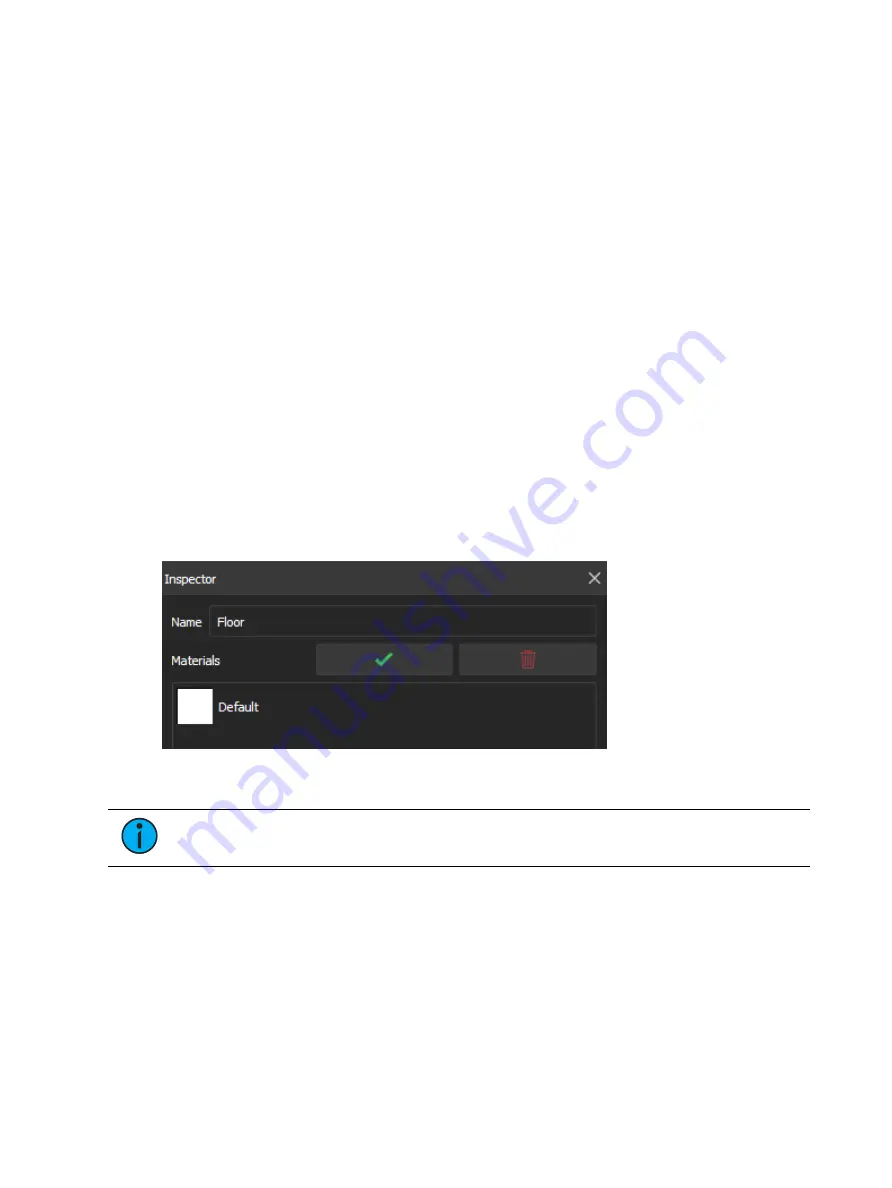
478
Ion Classic User Manual
•
Name - the name of the material.
•
Duplicate - this button creates a copy of the selected material.
•
Base Color - the underlying color used for the material.
•
Base Color Image - the texture for the material. If transparent, the base color will show
through.
Color materials only contain a base color. Texture materials have an additional base color
image, for which the following properties are available:
•
Metallic - adjusts the reflectiveness between dielectric / absorbing some light (0) to pure
metal / reflects all light (1).
•
Smoothness - adjusts the texture between roughest (0) and polished (1).
•
Rotate - rotates the base color image in degrees.
•
Quick buttons are also available to rotate the material 90° CCW and CW, mirror
left/right, and mirror top/bottom.
•
Alignment - changes the texture's alignment on the object along the X and Y axes of the
object's UV map (0-0.9).
•
Repeat - alters the texture's size by setting how many times it repeats along the X and Y
axes between fewest repeating patterns (1) and most repeating patterns (100).
Accurately editing the properties above may rely on knowing the UV mapping of an object, the
2D representation of how materials are applied to the 3D surface. To aid in this, duplicate the
stock UV Map texture (Stock > Textures > Miscellaneous > UV Map) and temporarily apply it
to your object to see the stock mapping. Edit the properties above to test how your changes
will be applied to the object with a different texture.
Materials in the Inspector
Selecting an object in the
will display associated information in the
Selecting in the Materials field will show a list of all materials currently applied to that object.
Note:
Complex objects can be expanded to view and edit the materials for the
object's component parts.
Select the material to open a dropdown version of the materials library. New color materials
can quickly be created using the color picker and material name options at the bottom of the
dropdown.
To save changes and close the materials list, use the checkmark button. To discard changes,
use the trashcan button.
Custom Materials
Custom materials can be created by adding JPG or PNG images to a zipped folder. The images
must match the following naming conventions:
Summary of Contents for Element Classic
Page 1: ...Ion Classic User Manual Version 3 1 1 4310M1210 3 1 1 RevA 2022 03...
Page 92: ...78 Ion Classic User Manual...
Page 212: ...198 Ion Classic User Manual...
Page 274: ...260 Ion Classic User Manual...
Page 275: ...Mark 261 Chapter 9 Mark About Mark 262 AutoMark 262 Referenced Marks 263...
Page 308: ...294 Ion Classic User Manual...
Page 346: ...332 Ion Classic User Manual...
Page 364: ...350 Ion Classic User Manual...
Page 378: ...364 Ion Classic User Manual...
Page 384: ...370 Ion Classic User Manual...
Page 426: ...412 Ion Classic User Manual...
Page 438: ...424 Ion Classic User Manual...
Page 444: ...430 Ion Classic User Manual...
Page 450: ...436 Ion Classic User Manual...
Page 458: ...444 Ion Classic User Manual...
Page 479: ...Magic Sheets 465...
Page 480: ...466 Ion Classic User Manual...
Page 530: ...516 Ion Classic User Manual...
Page 558: ...544 Ion Classic User Manual...
Page 578: ...564 Ion Classic User Manual...






























