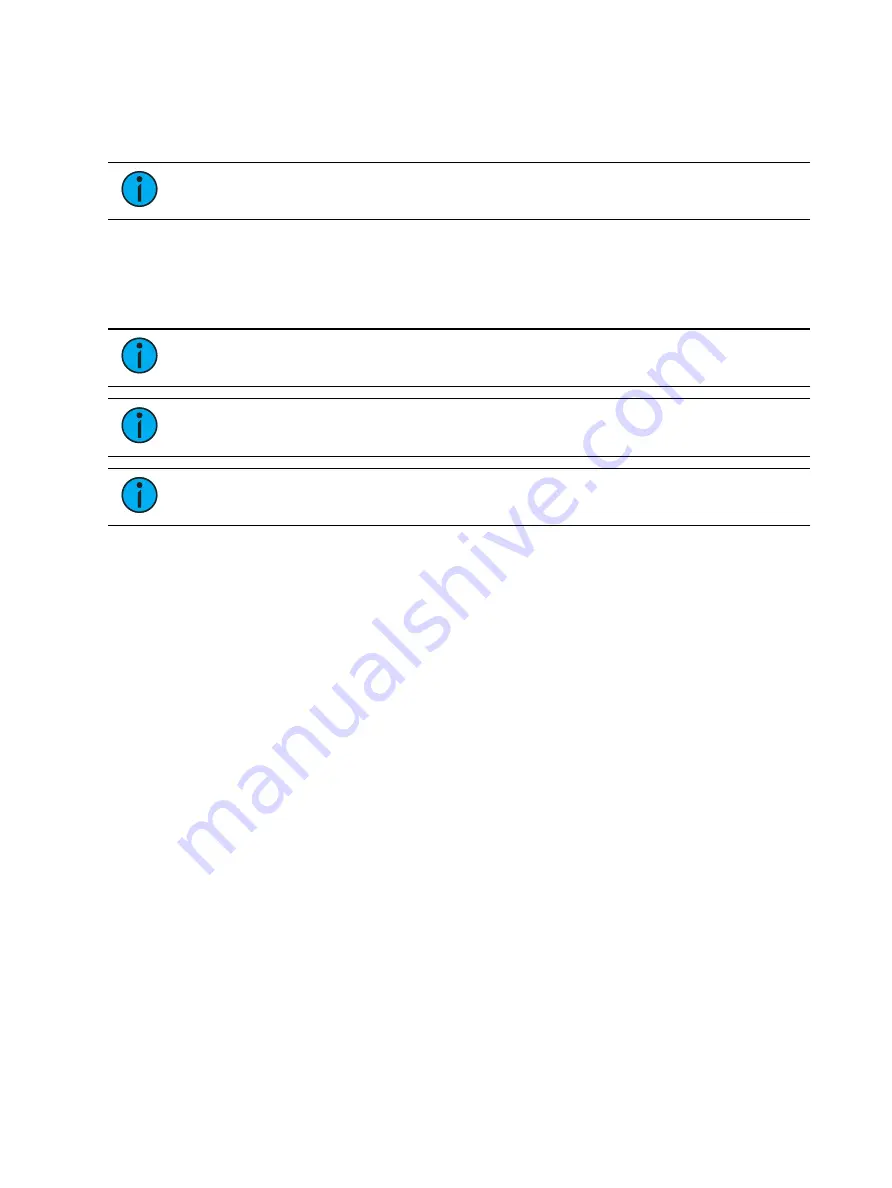
330
Ion Classic User Manual
About Filters
Filters are used to determine which parameters can be stored to cues, palettes, and presets.
The filter selection tool in the CIA affects record operations as long as the filters are set.
Note:
Channel and parameter filters can be applied to faders and submasters. Those
type of filters affect playback and not record functions.
Record Filters
Record filters are used to select specific parameter data to store to record targets. When no
filters are selected, all parameters can be stored, as appropriate to the [Record], [Record
Only], and selective record action used.
Note:
When storing show data, applied filters are highlighted and allow the
associated parameters to be stored in record targets.
Note:
When filters are deselected (not highlighted), they prohibit storing the
associated parameters.
Note:
There is no difference between having all filters selected and having no filters
selected (default). In either state, all parameters are available for recording.
Record filters are applied from the CIA using the following buttons: {Filter}, the parameter
buttons in the CIA, and the parameter category buttons.
The parameter category buttons can be used to select filters, as follows:
•
Intensity (enables recording intensity data)
•
Focus (enables recording pan and tilt)
•
Color (enables recording color data)
•
Beam (enables recording all beam data)
To apply record filters by category:
1. Press and hold {Filter}. The parameter buttons change to display filter selection.
2. Press the parameter category softkey {Intensity/Focus/Color/Beam} for the category you
want to include in the record target. All parameters in that category will be highlighted
and “Filter On” will appear above the softkey.
3. Release {Filter}. The buttons return to their normal appearance.
In subsequent record functions, only the filtered categories will be recorded. You may apply
multiple category filters at once. Remember that applying all filters and no filters yields the
same effect.
Partial Filters
If you do not want an entire category to be recorded, you may apply parameter specific filters
(partial filters) instead.
To apply partial filters:
1. Press and hold {Filter}. The parameter buttons change to display filter selection.
2. Press the parameter button (for example {Zoom}) for the parameter you want to include
in the record target. That parameter will be highlighted and “Filter On” will appear
Summary of Contents for Element Classic
Page 1: ...Ion Classic User Manual Version 3 1 1 4310M1210 3 1 1 RevA 2022 03...
Page 92: ...78 Ion Classic User Manual...
Page 212: ...198 Ion Classic User Manual...
Page 274: ...260 Ion Classic User Manual...
Page 275: ...Mark 261 Chapter 9 Mark About Mark 262 AutoMark 262 Referenced Marks 263...
Page 308: ...294 Ion Classic User Manual...
Page 346: ...332 Ion Classic User Manual...
Page 364: ...350 Ion Classic User Manual...
Page 378: ...364 Ion Classic User Manual...
Page 384: ...370 Ion Classic User Manual...
Page 426: ...412 Ion Classic User Manual...
Page 438: ...424 Ion Classic User Manual...
Page 444: ...430 Ion Classic User Manual...
Page 450: ...436 Ion Classic User Manual...
Page 458: ...444 Ion Classic User Manual...
Page 479: ...Magic Sheets 465...
Page 480: ...466 Ion Classic User Manual...
Page 530: ...516 Ion Classic User Manual...
Page 558: ...544 Ion Classic User Manual...
Page 578: ...564 Ion Classic User Manual...






























