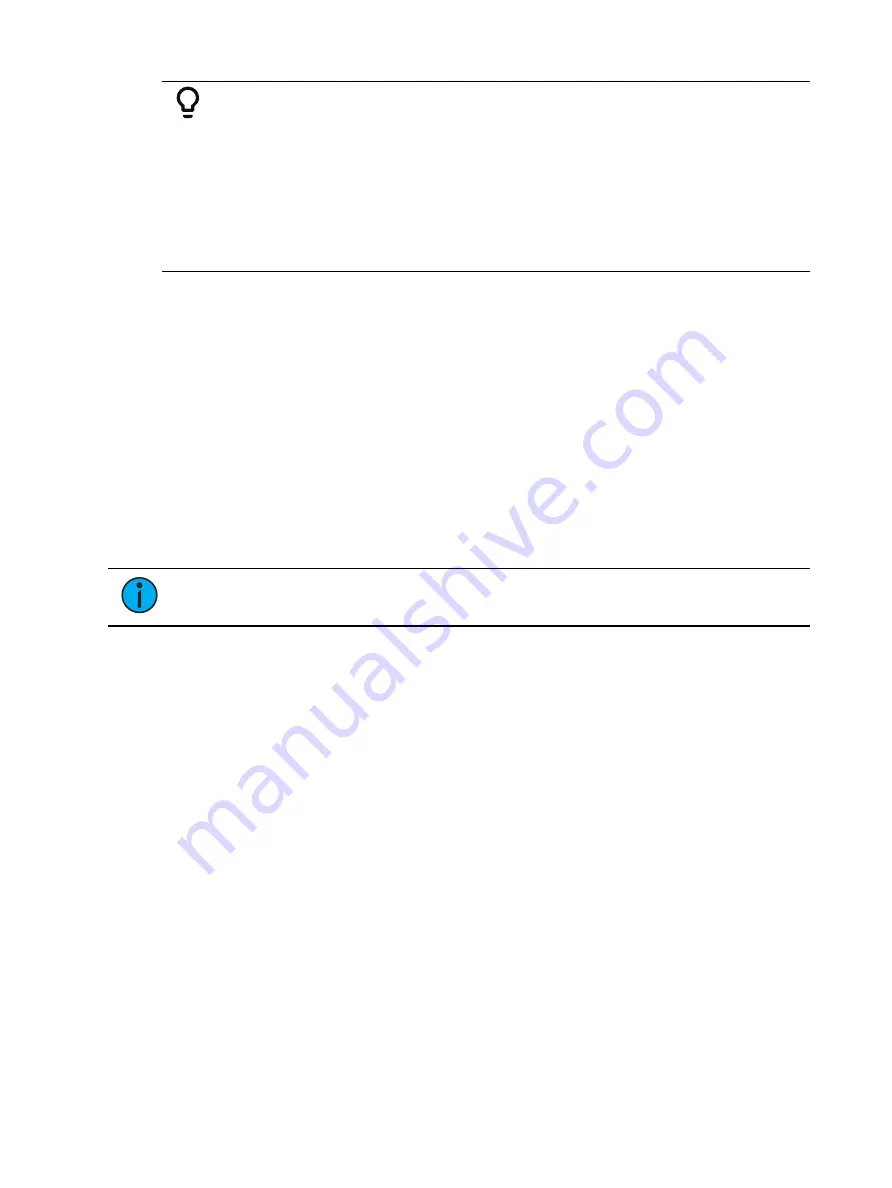
Single Cue Lists
301
Example:
You want the time for cue 1 to be 10 minutes and 15 seconds.
•
[Cue] [1] [Time] [1][0][1][5] [Enter]
The command line will show the time as Cue 1 Time 10:15.
If you want the time for cue 1 to be in seconds and tenths of a second, like 1.3
seconds, you will type using a decimal.
•
[Cue] [1] [Time] [1][.][3] [Enter]
The command line will show the time as Cue 1 Time 0:01.3.
Setting Cue Level Timing
Unless you specify otherwise, Eos assigns default fade times to any cue you record. Default
timing is designated in Setup (
). Cue level timing can be applied
when a cue is recorded or can be added or modified later.
Following are some examples of record commands with cue level timing:
•
[Record] <Cue> [5] [Time] [9] [Enter] - puts a time of 9 seconds on all parameter timing
categories.
•
[Record] <Cue> [6] [Time] [3] [Time] [9] [Enter] -specifies the intensity up, focus, color,
and beam times at 3 seconds and the down time at 9 seconds. The first instance of
[Time] is used for intensity up fade (meaning intensity value is fading to a higher level
than previously set) and the second instance of [Time] is used for intensity down fade
time (intensity values fading to a lower level than previously set).
•
[Record] <Cue> [2] [Time] [Enter] - resets time to default value defined in Setup.
Note:
Unless FCB timing is specifically set, it always defaults to the up fade time
value.
Manual Timing at a Cue Level
It is possible to assign a time of manual, for manual parameter transition through the
associated fader. See
Manual Timing Control (on page 362)
for more information. Manual
times are assigned by using the {Manual} softkey that displays after [Time] is pressed when
recording a cue.
•
[Record] <Cue> [4] [Time] {Manual} [Enter] - applies a manual time. If the cue had
previously been given split times, would apply a manual to the up fade, focus, color, and
beam times. If the cue had a single time, all of the timing would be manual and
controlled by the fader.
•
[Record] <Cue> [4] [Time] [Time] {Manual} [Enter] - applies a manual intensity time to
the down fade.
•
[Record] <Cue> [4] {Color} [Time] {Manual} [Enter] - applies a manual time to any color
data changes in cue 4.
Non-intensity Parameter Category Timing
Timing can be also applied for Focus, Color and Beam parameter categories at a cue level. By
default, FCB timing is the same as intensity upfade time. Once FCB timing is different than
intensity upfade time, those times are no longer affected by intensity upfade changes.
When you apply a time to an individual parameter category and that category has no
movement, the time is displayed in gray. The specified timing will remain in gray until that
category is provided with a move instruction, at which point it the timing will display in white.
Summary of Contents for Element Classic
Page 1: ...Ion Classic User Manual Version 3 1 1 4310M1210 3 1 1 RevA 2022 03...
Page 92: ...78 Ion Classic User Manual...
Page 212: ...198 Ion Classic User Manual...
Page 274: ...260 Ion Classic User Manual...
Page 275: ...Mark 261 Chapter 9 Mark About Mark 262 AutoMark 262 Referenced Marks 263...
Page 308: ...294 Ion Classic User Manual...
Page 346: ...332 Ion Classic User Manual...
Page 364: ...350 Ion Classic User Manual...
Page 378: ...364 Ion Classic User Manual...
Page 384: ...370 Ion Classic User Manual...
Page 426: ...412 Ion Classic User Manual...
Page 438: ...424 Ion Classic User Manual...
Page 444: ...430 Ion Classic User Manual...
Page 450: ...436 Ion Classic User Manual...
Page 458: ...444 Ion Classic User Manual...
Page 479: ...Magic Sheets 465...
Page 480: ...466 Ion Classic User Manual...
Page 530: ...516 Ion Classic User Manual...
Page 558: ...544 Ion Classic User Manual...
Page 578: ...564 Ion Classic User Manual...






























