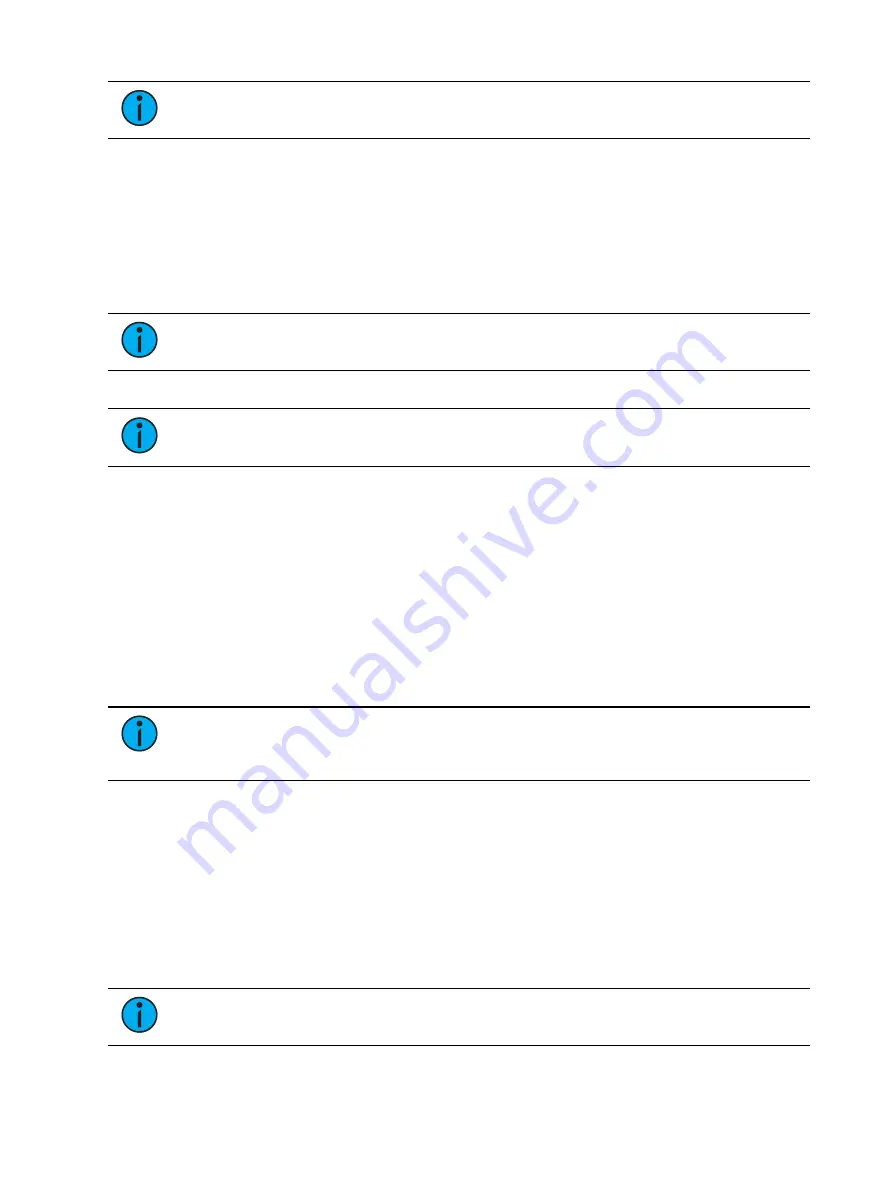
System Basics
129
Note:
Manual Time Master applies to changes made manually, not to playback.
A manual time master can be used to impact any manual control timing. For a manual time
master, you need to assign a minimum and maximum time setting to the fader. By default, the
minimum is set to 0 seconds when the fader is completely down, and maximum is 5 seconds
when the fader is at full. To change the timing, click on the box and enter the time from the
pop-up number pad.
The fader buttons can be assigned as bump, disabled, or macro (see
Button Configuration (on page 407)
). It is recommended that the bottom button be set to
bump for turning the fader on/ off. When turned on, the LED will be solid green.
Note:
The setting of the manual time master is ignore unless turned on. Changing
the manual timing master will not impact any manual changes already in motion.
The fader ribbon will display the label of M Time to indicate a manual time master fader.
Note:
Channel and parameter filters can be assigned to a manual time master.
You can override a manual time master by using a command line entered sneak time.
Master Only
Master Only is a fader option that can be assigned in the fader configuration display (Tab 36)
or in the fader list (Tab 35) for submasters, presets, and palette faders. Submasters can also be
configured in the Submaster List (Tab 15).
Master Only faders are used to set a level for content to fade to. The slider can be used to live
adjust levels when the fader has been activated via the bump button.
Master Only faders default to Full.
To set the fader level from the command line, use [Fader] [n] [At] [level] [Enter].
Note:
If content is set to proportional, Master Only fades all content to the setting
of the fader when bumped. If set to I-Master, the fader masters the intensity, but non-
intensity goes to the end state in time when the content is triggered.
Channel and Parameter Filters on Faders
Channel and Parameter Filters can be used to allow only specified data to be played back.
These are playback filters, and do not impact how data is recorded.
Channel and Parameter Filters can be associated with the following targets for playback:
•
Cue lists
•
Submasters
•
Presets
•
Palettes
Note:
Channel and Parameters filters can also be used with Global Effects Faders.
See
Summary of Contents for Element Classic
Page 1: ...Ion Classic User Manual Version 3 1 1 4310M1210 3 1 1 RevA 2022 03...
Page 92: ...78 Ion Classic User Manual...
Page 212: ...198 Ion Classic User Manual...
Page 274: ...260 Ion Classic User Manual...
Page 275: ...Mark 261 Chapter 9 Mark About Mark 262 AutoMark 262 Referenced Marks 263...
Page 308: ...294 Ion Classic User Manual...
Page 346: ...332 Ion Classic User Manual...
Page 364: ...350 Ion Classic User Manual...
Page 378: ...364 Ion Classic User Manual...
Page 384: ...370 Ion Classic User Manual...
Page 426: ...412 Ion Classic User Manual...
Page 438: ...424 Ion Classic User Manual...
Page 444: ...430 Ion Classic User Manual...
Page 450: ...436 Ion Classic User Manual...
Page 458: ...444 Ion Classic User Manual...
Page 479: ...Magic Sheets 465...
Page 480: ...466 Ion Classic User Manual...
Page 530: ...516 Ion Classic User Manual...
Page 558: ...544 Ion Classic User Manual...
Page 578: ...564 Ion Classic User Manual...






























