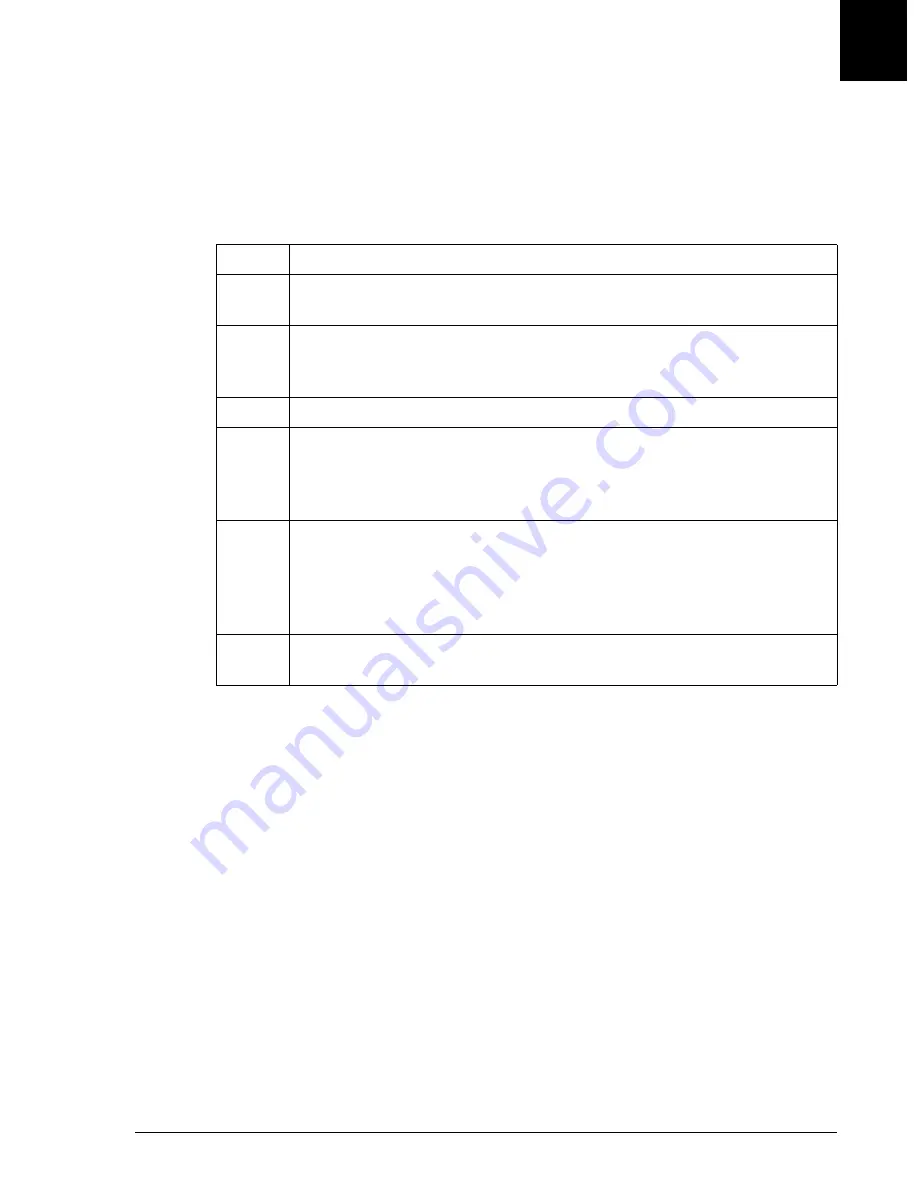
Event Log
Copying to Disk
UniCel DxC Systems Instructions For Use A13914
Utilities
October 2005
Page 12-11
12
Copying to Disk
Follow the steps below to copy the Events to a disk. Copy will create a new file called
elog1 without deleting other files on the diskette. The file can then be opened using a
word processing or spreadsheet program or can be sent to Beckman Coulter for further
investigation.
Step
Action
1
From the Events Log dialog box, select the event log classes and a date/
time range if desired.
2
Select <Copy> from the Event Log Screen.
OR
Select <Copy to Disk> from the Display Events dialog box.
3
Insert an MS-DOS formatted diskette into the floppy disk drive.
4
Select <OK> to transfer information to a diskette.
OR
Select <Cancel> to return to the Display Events dialog box without
copying the information.
5
While the transfer is occurring, "Copying to Disk Please Wait..." appears.
Note: If a damaged or write-protected disk is accidentally used to copy
Event Log information, the "Copying to Disk Please Wait..." message
appears continuously. To exit from this condition, select <Cancel>.
6
Upon completion, "Copy Done" briefly appears before the screen returns to
the Event Log Screen.






























