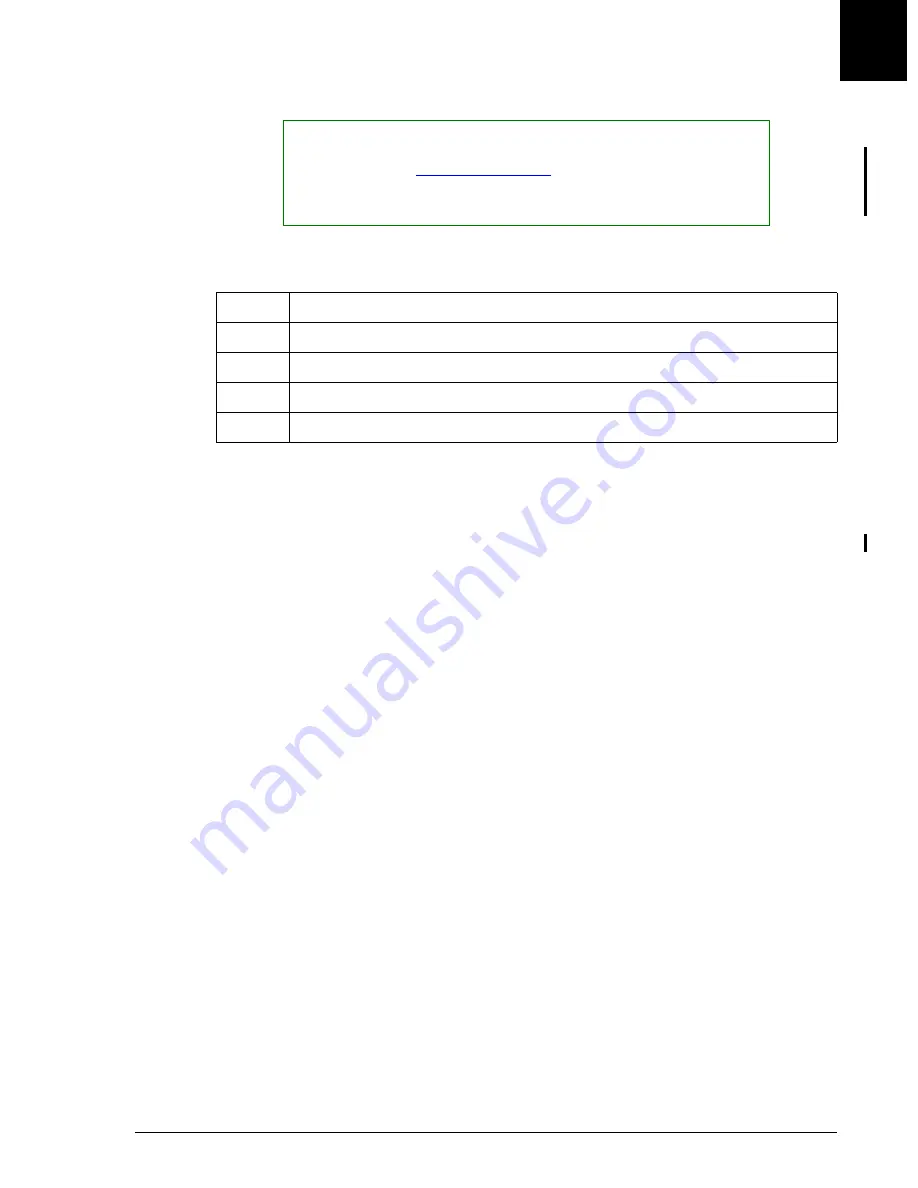
Electronic Maintenance Log
Accessing the Scheduled Log Feature
UniCel DxC Systems Instructions For Use A13914
Maintenance
October 2005
Page 10-5
10
Accessing the Scheduled Log Feature
Screen Description
Each of the tabs shown and all of the functions available under each tab are accessed
by using the touch screen or by using the mouse to position the cursor over the desired
tab and then depressing (clicking) the left button on the mouse. Data can be entered
into any data field by selecting the field as described above and entering the
information using the keyboard.
The tabs and available functions of the Scheduled Maintenance Log feature are
described below.
Procedure
This area lists all of the procedures required at the specified frequency. Each of the
maintenance procedures has a number associated with it. These numbers indicate any
action that might be necessary after a maintenance procedure has been completed. The
definitions for each number is are:
• 0 = No action required.
• 1 = Run Controls. If controls are within specifications, no more action is necessary.
If controls are out of specification calibration or routine troubleshooting may be
necessary (Usually verifying that there are no leaks or loose components due to
maintenance resolves the issue.)
• 2 = Calibrate the affected assays and run controls. If controls are out of specification
calibration or routine troubleshooting may be necessary (Usually verifying that
there are no leaks or loose components due to maintenance resolves the issue.)
An abbreviated version of these definitions can be found at the bottom of each
Scheduled Maintenance Log screen.
NOTICE
It is recommended to back up maintenance files onto a diskette at scheduled
intervals. Refer to
for Backup/Restore instructions.
Electronic Maintenance data may also be printed and stored if required by
laboratory policy.
Step
Action
1
Select the Utils icon from the menu bar.
2
Select <2> Maintenance from the Utilities screen.
3
Select Log [F2].
4
Select the tab representing the desired maintenance items.






























