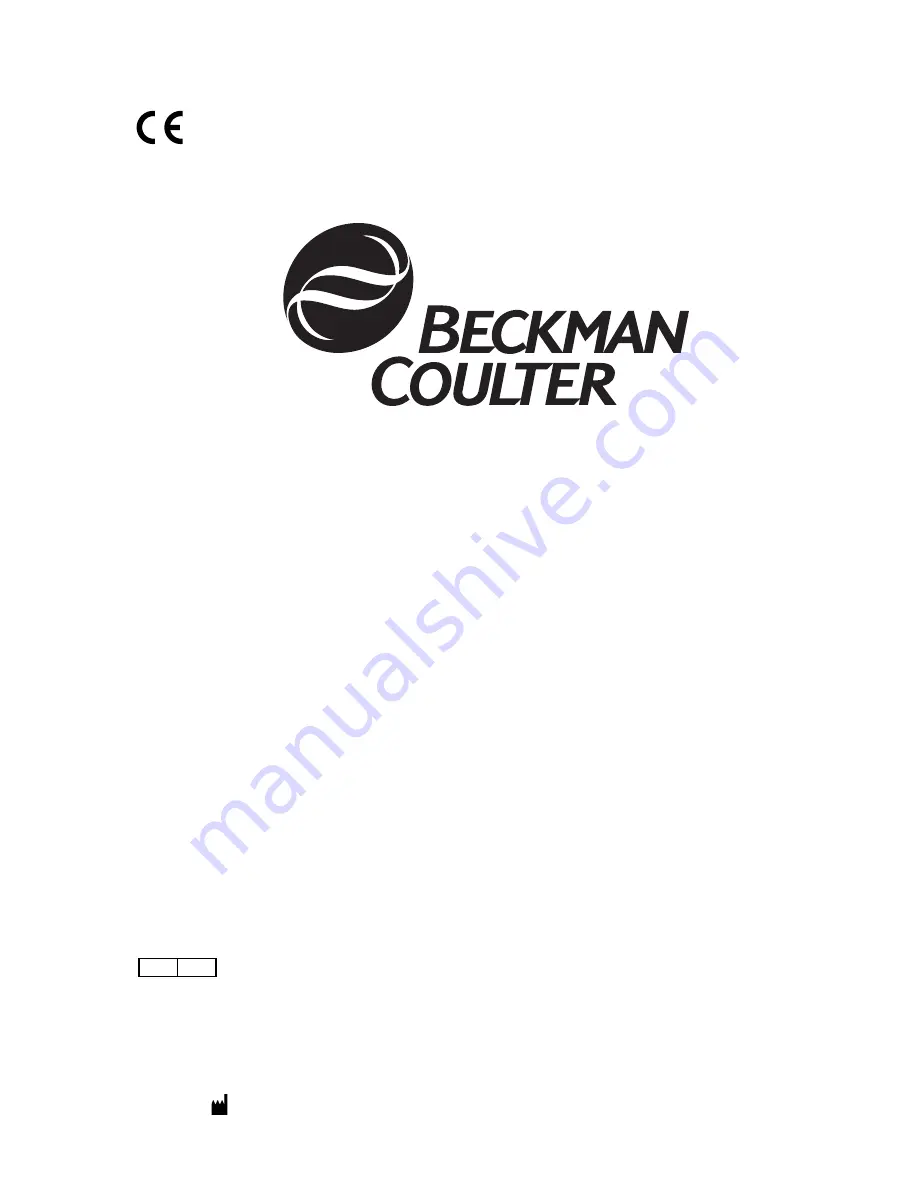
© Copyright 2005 Beckman Coulter, Inc.
BECKMAN COULTER, INC. • 4300 N. Harbor Blvd., Fullerton, CA 92835 U.S.A.
A13914-AB
October 2005
UniCel
®
DxC Synchron
®
Clinical Systems
Instructions For Use
For In Vitro Diagnostic Use Only
This manual is intended for
UniCel
®
DxC 600
UniCel
®
DxC 800
Beckman Coulter Ireland, Inc.
Mervue Business Park,
Mervue Galway,
Ireland 353 91 774068
REP
EC
®
















