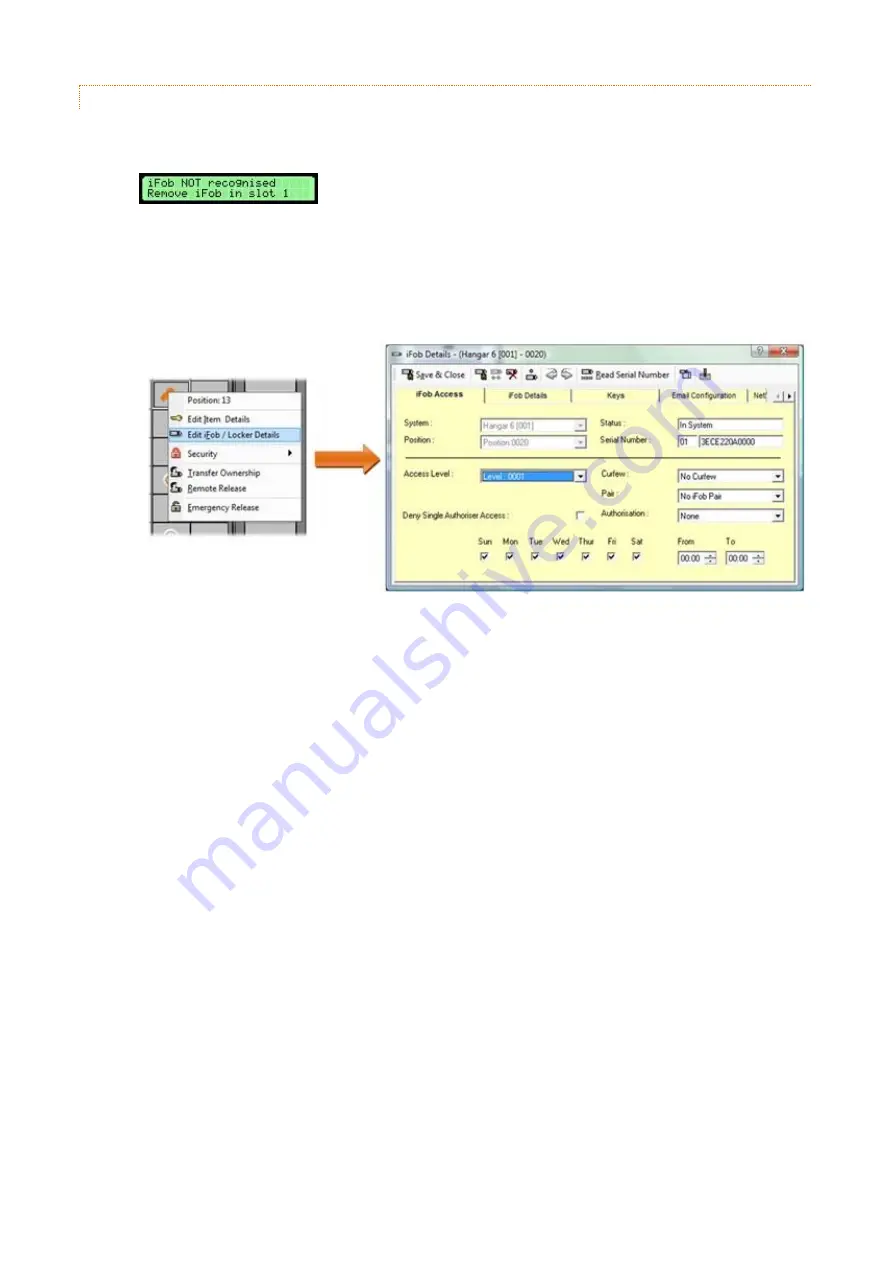
V3.5 14/08/19
UD0089
Page 854
This Document is uncontrolled unless over stamped "CONTROLLED DOCUMENT"
4.19.7.3
ALLOCATING A NEW ITEM
1.
Access the locker compartment that you wish to allocate the new item to.
2.
Insert the item into the compartment. The LCD will display a message similar to the example below.
3.
Ignore this message and close the door.
4.
Ensure the no-one accesses the system during this time. If the computer running Traka32 is located far away
from the locker, it is a good idea to get a second person to stand by the locker to ask users just to wait a
minute until this process has been completed.
5.
From Traka32 select the system you wish to allocate the new item to.
6.
Right click over the compartment to display the Item menu.
7.
Click Edit iFob/Locker Details to open the Item Details window.
8.
Click Read Serial Number to read the serial number from the RFID tag.
9.
If the serial number is successfully read it will be displayed. Simply click on Yes to allocate the item to the
position. The system will now be updated.
If the serial number could not be read, ensure that no one is trying to access the locker and retry. Also
ensure that when you inserted the item the LCD displayed "item not recognised" as this is the indication that
the slot can detect the item ok.
10.
Users may now access the system and remove the item as normal.






























