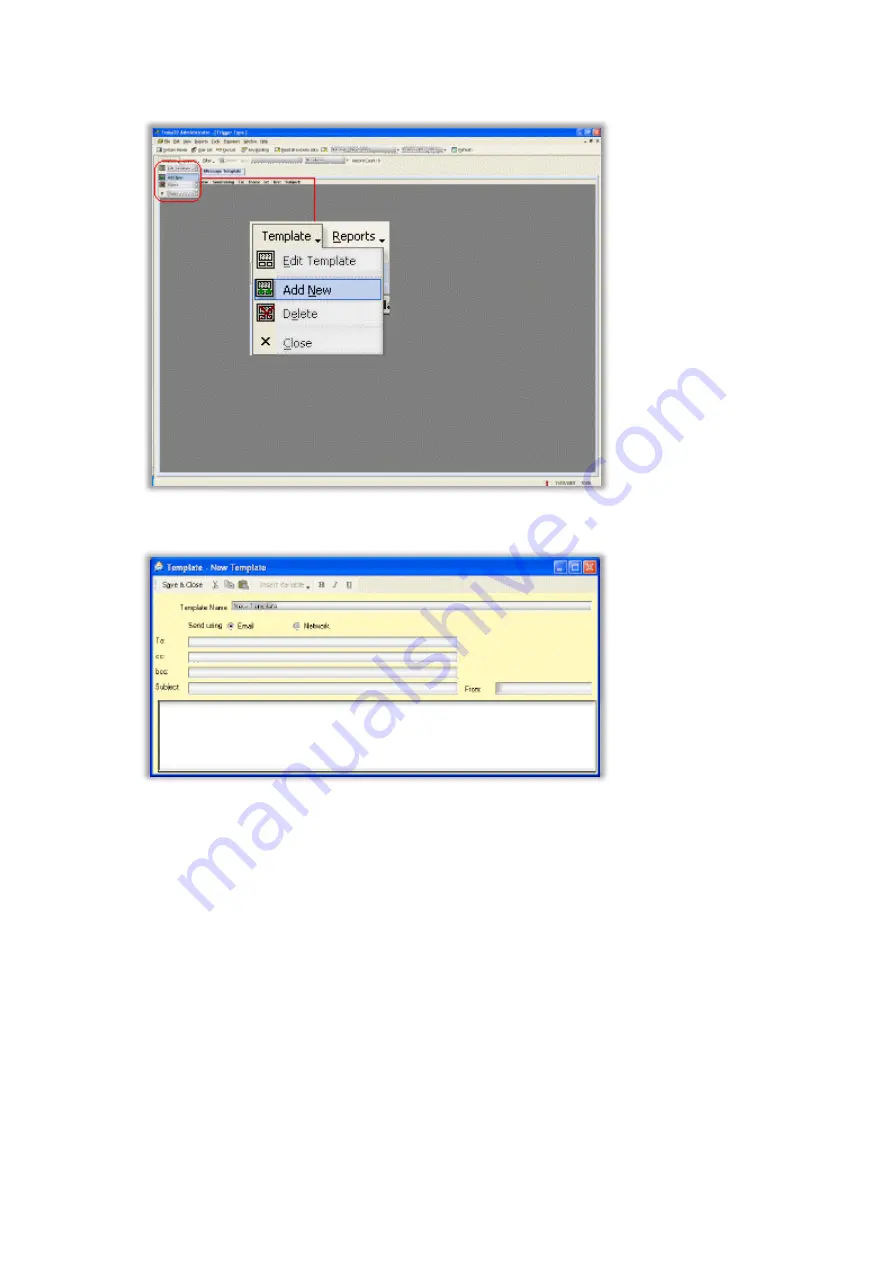
V3.5 14/08/19
UD0089
Page 403
This Document is uncontrolled unless over stamped "CONTROLLED DOCUMENT"
3.
Click on Template > Add New:
4.
A New Template window will open:
Template Name
Provide a Message Template name.
Send Using
Select if the message is to be sent using Email, Network (Windows Network Messaging System) or SMS
Message.
If email is selected
To:
















































