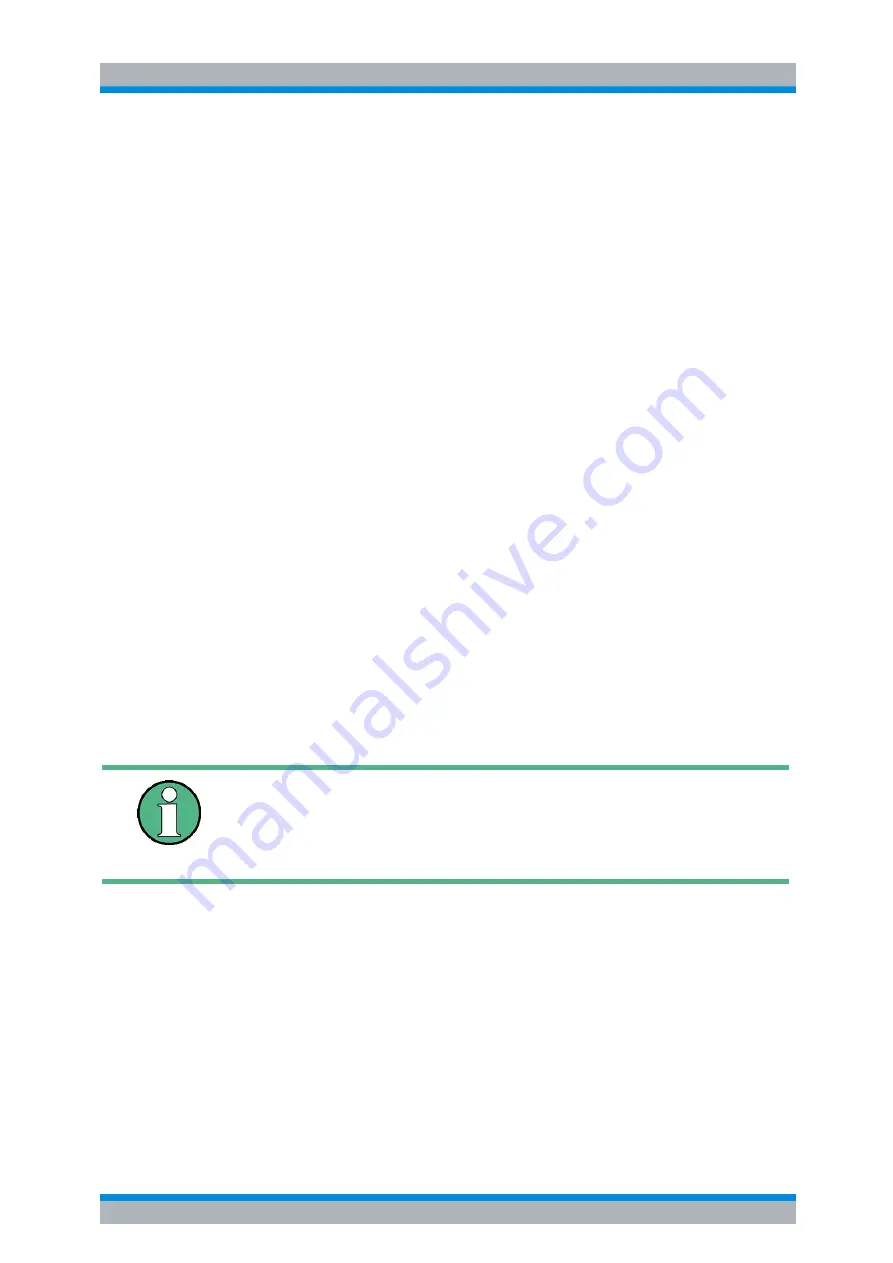
Operating Manual 1164.4556.12 - 06
4.203
R&S FSP
Instrument Functions
Basic Settings
Pressing one of the softkeys
PRINT SCREEN, PRINT TRACE or PRINT TABLE
in
the
HCOPY
menu initiates the print job. The printer parameters defined in the
DEVICE SETTINGS
menu are used for setting up the printer configuration. All of the
display items to be printed are written to the printer buffer. Since the printer runs in
the background, the instrument may be operated immediately after pressing the
softkey.
With
PRINT SCREEN
selected, all the diagrams with traces and status displays are
printed as they occur on the screen. Softkeys, open tables and data entry fields are
not printed.
The
PRINT TRACE
function allows individual traces to be printed. With
TABLE,
tables can be printed.
The
DEVICE 1 / 2
softkeys are used for selecting and configuring the output inter-
face. For detailed information refer to
.
If the
Print to File
option in the
Hardcopy Setup
dialog box is selected, the printout is
directed to a file. Upon pressing one of the
PRINT...
softkeys, the file name to which
the output data is to be written is requested. An entry field is then opened for enter-
ing the file name. For detailed information refer to section
The
COLORS
submenu allows switch over between black-and-white and color print-
outs (default), provided that the printer connected can produce color printouts. In
addition, the colors are set in this submenu. For detailed information refer to section
“Selecting Printer Colors” on page 4.205
.
The
COMMENT SCREEN A / B
softkeys allow text to be added to the printout (date
and time are inserted automatically).
Use the
INSTALL PRINTER
softkey to install additional printer drivers.
PRINT
SCREEN
The
PRINT SCREEN
softkey starts the output of test results.
All the diagrams, traces, markers, marker lists, limit lines etc. are printed out as long
as they are displayed on the screen. All the softkeys, tables and open data entry
fields are not printed out. Moreover, comments, title, date, and time are output at the
bottom margin of the printout.
Remote command:
HCOP:ITEM:ALL
HCOP:IMM
• SCREEN
Output in screen colors.
• OPTIMIZED (default)
Instead of light colors, dark colors are used for
traces and markers: trace 1 blue, trace 1 black,
trace 3 green, markers turquoise.
• USER DEFINED
This option enables the user to change the colors
at will. It provides the same setting functions as
the
DISPLAY – CONFIG DISPLAY – NEXT
menu.
• With
SCREEN
and
OPTIMIZED
selected, the background will always be white
and the grid black. With
USER DEFINED
, these colors can be selected, too.
• Upon activation of the submenu, the color display is switched over to the
selected printout colors. When the menu is quit, the original color setting is
restored.
Содержание R&S FSP Series
Страница 1: ...R S FSP Spectrum Analyzer Operating Manual 1164 4556 12 06 Test Measurement Operating Manual ...
Страница 24: ...R S FSP Putting into Operation 1 2 Operating Manual 1164 4556 12 06 ...
Страница 72: ...R S FSP Manual Operation 3 2 Operating Manual 1164 4556 12 06 ...
Страница 362: ...R S FSP Instrument Functions Trigger Port Option R S FSP B28 4 290 Operating Manual 1164 4556 12 06 ...
Страница 764: ...R S FSP Remote Control Programming Examples More Complex Programming Examples 7 30 Operating Manual 1164 4556 12 06 ...
Страница 793: ...R S FSP Index Operating Manual 1164 4556 12 06 4 11 ...
Страница 794: ...R S FSP 4 12 Operating Manual 1164 4556 12 06 ...
Страница 795: ...Operating Manual 1164 4556 12 06 4 13 R S FSP ...
Страница 796: ...R S FSP 4 14 Operating Manual 1164 4556 12 06 ...






























