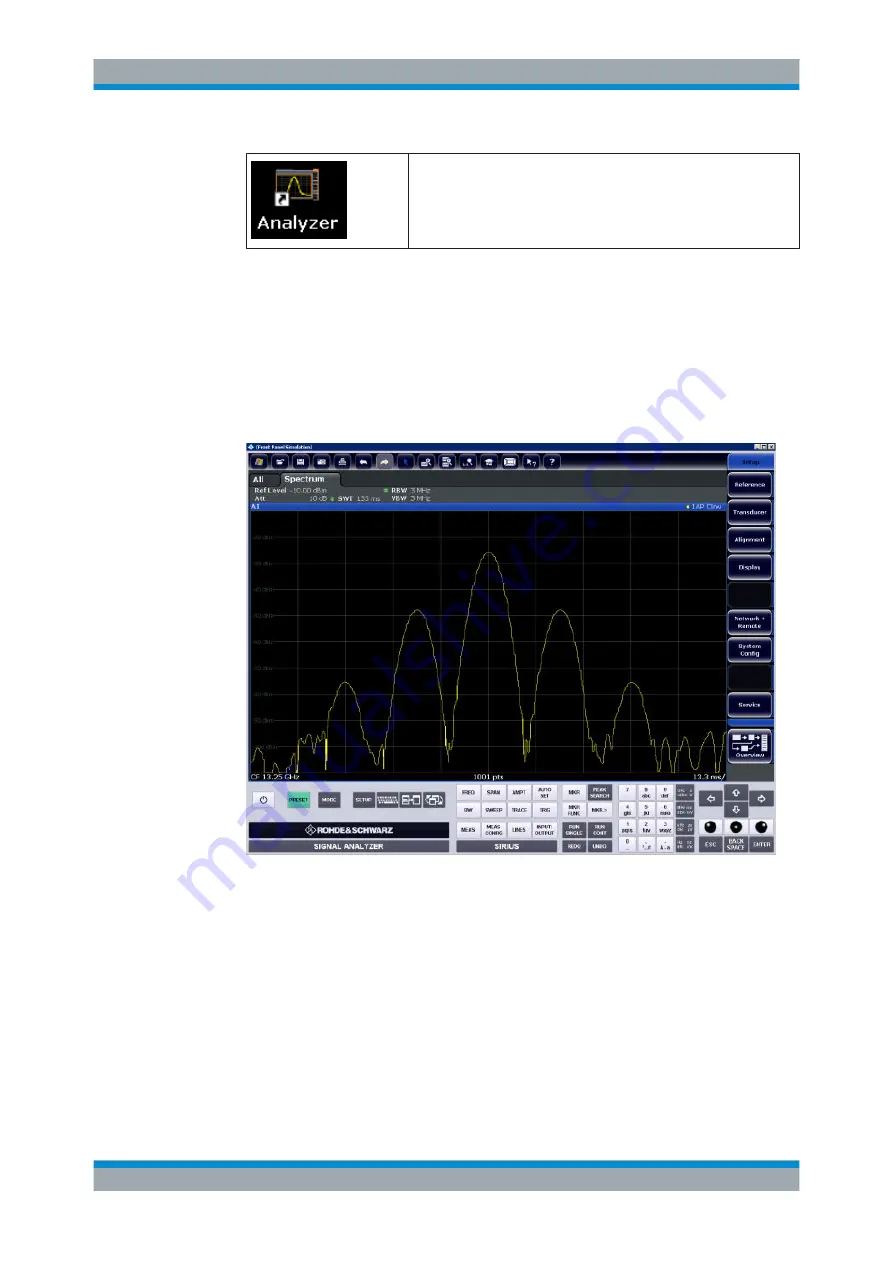
Network and Remote Operation
R&S
®
FSW
673
User Manual 1173.9411.02 ─ 19
●
Press the key combination ALT + F4.
●
The R&S
FSW firmware is shut down, which may take a few sec-
onds.
●
On the desktop, double-tap the "Analyzer" icon.
The firmware restarts and then automatically opens the "Soft Front Panel", i.e. the
user interface on which all front panel controls and the rotary knob are mapped to
buttons.
For more information see
chapter 9.6.8, "How to Work with the Soft Front Panels"
8. To deactivate or activate the "Softfrontpanel", press the F6 key.
After the connection is established, the R&S
FSW screen is displayed in the
"Remote Desktop" application window.
The Windows "Start" menu can be made available by expanding the "Remote
Desktop" window to full size.
During the connection with the controller, the login entry is displayed on the
R&S
FSW screen.
To terminate Remote Desktop control
The connection can be terminated by the controller or by a user at the R&S
FSW:
1. On the controller, close the "Remote Desktop" window at any time.
The connection to the R&S
FSW is terminated.
2. On the R&S
FSW, a user logs on.
How to Set Up a Network and Remote Control






























