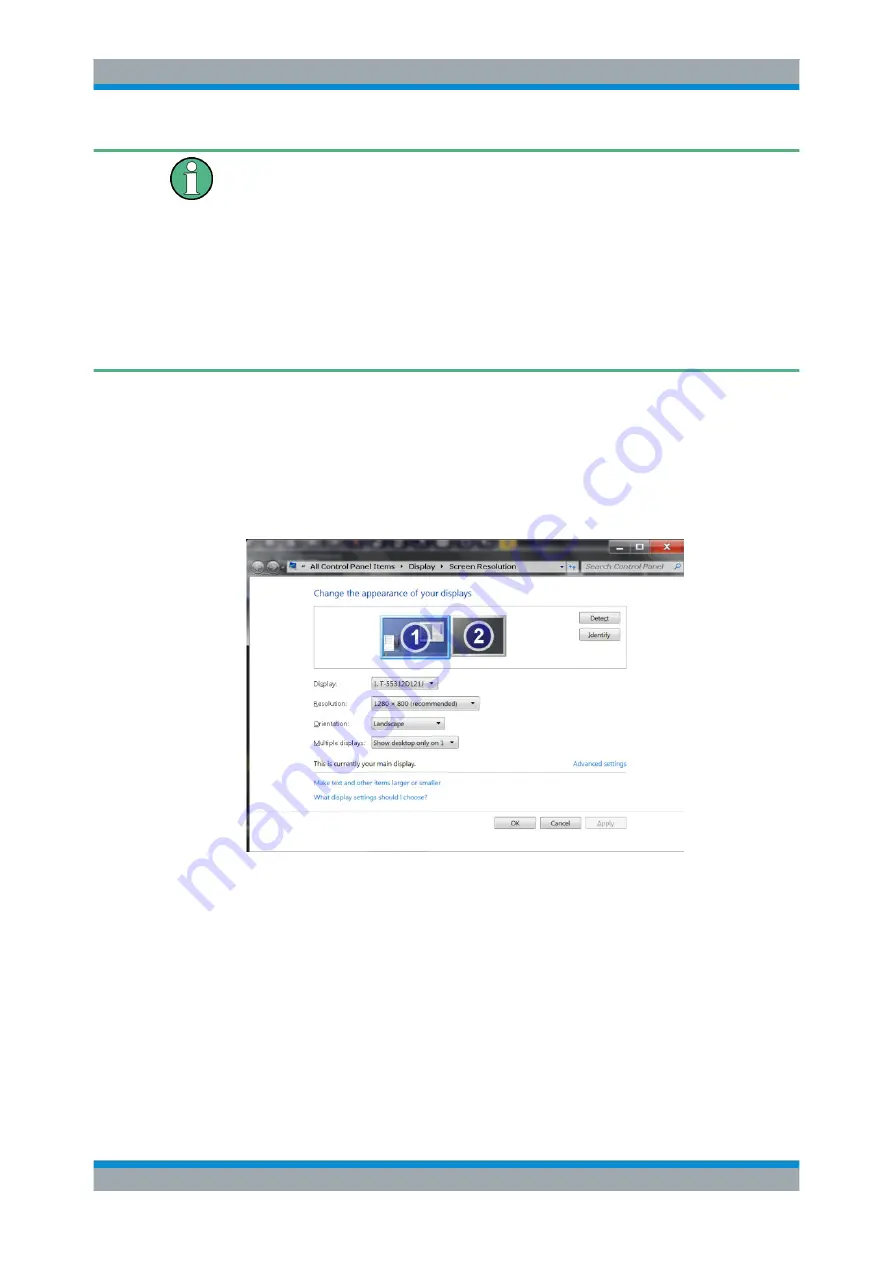
Getting Started
R&S
®
FSW
32
User Manual 1173.9411.02 ─ 19
Screen resolution and format
The touchscreen of the R&S
FSW is calibrated for a 16:10 format. If you connect a
monitor or projector using a different format (e.g. 4:3), the calibration will not be correct
and the screen will not react to your touch actions properly.
The touchscreen has a screen resolution of 1280x800 pixels. Most external monitors
have a higher screen resolution. If the screen resolution of the monitor is set higher
than the instrument's resolution, the application window uses an area of 1280x800 pix-
els on the monitor display. For full screen display, adjust the monitor's screen resolu-
tion.
The R&S
FSW supports a minimum resolution of 1280x768 pixels.
1. Connect the external monitor to the R&S
FSW.
2. Press the SETUP key.
3. Press the "Display" softkey.
4. Select the "Configure Monitor" tab in the "Display" dialog box.
The standard Windows "Screen Resolution" dialog box is displayed.
5. If necessary, change the screen resolution to be used. Consider the information in
the note above.
6. Select the instrument to be used for display:
● "Display 1": internal monitor only
● "Display 2": external monitor only
● "Duplicate": both internal and external monitor
7. Tap "Apply" to try out the settings before they are accepted permanently, then you
can easily return to the previous settings, if necessary.
8. Select "OK" if the settings are suitable.
Preparing for Use






























