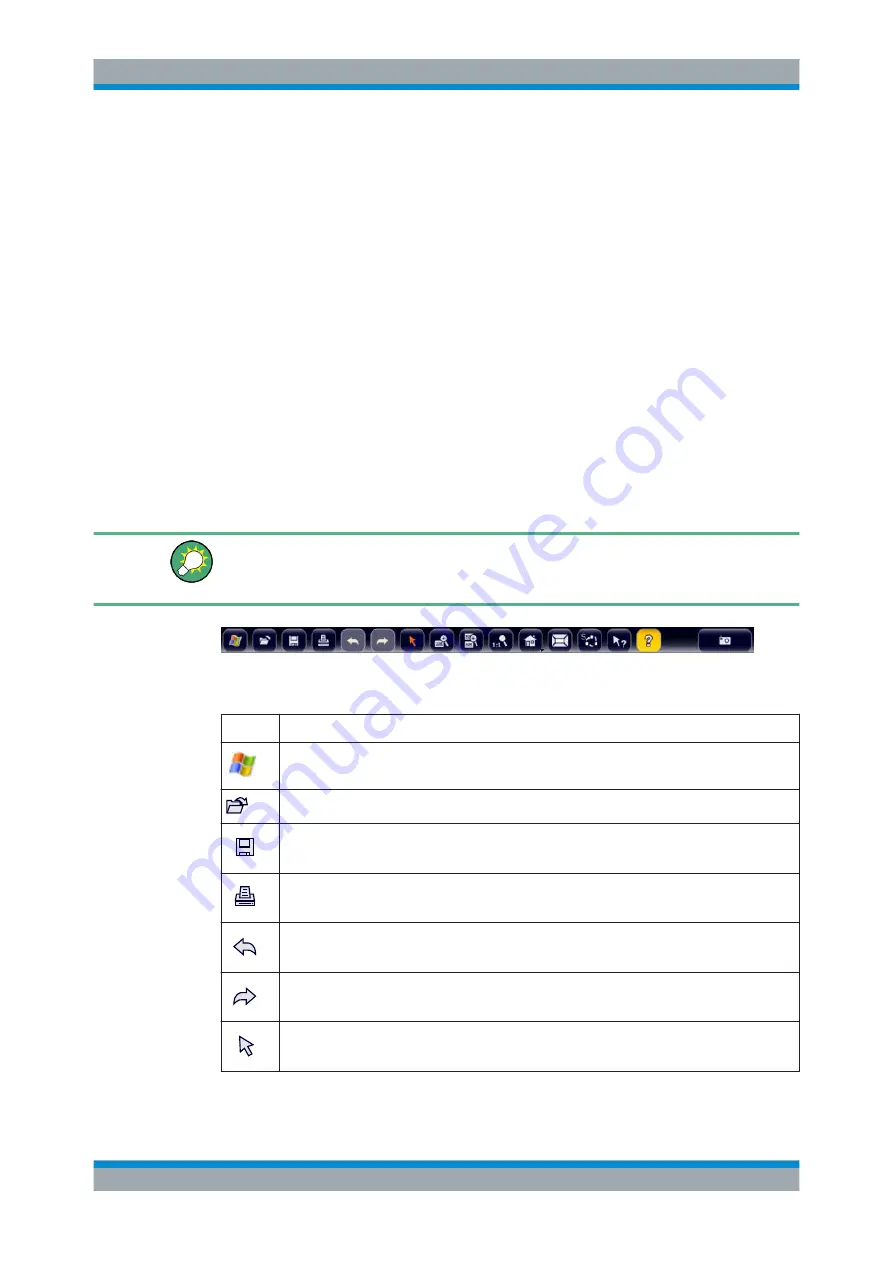
Getting Started
R&S
®
FSW
42
User Manual 1173.9411.02 ─ 19
tapped on the screen to trigger the same behavior, and vice versa. Using the touch-
screen, the following tasks (among others) can be performed by the tap of your finger
(see also
chapter 3.3, "Trying Out the Instrument"
●
Changing a setting
●
Changing the display
●
Moving a marker
●
Zooming into a diagram
●
Selecting a new evaluation method
●
Scrolling through a result list
●
Saving or printing results and settings
To imitate a right-click by mouse using the touchscreen, for example to open a context-
sensitive menu for a specific item, press the screen for about 1 second.
Toolbar
Standard functions can be performed via the icons in the toolbar at the top of the
screen.
You can hide the toolbar display, e.g. when using remote control, in order to enlarge
the display area for the measurement results ("Setup > Display > Displayed Items").
See the R&S
FSW User Manual for details.
The following functions are available:
Table 3-1: Standard Application Functions in the Toolbar
Icon
Description
Windows: displays the Windows "Start" menu and task bar
Open: opens a file from the instrument ("Save/Recall" menu)
Store: stores data on the instrument ("Save/Recall" menu)
Print: defines print settings ("Print" menu)
Undo: reverts last operation
Redo: repeats previously reverted operation
Selection mode: the cursor can be used to select (and move) markers in a zoomed display
Instrument Tour






























