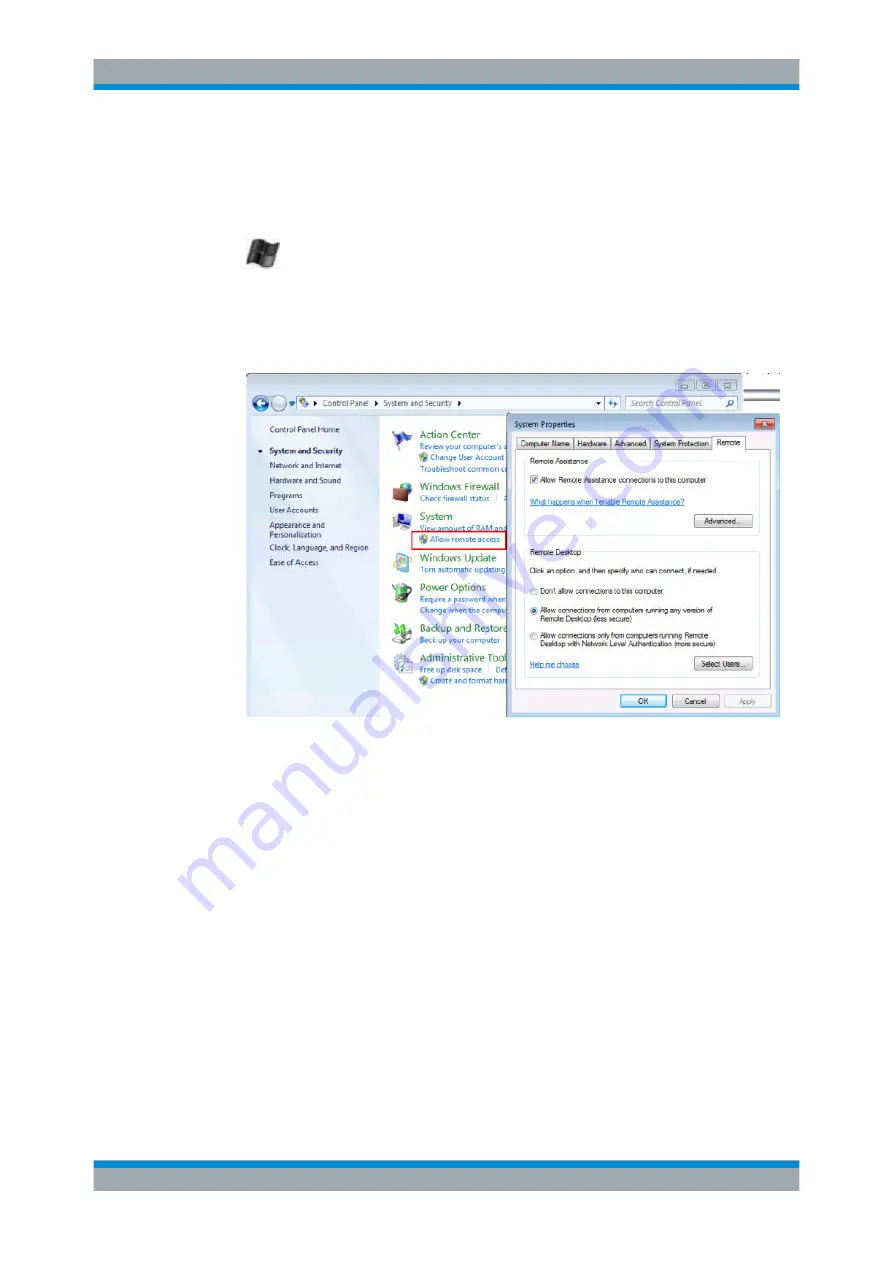
Network and Remote Operation
R&S
®
FSW
668
User Manual 1173.9411.02 ─ 19
When a DHCP server is used, a new IP address is assigned each time the instru-
ment is restarted. This address must first be determined on the instrument itself.
Thus, using a DHCP server is not suitable for remote operation of the R&S
FSW
via Remote Desktop.
2.
Select the "Windows" icon in the toolbar to access the operating system.
3. In the "Start" menu, select the "Control Panel" and then "System and Security".
4. In the "System" area, select "Allow remote access".
5. In the "Remote" tab, in the "Remote Desktop" area, activate the "Allow connections
from computers running Remote Desktop" option.
6. Define which users are to be given access to the R&S
FSW via Remote Desktop.
Note
: The user account under which configuration is carried out is automatically
enabled for Remote Desktop.
a) Select the "Select Users" button.
b) Select the users or create new user accounts as described in
c) Select "OK" to confirm the settings.
7. The R&S
FSW is now ready for connection setup with the Remote Desktop pro-
gram of the controller.
10.5.5.2
How to Add or Remove Users to the Remote Desktop Users Group
Only users in the Remote Desktop Users Group are allowed to connect to the
R&S
FSW via Remote Desktop. You can add the users to this group directly when you
allow remote access on the R&S
FSW, as described in
chapter 10.5.5, "How to Set Up
How to Set Up a Network and Remote Control






























