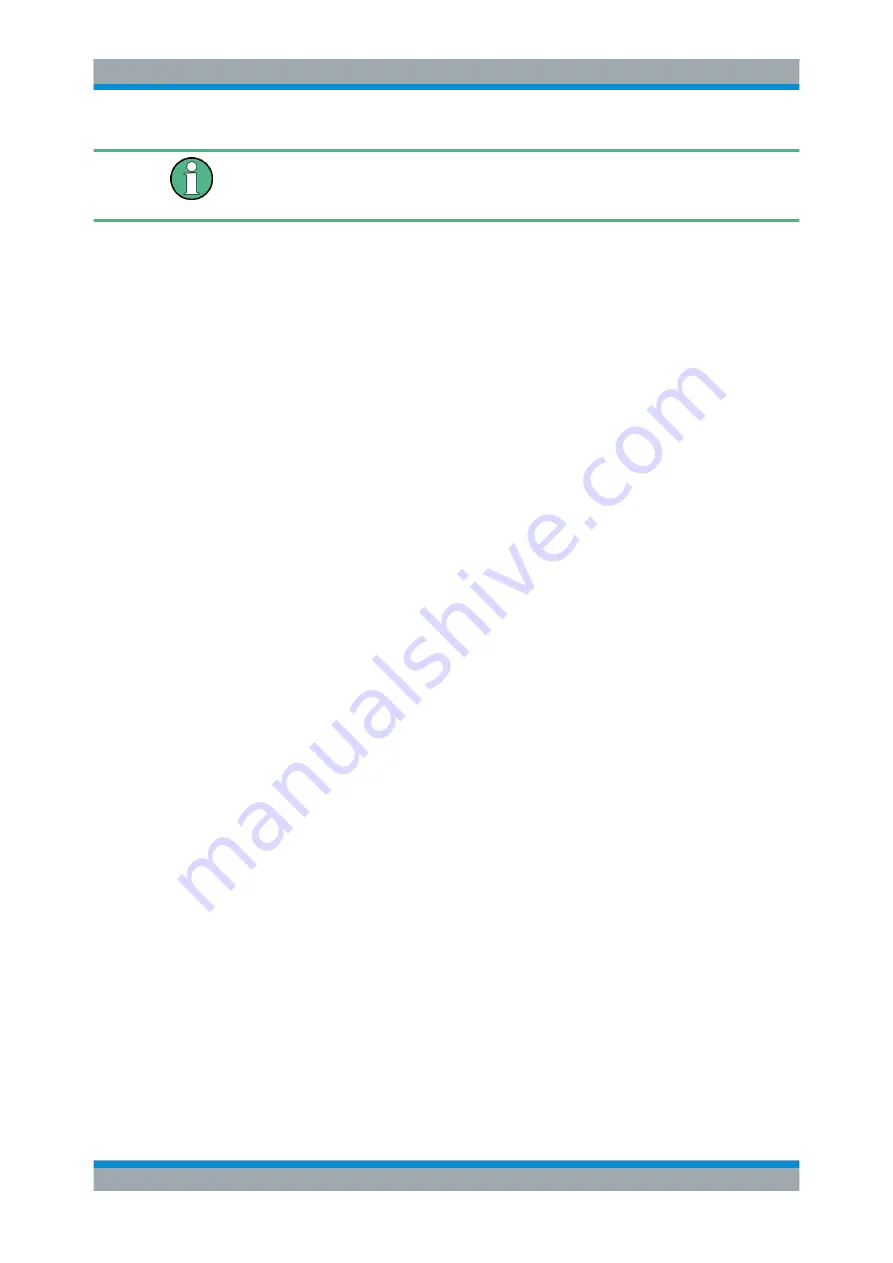
Common Measurement Settings
R&S
®
FSW
329
User Manual 1173.9411.02 ─ 19
Power sensors can also be used to trigger a measurement at a specified power level,
e.g. from a signal generator. This is described in
"How to Configure a Power Sensor as
How to Set Up a Power Sensor
Up to 4 external power sensors can be configured separately and used for precise
power measurement, as a trigger, or both. All power sensors can be activated and
deactivated individually.
The following procedure describes in detail how to configure and activate power sen-
sors.
1. To display the "Power Sensor" tab of the "Input" dialog box, do one of the following:
● Select "Input" from the "Overview".
● Select the INPUT/OUTPUT key and then the "Power Sensor Config" softkey.
2. Select the tab for the power sensor index you want to configure, e.g. "Sensor 1".
3. Press "Select" to analyze the power sensor data according to the current configura-
tion when power measurement is activated.
4. From the selection list with serial numbers of connected power sensors, select the
sensor you want to configure.
To have newly connected power sensors assigned to a tab automatically (default),
select "Auto".
5. Define the frequency of the signal whose power you want to measure.
a) To define the frequency manually, select "Frequency Manual" and enter a fre-
quency.
b) To determine the frequency automatically, select "Frequency Coupling" and
then either "Center", to use the center frequency, or "Marker", to use the fre-
quency defined by marker 1.
6. Select the unit for the power result display.
7. Select the measurement time for which the average is calculated, or define the
number of readings to average. To define the number of readings to be taken into
account manually, select "Manual" and enter the number in the "Number of Read-
ings" field.
8. To activate the duty cycle correction, select "DutyCycle" and enter a percentage as
the correction value.
9. If you selected "dB" or "%" as units (relative display), define a reference value:
a) To set the currently measured power as a reference value, press the "Meas ->
Ref" button.
b) Alternatively, enter a value manually in the "Reference Value" field.
c) Optionally, select the "Use Ref Level Offset" option to take the reference level
offset set for the analyzer into account for the measured power.
Data Input and Output






























