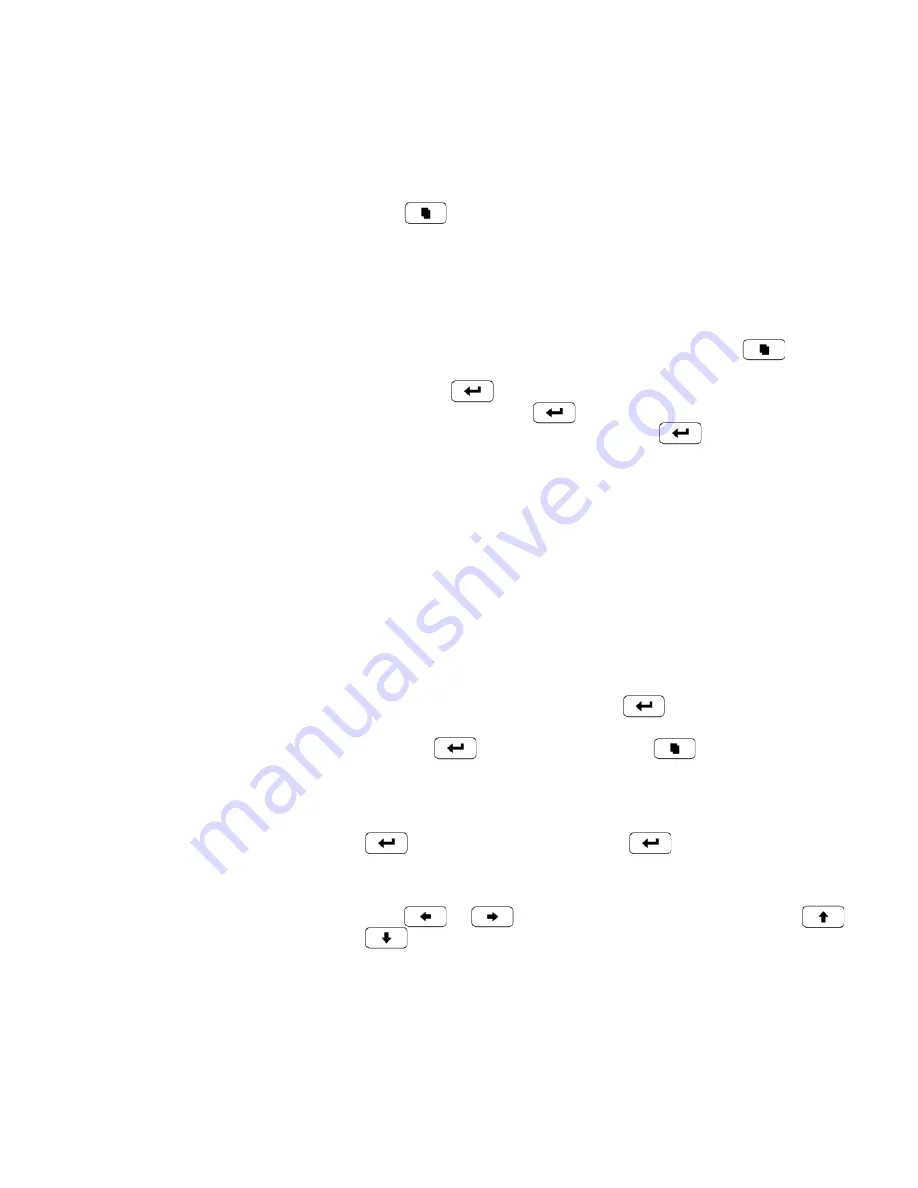
Sampler Operation
Post-Sampling Verification and Data Retrieval
Thermo Fisher Scientific
Partisol 2000
i
and Partisol 2000
i
-D Instruction Manual
7-19
4.
Select the desired data records to download and follow the instructions
on the instrument display. When complete, remove the USB stick from
the Sampler.
5.
Press
repeatedly to return to the Main Menu.
Use the following procedure to download data from the Sampler using the
RS-232 communications port and a personal computer.
If the Sampler has not been previously set up for data transfer to a PC,
check the RS-232 setup in the Serial Settings menu. Press
repeatedly
to return to the Main Menu. In the Main Menu, scroll to Instrument
Setup and press
. At the Instrument Setup menu, scroll to
Communications and press
. At the Commmunication Settings
menu, with the cursor at Serial Settings, press
to display the Serial
Settings menu.
1.
Connect the PC to the Sampler with the 9-to-9 pin RS-232 null
modem cable. Use RPComm or any other data transfer program to
transfer data from the Sampler to the PC. Refer to “
Communications
Using iPort or RPComm
” in Appendix D for instructions on how to
load the RPComm software into your PC, and how to use RPComm to
transfer data from the unit to your PC.
2.
Check that the communication protocol is set to AK Protocol. If the
protocol is not AK, at the Commmunication Settings menu, scroll to
Communication Protocol, and press
to display the
Communication Protocol menu. Use the pushbuttons to display AK,
and press
to save the setting. Press
repeatedly to return to
the Main Menu.
3.
To display filter data, in the Main Menu, scroll to View Records, press
, with the cursor at Filter, press
to display the filter
records. Filter Record 1 is the oldest record. Filter Record 2 is the most
recent record of the 32 maximum filters.
Press
or
to display the different filter types. Press
or
to display the individual records.
Data Download via
RS-232






























