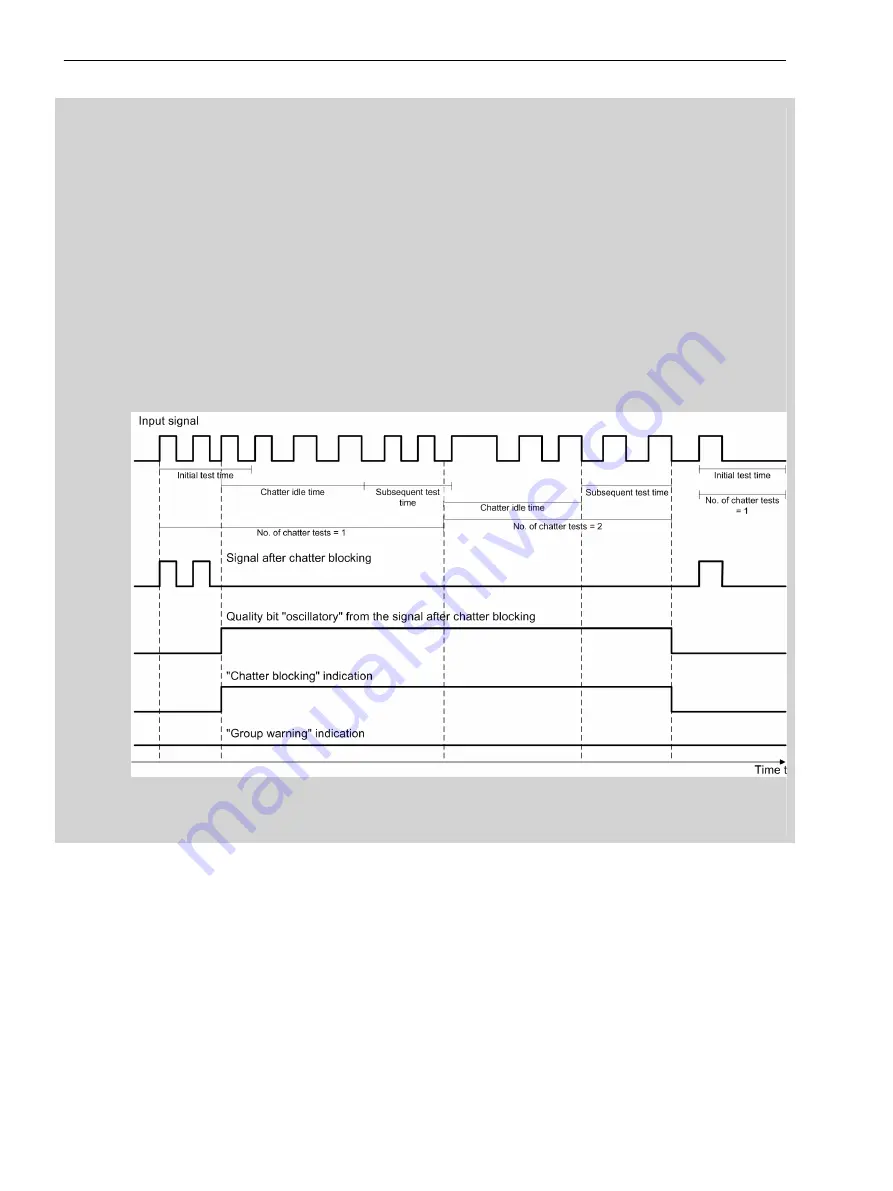
Example 2: Temporary Blocking
The chatter-blocking settings are set as follows:
•
No. permis.state changes
= 4
•
No. of chatter tests
= 2
After more than 4 state changes within the
Initial test time
, the input signal is set to the original state
by the chatter blocking and the oscillatory quality is assigned. Additionally, a corresponding indication is
added to the operational log. At the same time, the
Chatter blocking
indication is set. After expiry of the
settable
Chatter idle time
, during the following
Subsequent test time
, it is checked whether the
input signal is still chattering. This check is repeated, as the
No. of chatter tests
is set to 2 in this
example.
If, during the 2nd
Subsequent test time
, it has been detected that the number of state changes of the
input signal is within the set
No. permis.state changes
, the temporary blocking of state changes of the
signal is removed and the actual signal state is released.
The quality bit oscillatory is removed and the
Chatter blocking
indication is reset. As the temporary
blocking of the signal is removed, the
Group warning
indication is not set. The chatter test starts again.
[dw_chatter-block-02, 1, en_US]
Figure 3-82
Signal Change during Chatter Blocking with Permissible Number of Signal State Changes
During 2nd Subsequent Test Time
Acquisition Blocking and Manual Updating
During commissioning, maintenance, or testing, a brief interruption of the connection between the logical
signals and binary inputs may be useful. It allows you to manually update the status of a switching device that
is not providing feedback correctly. Before this can take place, you must first set acquisition blocking.
To set the acquisition blocking, proceed as follows:
•
In the main menu of the device display, use the navigation keys to move to
Commands→Equipment→Aq.blkman. update.
•
If several switching devices are available, select the appropriate device (for example, a circuit breaker)
using the navigation keys.
•
Press the Change softkey.
3.8.2
System Functions
3.8 Other Functions
164
SIPROTEC 5, Overcurrent Protection, Manual
C53000-G5040-C017-8, Edition 07.2017
Summary of Contents for 7SJ82
Page 8: ...8 SIPROTEC 5 Overcurrent Protection Manual C53000 G5040 C017 8 Edition 07 2017 ...
Page 38: ...38 SIPROTEC 5 Overcurrent Protection Manual C53000 G5040 C017 8 Edition 07 2017 ...
Page 60: ...60 SIPROTEC 5 Overcurrent Protection Manual C53000 G5040 C017 8 Edition 07 2017 ...
Page 186: ...186 SIPROTEC 5 Overcurrent Protection Manual C53000 G5040 C017 8 Edition 07 2017 ...
Page 194: ...194 SIPROTEC 5 Overcurrent Protection Manual C53000 G5040 C017 8 Edition 07 2017 ...
Page 966: ...966 SIPROTEC 5 Overcurrent Protection Manual C53000 G5040 C017 8 Edition 07 2017 ...
Page 1072: ...1072 SIPROTEC 5 Overcurrent Protection Manual C53000 G5040 C017 8 Edition 07 2017 ...
Page 1236: ...1236 SIPROTEC 5 Overcurrent Protection Manual C53000 G5040 C017 8 Edition 07 2017 ...
Page 1306: ...1306 SIPROTEC 5 Overcurrent Protection Manual C53000 G5040 C017 8 Edition 07 2017 ...
Page 1370: ...1370 SIPROTEC 5 Overcurrent Protection Manual C53000 G5040 C017 8 Edition 07 2017 ...
Page 1404: ...1404 SIPROTEC 5 Overcurrent Protection Manual C53000 G5040 C017 8 Edition 07 2017 ...
Page 1576: ...1576 SIPROTEC 5 Overcurrent Protection Manual C53000 G5040 C017 8 Edition 07 2017 ...
Page 1614: ...1614 SIPROTEC 5 Overcurrent Protection Manual C53000 G5040 C017 8 Edition 07 2017 ...
Page 1634: ...1634 SIPROTEC 5 Overcurrent Protection Manual C53000 G5040 C017 8 Edition 07 2017 ...






























