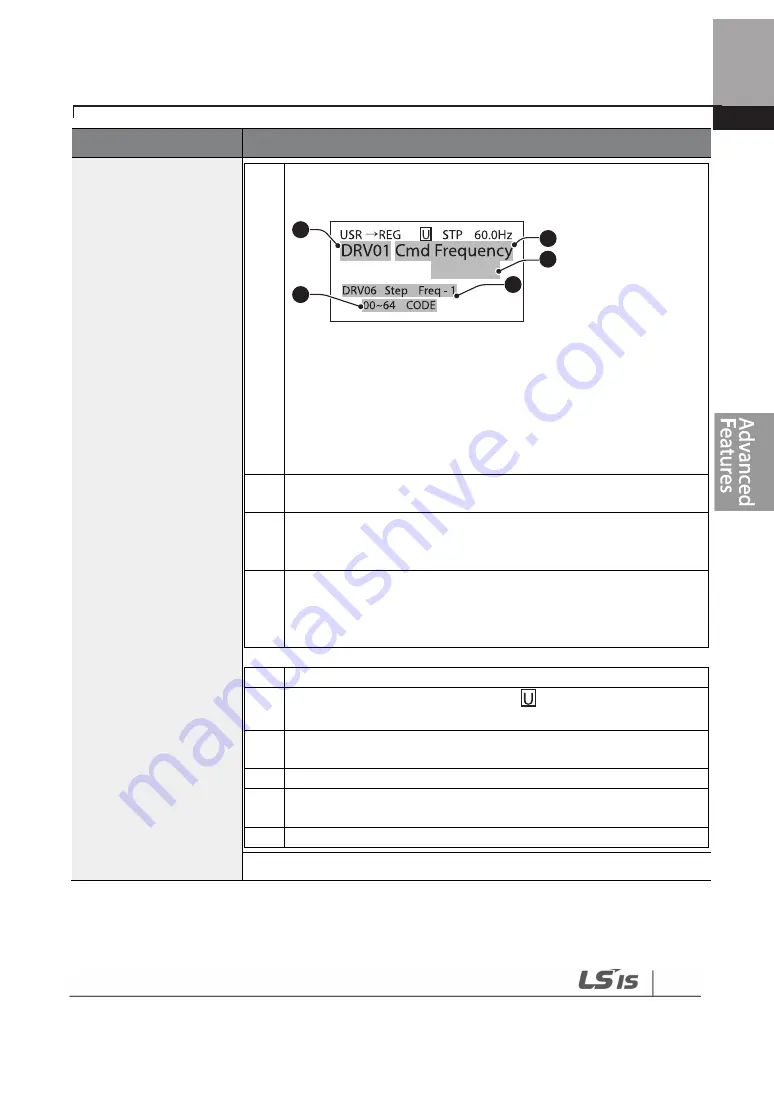
261
Learning Advanced Features
Code
Description
need to register and press the [MULTI] key. For example, if the
[MULTI] key is pressed in the frequency reference in DRV-01 (Cmd
Frequency), the screen below will be displayed.
❶
Group name and code number of the parameter
❷
Name of the parameter
❸
Code number to be used in the user group. Pressing the
[PROG/ENT] key on the
code number (40 Code) will register DRV-
01 as code 40 in the user group.
❹
Existing parameter registered as the user group code 40
❺
Setting range of the user group code.
Entering ‘0’ cancels the
settings.
3
❸
Set a code number
to use to register the parameter in the user
group. Select the code number and press the [PROG/ENT] key.
4
Changing the value in
❸
❸
❸
❸
will also change the value in
❹
❹
❹
❹
.
If no
code is registered, ‘Empty Code’ will be displayed. Entering ‘0’
cancels the settings.
5
The registered parameters are listed in the user group in U&M
mode. You can register one parameter multiple times if necessary.
For example, a parameter can be registered as code 2, code 11, and
more in the user group.
Follow the procedures below to delete parameters in the user group
.
No. Settings
1
Set CNF- 42 to ‘3 (UserGrp SelKey)’. A
icon will be displayed at
the top of the LCD display.
2
In the USR group in U&M mode, move the cursor to the code that
is to be deleted.
3
Press the [MULTI] key
.
4
Move to ‘YES’ on the deletion confirmation screen, and press the
[PROG/ENT] key.
5
Deletion completed.
CNF-25 UserGrp AllDel
Set to ‘1 (Yes)’ to delete all registered parameters in the user group.
5.40
Easy Start On
40 CODE
1
5
4
3
2
Summary of Contents for 6731001500
Page 1: ......
Page 17: ...Preparing the Installation 4 37 90kW 3 Phase ...
Page 18: ...Preparing the Installation 5 110 132kW 3 Phase ...
Page 19: ...Preparing the Installation 6 160 185kW 3 Phase ...
Page 20: ...Preparing the Installation 7 220 250kW 3 Phase ...
Page 21: ...Preparing the Installation 8 315 400kW 3 Phase ...
Page 22: ...Preparing the Installation 9 500kW 3 Phase ...
Page 34: ...21 Installing the Inverter 400 V 220 500kW ...
Page 50: ...37 Installing the Inverter Inputand OutputControlTerminalBlockWiringDiagram 5 5 90kW ...
Page 66: ...Perform BasicOperations 53 ...
Page 106: ...93 Learning BasicFeatures 0 10V InputVoltageSettingDetails V1 Quantizing ...
Page 107: ...94 Learning BasicFeatures ...
Page 187: ...174 Learning Advanced Features PIDCommandBlock ...
Page 188: ...175 Learning Advanced Features ...
Page 189: ...176 Learning Advanced Features PIDFeedbackBlock ...
Page 190: ...177 Learning Advanced Features PIDOutputBlock ...
Page 191: ...178 Learning Advanced Features PIDOutputModeBlock ...
Page 205: ...192 Learning Advanced Features EPID1Controlblock ...
Page 206: ...193 Learning Advanced Features EPID2Controlblock ...
Page 228: ...215 Learning Advanced Features ...
Page 244: ...231 Learning Advanced Features TheTime Chartfor the Exception Day ...
Page 260: ...247 Learning Advanced Features SpeedSearchOperation SettingDetails ...
Page 405: ...392 RS 485 Communication Features 7 3 9 2 Control Area Parameter Read Write ...
Page 555: ...Table ofFunctions 542 8 16 4 CoolingTower MC4 Group ...
Page 558: ...Tableof Functions 545 8 16 5 Circulation Pump MC5 Group ...
Page 562: ...Tableof Functions 549 8 16 6 Vacuum Pump MC6 Group ...
Page 588: ...575 Troubleshooting ...
Page 608: ...TechnicalSpecification 595 11 3 External Dimensions 0 75 30kW 3 phase 37 90kW 3 phase ...
Page 609: ...TechnicalSpecification 596 110 185kW 3 phase ...
Page 632: ...TechnicalSpecification 619 400 V 37 500 kW Current Derating Rate ...
Page 643: ...630 ...
Page 644: ...631 ...
Page 645: ...632 ...






























