259
Learning Advanced Features
Group Code
Name
LCD Display
Parameter Setting
Setting Range
Unit
CNF
52
Parameter lock
Key Lock Set
Un-locked
0–9999
-
53
Parameter lock
password
Key Lock Pw
Password
0–9999
-
Parameter Lock Setting Details
Code
Description
CNF-53 Key Lock
PW
Register a password to prohibit parameter modifications. Follow the
procedures below to register a password.
No
Procedures
1
Press the [PROG/ENT] key on CNF-53 code and the saved password
input window will be displayed. If password registration is being made
for the first time, enter ‘0’. It is the factory default.
2
If a saved password has been set, enter the saved password.
3
If the entered password matches the saved password, then a new
window to enter a new password will be displayed. (The process will
not move to next stage until the user enters a valid password).
4
Register a new password.
5
After registration, Code CNF-53 will be displayed.
CNF-52 Key Lock
Set
To enable parameter lock, enter the registered password. The [Locked] sign will
be displayed on the screen to indicate that prohibition is enabled. Once
enabled, pressing the [PROG/ENT] key at once function code will not allow the
display edit mode to run. To disable parameter modification prohibition, re-
enter the password. The [Locked] sign will disappear.
If parameter view lock and parameter lock functions are enabled, no inverter operation related
function changes can be made. It is very important that you memorize the password.
5.38
Changed Parameter Display
This feature displays all the parameters that are different from the factory defaults. Use this feature
to track changed parameters.
Summary of Contents for 6731001500
Page 1: ......
Page 17: ...Preparing the Installation 4 37 90kW 3 Phase ...
Page 18: ...Preparing the Installation 5 110 132kW 3 Phase ...
Page 19: ...Preparing the Installation 6 160 185kW 3 Phase ...
Page 20: ...Preparing the Installation 7 220 250kW 3 Phase ...
Page 21: ...Preparing the Installation 8 315 400kW 3 Phase ...
Page 22: ...Preparing the Installation 9 500kW 3 Phase ...
Page 34: ...21 Installing the Inverter 400 V 220 500kW ...
Page 50: ...37 Installing the Inverter Inputand OutputControlTerminalBlockWiringDiagram 5 5 90kW ...
Page 66: ...Perform BasicOperations 53 ...
Page 106: ...93 Learning BasicFeatures 0 10V InputVoltageSettingDetails V1 Quantizing ...
Page 107: ...94 Learning BasicFeatures ...
Page 187: ...174 Learning Advanced Features PIDCommandBlock ...
Page 188: ...175 Learning Advanced Features ...
Page 189: ...176 Learning Advanced Features PIDFeedbackBlock ...
Page 190: ...177 Learning Advanced Features PIDOutputBlock ...
Page 191: ...178 Learning Advanced Features PIDOutputModeBlock ...
Page 205: ...192 Learning Advanced Features EPID1Controlblock ...
Page 206: ...193 Learning Advanced Features EPID2Controlblock ...
Page 228: ...215 Learning Advanced Features ...
Page 244: ...231 Learning Advanced Features TheTime Chartfor the Exception Day ...
Page 260: ...247 Learning Advanced Features SpeedSearchOperation SettingDetails ...
Page 405: ...392 RS 485 Communication Features 7 3 9 2 Control Area Parameter Read Write ...
Page 555: ...Table ofFunctions 542 8 16 4 CoolingTower MC4 Group ...
Page 558: ...Tableof Functions 545 8 16 5 Circulation Pump MC5 Group ...
Page 562: ...Tableof Functions 549 8 16 6 Vacuum Pump MC6 Group ...
Page 588: ...575 Troubleshooting ...
Page 608: ...TechnicalSpecification 595 11 3 External Dimensions 0 75 30kW 3 phase 37 90kW 3 phase ...
Page 609: ...TechnicalSpecification 596 110 185kW 3 phase ...
Page 632: ...TechnicalSpecification 619 400 V 37 500 kW Current Derating Rate ...
Page 643: ...630 ...
Page 644: ...631 ...
Page 645: ...632 ...