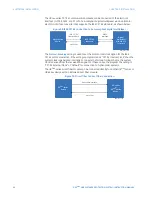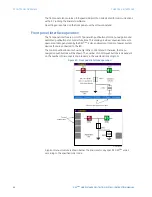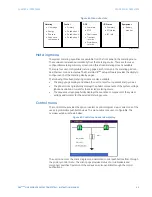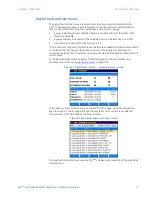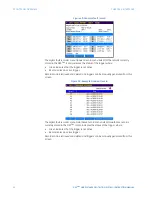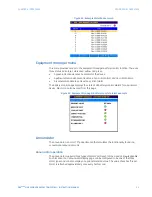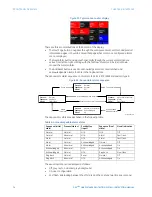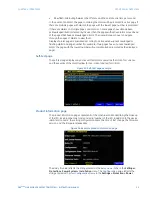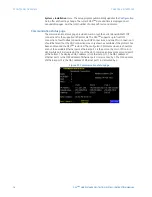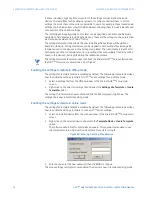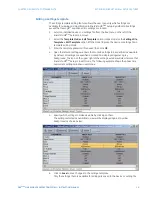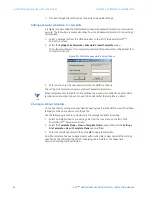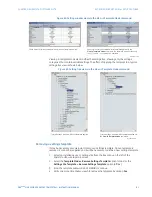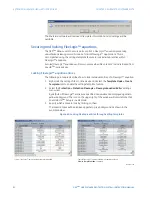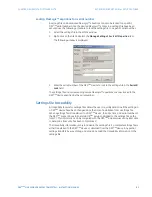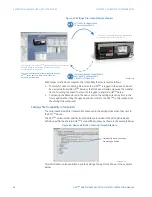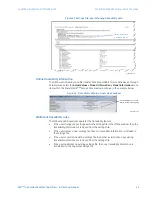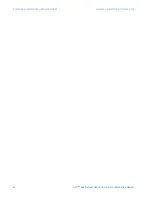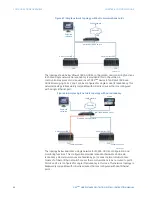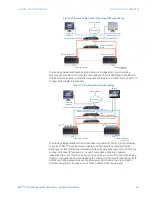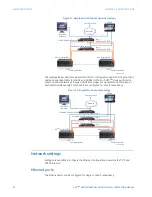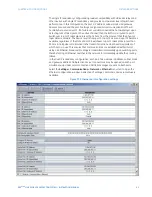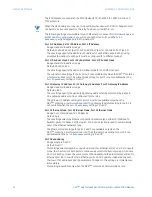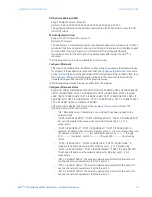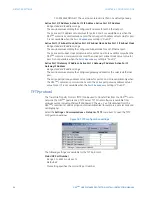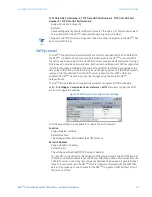80
D90
PLUS
LINE DISTANCE PROTECTION SYSTEM – INSTRUCTION MANUAL
EXTENDED ENERVISTA UR
Plus
SETUP FEATURES
CHAPTER 5: ENERVISTA SOFTWARE SUITE
7.
Proceed through the settings tree to specify all viewable settings.
Adding password protection to a template
It is highly recommended that templates be saved with password protection to maximize
security. The following procedure describes how to add password protection to a settings
file template.
1.
Select a settings file from the offline window on the left of the EnerVista UR
Plus
Setup main screen.
2.
Select the
Settings File Template > Password Protect Template
option.
The software will prompt for a template password. This password must be at least four
characters in length.
Figure 59: Template password entry window
3.
Enter and re-enter the new password, then click
OK
to continue.
The settings file template is now secured with password protection.
NOTE
NOTE:
When templates are created for online settings, the password is added during the initial
template creation step. It does not need to be added after the template is created.
Viewing a settings template
Once all necessary settings are specified for viewing, users will be able to view the settings
template on the online device or settings file.
Use the following procedure to display only the settings available for editing
1.
Select an installed device or a settings file from the tree menu on the left of the
EnerVista UR
Plus
Setup main screen.
2.
Select the
Template Mode > View in Template Mode
option (online) or the
Settings
File Template > View in Template Mode
option (offline).
3.
Enter the template password then click
OK
to apply the template.
Once the template has been applied, users will only be able to view and edit the settings
specified by the template. The effect of applying the template to the phase time
overcurrent settings is shown below.