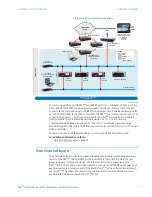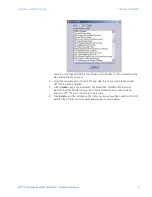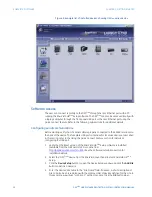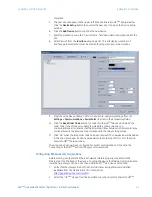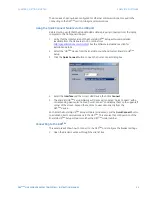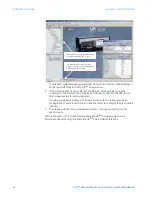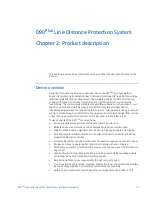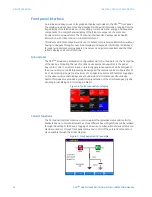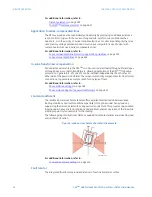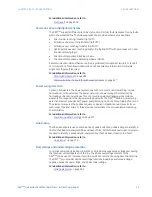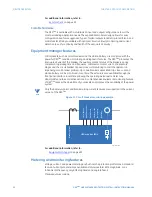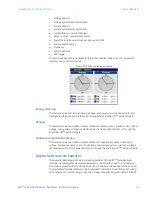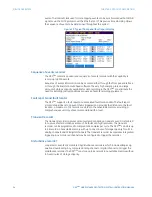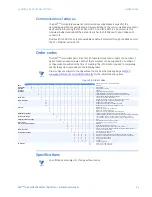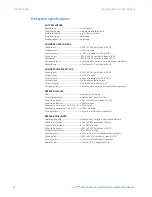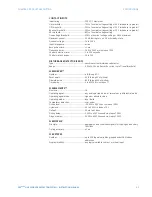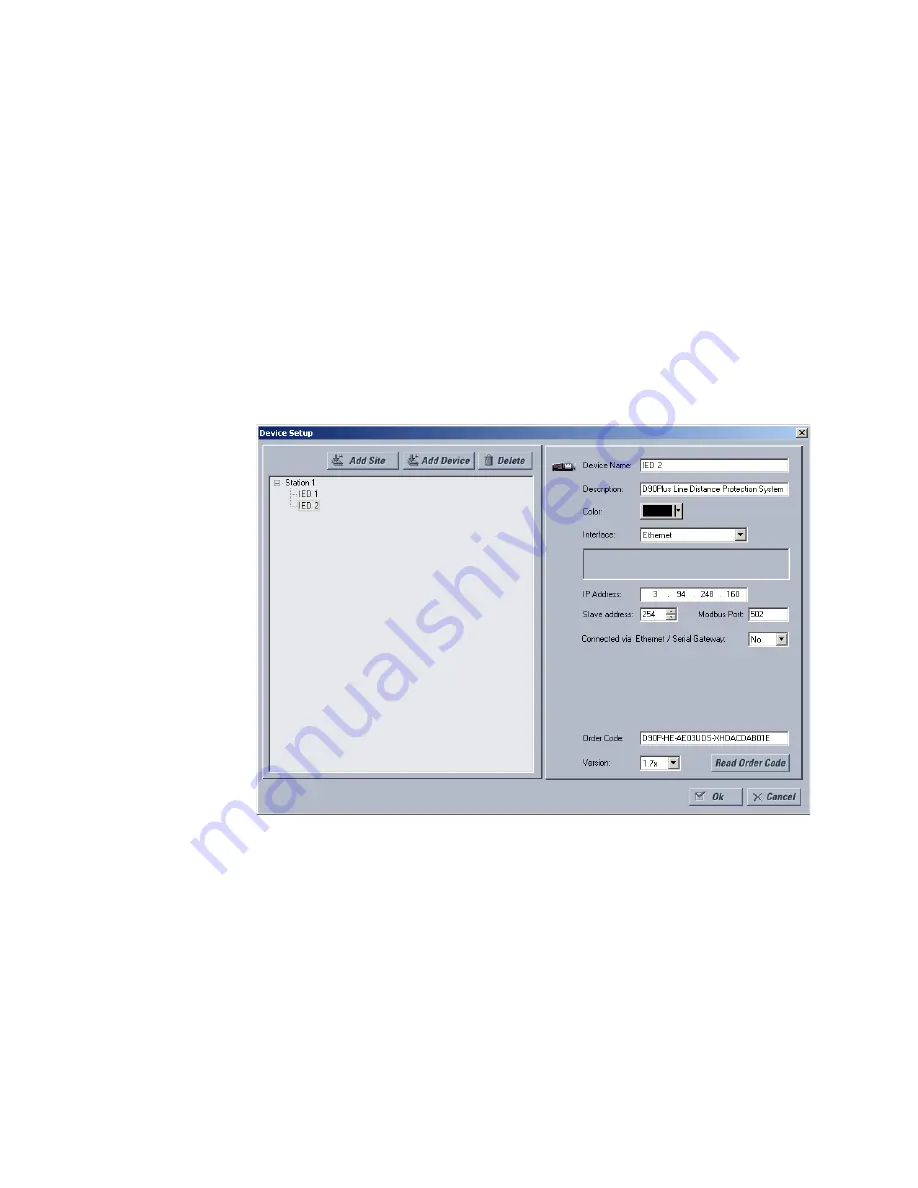
12
D90
PLUS
LINE DISTANCE PROTECTION SYSTEM – INSTRUCTION MANUAL
ENERVISTA SOFTWARE
CHAPTER 1: GETTING STARTED
Setup.
3.
Click the
Device Setup
button to open the Device Setup window, then click the
Add
Site
button to define a new site.
4.
Enter the desired site name in the “Site Name” field.
If desired, a short description of site can also be entered along with the display order
of devices defined for the site. In this example, we will use “Location 2” as the site
name.
5.
Click the
OK
button when complete.
The new site will appear in the upper-left list in the EnerVista UR
Plus
Setup window.
6.
Click the
Device Setup
button then select the new site to re-open the Device Setup
window.
7.
Click the
Add Device
button to define the new device.
8.
Enter the desired name in the “Device Name” field and a description (optional) of the
site.
9.
Select “Ethernet” from the
Interface
drop-down list.
This will display a number of interface parameters that must be entered for proper
Ethernet functionality.
10. Enter the device IP address specified in the
Settings > Communications > Network >
Addressing
menu in the “IP Address” field.
11. Enter the relay slave address and Modbus port address values from the respective
settings in the
Settings > Communications > Modbus > Protocol
menu.
12. Click the
Read Order Code
button to connect to the D90
Plus
device and upload the
order code. If an communications error occurs, ensure that the three EnerVista UR
Plus
Setup values entered in the previous steps correspond to the relay setting values.
13. Click
OK
when the relay order code has been received. The new device will be added
to the Site List window (or Online window) located in the top left corner of the main
EnerVista UR
Plus
Setup window.