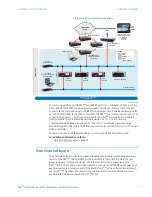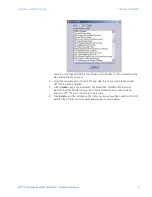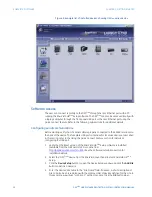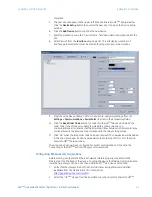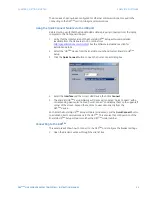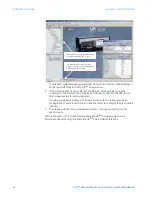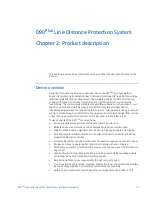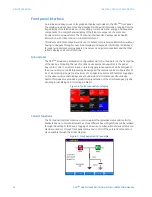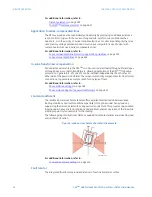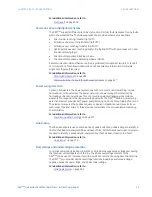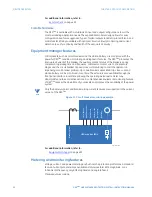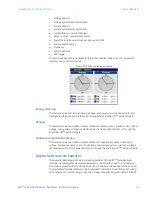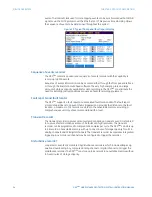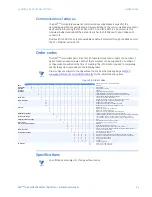10
D90
PLUS
LINE DISTANCE PROTECTION SYSTEM – INSTRUCTION MANUAL
ENERVISTA SOFTWARE
CHAPTER 1: GETTING STARTED
Figure 5: Example list of installed devices showing UR
Plus
-series device
Software access
The user can connect remotely to the D90
Plus
through the rear Ethernet port with a PC
running the EnerVista UR
Plus
Setup software. The D90
Plus
can also be accessed locally with
a laptop computer through the front panel USB port or the rear Ethernet port using the
Quick Connect feature. Refer to the following sub-sections for additional details.
Configuring serial communications
Before starting, verify that the serial cable is properly connected to the RS485 terminals on
the back of the device. The faceplate USB port is intended for local use and is not described
in this section; refer to the Using the Quick Connect Feature section for details on
configuring the USB port.
1.
Verify that the latest version of the EnerVista UR
Plus
Setup software is installed
(available from the GE EnerVista CD or online from
http://gegridsolutions.com/multilin
). See the Software Installation section for
installation details.
2.
Select the “D90
Plus
” device from the EnerVista Launchpad to start EnerVista UR
Plus
Setup.
3.
Click the
Device Setup
button to open the Device Setup window and click the
Add Site
button to define a new site.
4.
Enter the desired site name in the “Site Name” field. If desired, a short description of
site can also be entered along with the display order of devices defined for the site. In
this example, we will use “Location 1” as the site name. Click the
OK
button when