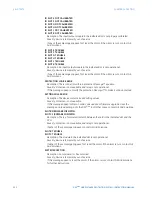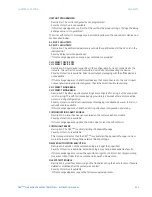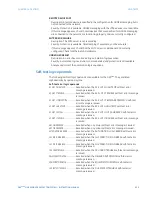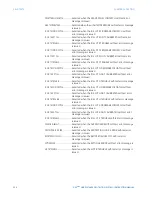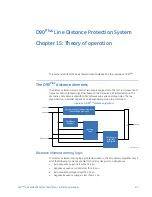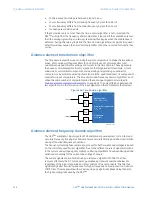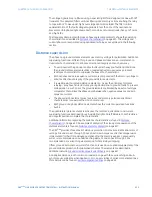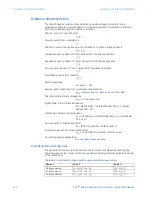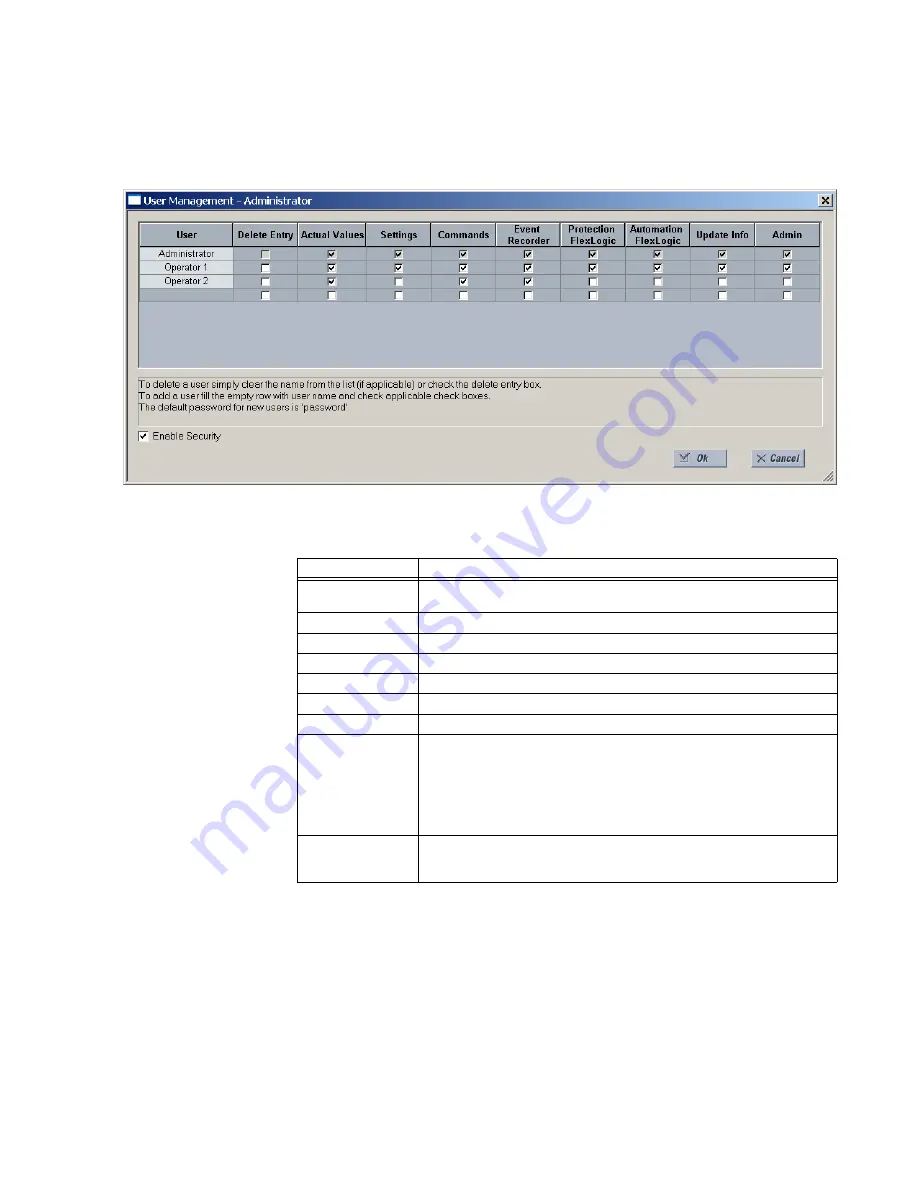
CHAPTER 13: SECURITY
ENERVISTA SECURITY MANAGEMENT SYSTEM
D90
PLUS
LINE DISTANCE PROTECTION SYSTEM – INSTRUCTION MANUAL
615
•
The EnerVista security management system must be enabled.
1.
Select the
Security > User Management
menu item to open the user management
configuration window.
2.
Locate the username in the
User
field.
3.
Modify the user access rights by checking or clearing one or more of the fields shown.
4.
Click
OK
to save the changes to user to the security management system.
Field
Description
Delete Entry
Checking this box will delete the user when exiting the user management
configuration window.
Actual Values
Checking this box allows the user to read actual values.
Settings
Checking this box allows the user to read setting values.
Commands
Checking this box allows the user to execute commands.
Event Recorder
Checking this box allows the user to use the digital fault recorder.
Protection FlexLogic Checking this box allows the user to read protection FlexLogic™ values.
Automation Logic
Checking this box allows the user to read automation logic values.
Update Info
Checking this box allows the user to write to any function to which they have
read privileges. When any of the
Settings
,
Event Recorder
,
Protection
FlexLogic
, and
Automation Logic
boxes are checked by themselves, the user
is granted read access. When any of these are checked in conjunction with
the
Update Info
box, they are granted read and write access. The user will
not be granted write access to functions that are not checked, even if the
Update Info
field is checked.
Admin
When this box is checked, the user will become an EnerVista UR
Plus
Setup administrator, therefore receiving all of the administrative rights.
Exercise caution when granting administrator rights.