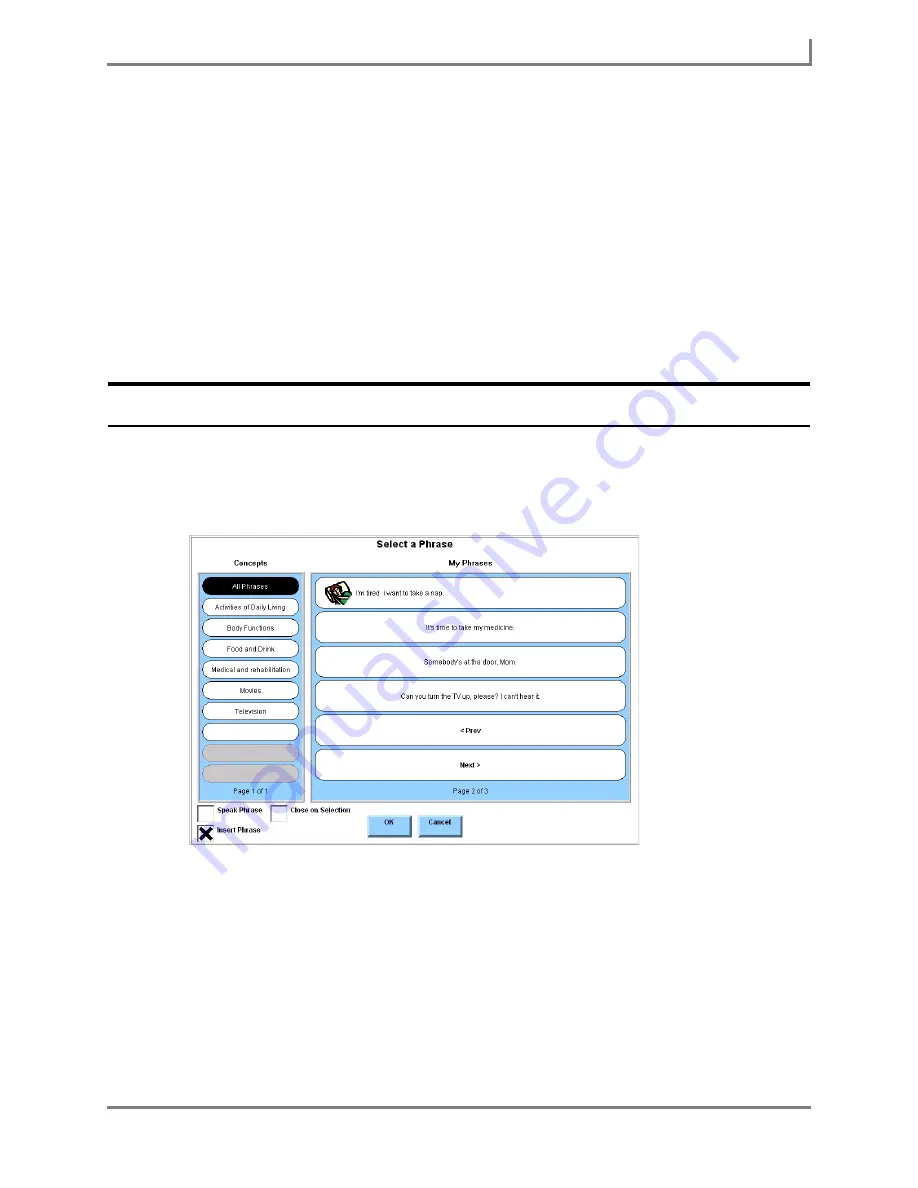
Series 5 v1.07 - User’s Guide
93
Part # 401125-A
Using Phrases
d. Select the symbol that you want to use. The
Select a Symbol
menu will close
automatically and the new symbol will be displayed inside the
Symbol
button in the
New Phrase
menu.
11. Select the
OK
button to save the new phrase and close the
New Phrase
menu. The new
phrase is now available in the My Phrases menu. You can find it under the All Phrases
concept, as well as under any other concepts you may have assigned or created. If you
added a symbol, it will be displayed beside the phrase.
12. Select the
OK
button to close the
My Phrases
menu.
Your new phrase can now be used for communication in the current user, no matter where you
are in the page set. It may also be presented by phrase predictor buttons on keyboard pages
in the current user.
Using Phrases in Conversation
To quickly access the phrases you have created:
1. Select the
My Phrases
button in the title bar. The
Select a Phrase
menu will open.
Select a Phrase menu
2. Specify how you want to use the phrase by selecting one (or both) of the appropriate
check boxes in the bottom left corner:
•
If you want to speak the phrase as soon as you select it, select the
Speak Phrase
check box.
•
If you want to send the phrase to the Message Window as soon as you select it, select
the
Insert Phrase
check box. (If the
Speak Phrase
check box is not also selected, the
phrase will not be spoken until you select the Message Window.)
Summary of Contents for Series 5
Page 1: ......
Page 32: ...Changing or Adjusting the Speaking Voice 26 DynaVox ...
Page 50: ...Vocabulary Selection 44 DynaVox ...






























