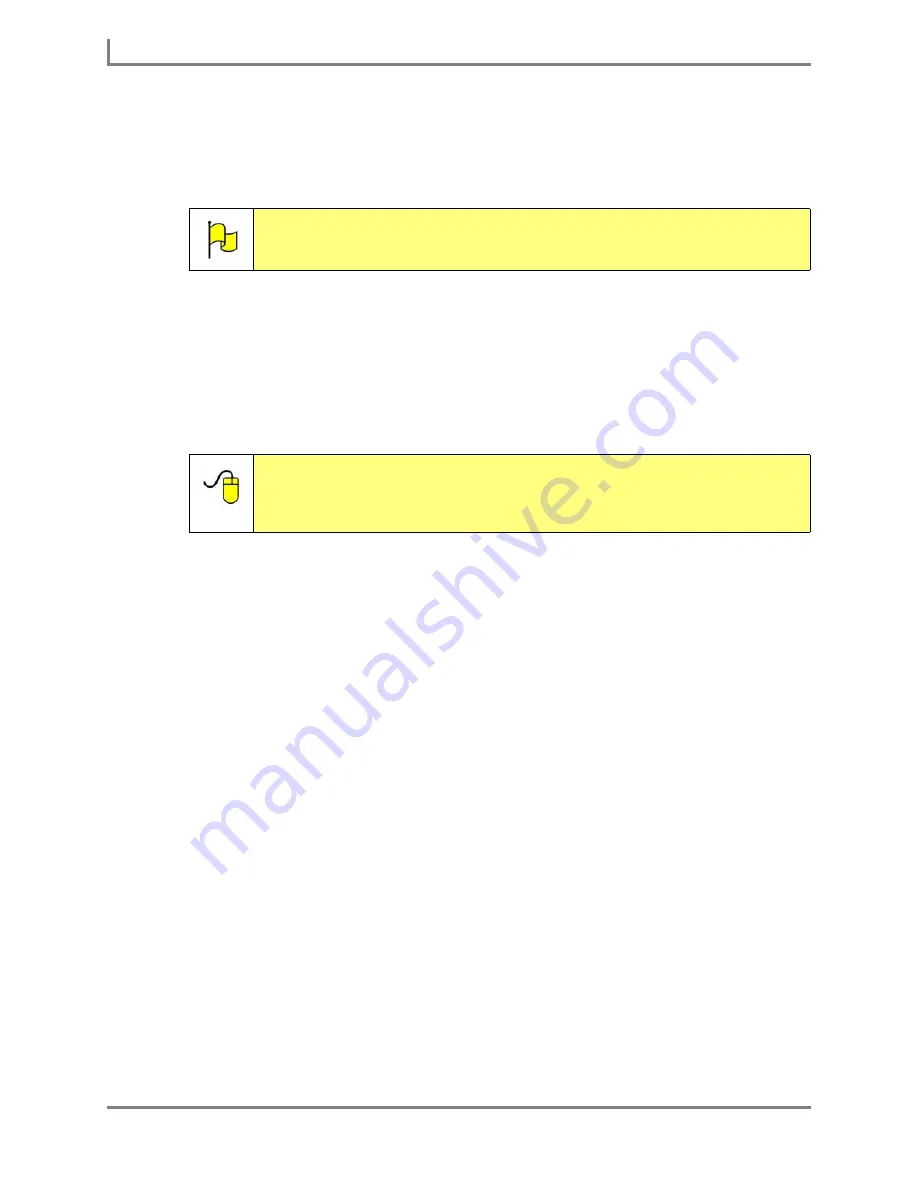
Using Concepts
88
DynaVox
b. Repeat this step as desired to add more words to the concept.
7. To delete a word from the concept, select the word in the viewport and then select the
Remove
button.
8. To change the order in which the words will appear when a slot is selected (refer to the
Slots
section in this
User’s Guide
), select a word in the menu and then select the
Move
Up
button or the
Move Down
button. Repeat this step until the words are displayed in the
desired order.
9. Select the
OK
button to close the
Concept Slot Fillers
menu. Keep selecting the
OK
button
to close all open menus.
Note:
Removing a word from a concept will not delete the word from the
dictionary.
Reference:
More information about concepts (including creating a new concept)
is available in the
Searchable Help
on your Series 5 device (or on
CD). To learn more, open the
Searchable Help
and perform a
keyword search on “concepts.”
Summary of Contents for Series 5
Page 1: ......
Page 32: ...Changing or Adjusting the Speaking Voice 26 DynaVox ...
Page 50: ...Vocabulary Selection 44 DynaVox ...






























