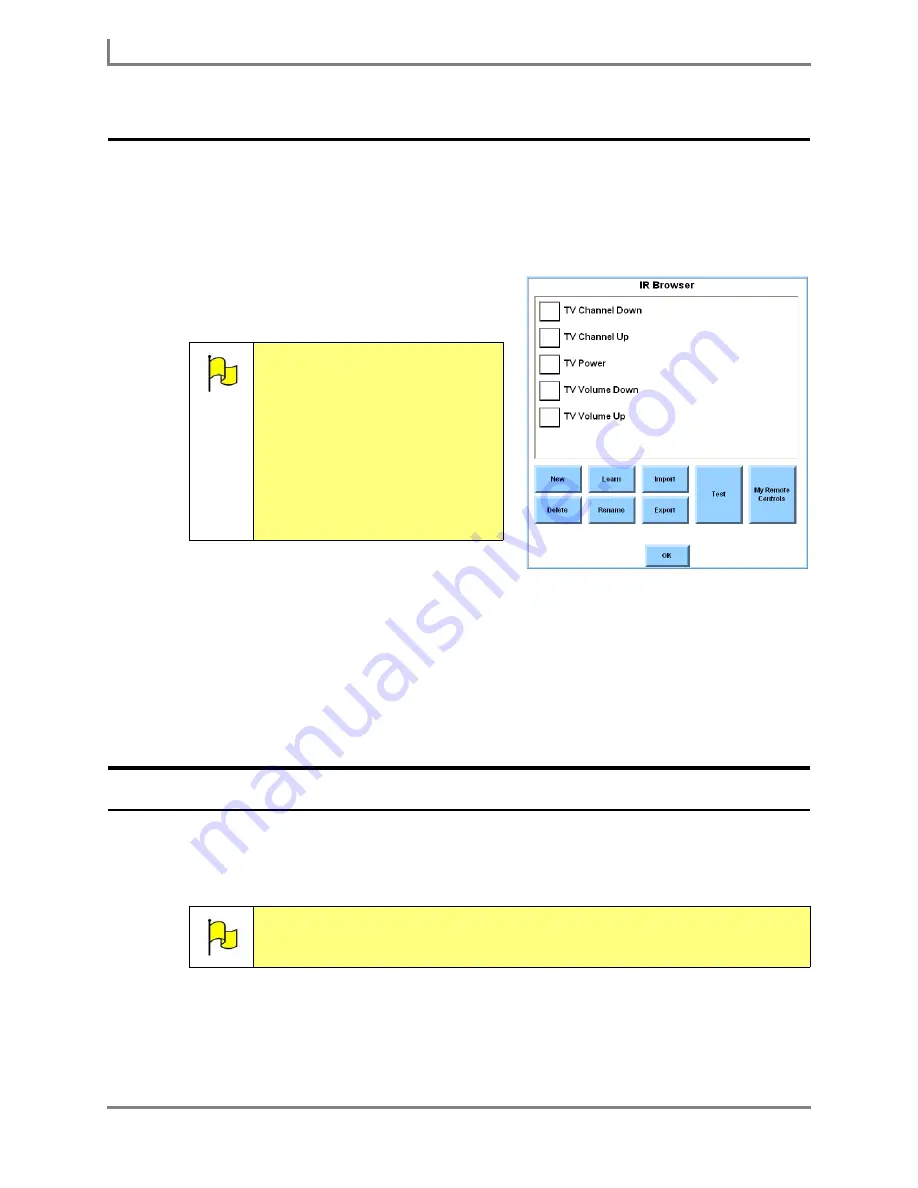
Creating a New IR Command
114
DynaVox
Creating a New IR Command
If you want to use your Series 5 device to remotely control a device other than a standard
electronic appliance (i.e., remote-controlled ceiling fan, X-10 light, toy, etc.), you must first add
a name for the command to the
IR Browser
menu. To do this:
1. Select
Main Menu > Setup > Tools Menu
. The
Tools
menu will open.
2. Select the
IR Browser
button. The
IR
Browser
menu will open.
3. Select the
New
button. The system keyboard
will open.
4. Enter a name for the new IR remote control command and select the
OK
button. The new
command will be displayed and highlighted in the viewport at the top of the
IR Browser
menu.
You can now continue by following the steps in
Learning an IR Command
.
Learning an IR Command
Once a name for an IR remote control command is stored in the
IR Browser
menu, you can
use the actual remote control unit to teach the appropriate IR signal to your Series 5 device.
1. If you have just completed the
Creating a New IR Command
steps and your new
command name is highlighted in the open
IR Browser
menu, you can begin with step 2.
If you want to open the
IR Browser
menu to add an IR signal to command name that has
Note:
Most of the InterAACt page
sets include pre-
programmed names for
common IR remote control
commands. These
command names will be
displayed in the
IR Browser
menu, but they will not be
functional until you use an
IR remote control unit to
add actual IR signals to the
names.
Note:
To complete these steps, you will need the remote control unit for the
appliance that you want to operate.
IR Browser menu
Summary of Contents for Series 5
Page 1: ......
Page 32: ...Changing or Adjusting the Speaking Voice 26 DynaVox ...
Page 50: ...Vocabulary Selection 44 DynaVox ...






























