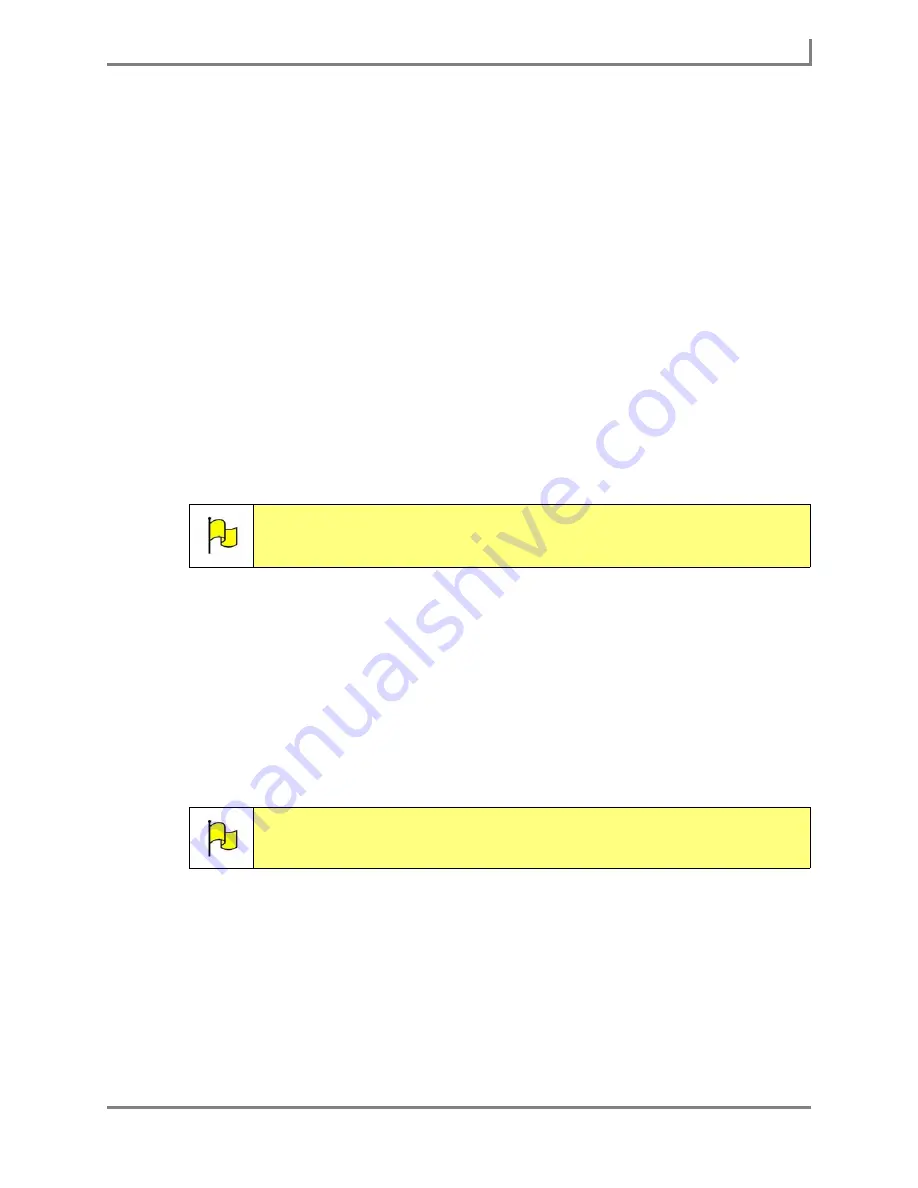
Series 5 v1.07 - User’s Guide
109
Part # 401125-A
Remote Control Commands and Remote Control Pages
successfully programmed your equipment with the appropriate IR commands. Select
the
Done
button. Proceed to step 18.
•
If a non-standard code did not turn your appliance back on, select the
No - none of
the commands did what was expected
button and continue testing the remaining
codes until one of the codes turns your appliance back on.
17. If you have to learn each IR command from the electronic appliance’s remote control, the
software displays the steps you must perform in the remote control wizard. To learn each
IR command:
a. Obtain the remote control that belongs to your appliance.
b. Turn on your electronic appliance.
c. Aim the remote control at the dark plastic panel on the front edge of your Series 5
device.
d. Select the
Start learning each command
button. The
IR Learning popup
will open.
Select the
Start IR Learning
button on the device and then press the appropriate
button on the remote control.
e. Select the
Stop IR Learning
button when finished.
•
If the Series 5 device did not receive a signal from the remote control, a window
will inform you that no signal was detected. Select the Try again button to send the
signal again.
•
The IR command has a maximum time interval of 20 seconds. If you do not select
the
Stop IR Learning
button before that time runs out, you will receive an error.
Select the
Try again
button to send the signal again, or select the
Cancel
button
to cancel the IR learning process.
f. Select the
Stop IR Learning
button when finished.
g. To learn the remaining commands, repeat steps 17c - 17e.
h. Select the
OK
button once the command learning is complete.
Note:
The first command that your Series 5 device must learn will be displayed.
You will be automatically prompted for each command that your Series 5
device must learn from the remote control.
Note:
If you are prompted for a button that is not on your remote control, select
the
Skip this command
button in the
Learn IR Command
menu.
Summary of Contents for Series 5
Page 1: ......
Page 32: ...Changing or Adjusting the Speaking Voice 26 DynaVox ...
Page 50: ...Vocabulary Selection 44 DynaVox ...






























