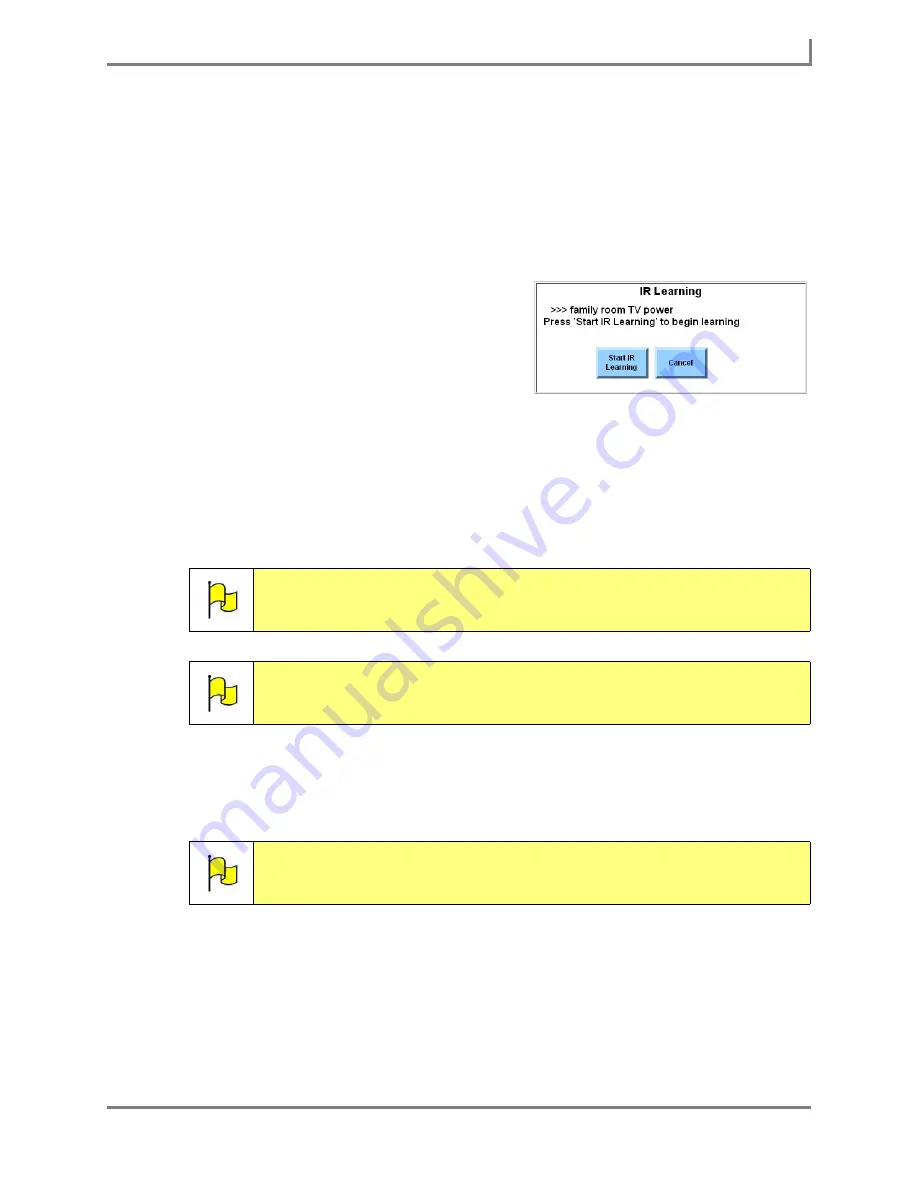
Series 5 v1.07 - User’s Guide
115
Part # 401125-A
Creating a New IR Command
already been saved (this may be the case if your InterAACt page set includes pre-
programmed command names), begin by completing the rest of this step:
a. Select
Main Menu > Setup > Tools Menu
. The
Tools
menu will open.
b. Select the
IR Browser
button. The
IR Browser
menu will open.
c. Select the name of the command you want to edit. You may need to use the scroll
bar to see all the stored command names.
2. Select the
Learn
button. The
IR Learning
window will open and display the name of the
command that is being learned.
3. Aim the remote control at the IR device on the
front edge (or the bottom) of the Series 5
device. Then, select the
Start IR Learning
button on the device and press the appropriate
button on the remote control. (Note that the
Start IR Learning
button is now a
Stop IR Learning
button.)
4. Select the
Stop IR Learning
button.
5. The
IR Learning
window will let you know that the command learning is complete. Select
the
OK
button.
To test the new command, aim the IR device on the front edge (or the bottom) of the Series 5
device at the appropriate appliance and select the
Test
button in the
IR Browser
menu. The
new IR remote control command should be sent successfully.
6. Select the
OK
button to close the
IR Browser
menu. Keep selecting the
OK
button to close
all open menus.
If an environmental control behavior and the name for this new command have already been
placed in a button, then the button can now be successfully used for remote control of an
electronic appliance. If you have not yet added an environmental control behavior to the button
you want to use, then you should continue with the
Adding an Environmental Control
Behavior
section.
Note:
If the Series 5 device did not receive a signal from the remote control, the
IR Learning
window will inform you that no signal was detected. Select the
Try Again
button and then go back to step 3.
Note:
IR commands have a maximum time interval of 20 seconds. If you do not
select the
Stop IR Learning
button before that time runs out, you will
receive an error. Select the
Try Again
button and then go back to step 3.
Note:
If the new command does not work, return to step 2 and repeat the IR
learning process. (You will need to select the
OK
button to confirm that you
want to replace the learning that was previously done for this command.)
IR Learning window
Summary of Contents for Series 5
Page 1: ......
Page 32: ...Changing or Adjusting the Speaking Voice 26 DynaVox ...
Page 50: ...Vocabulary Selection 44 DynaVox ...






























