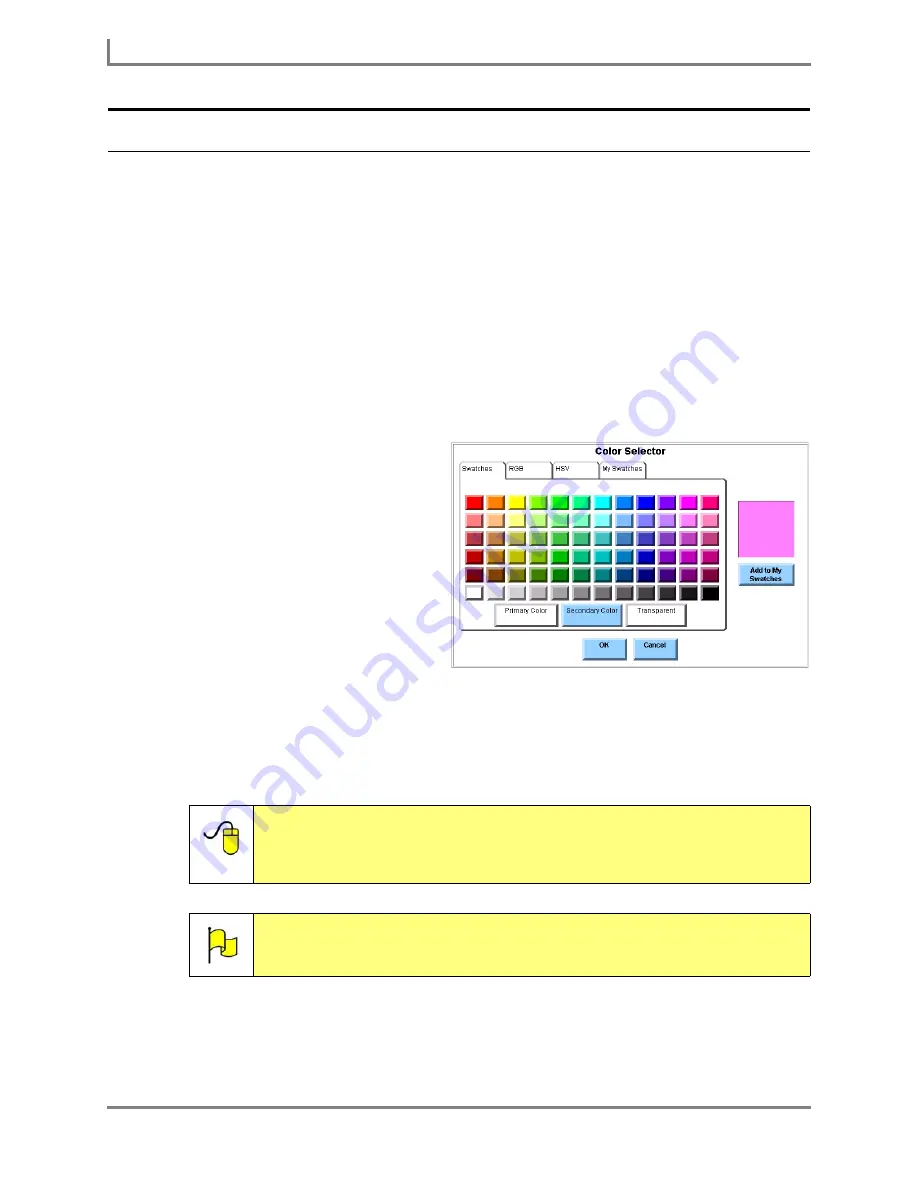
Modifying a Page or Popup
58
DynaVox
Setting the Background Color
You can use the
Modify Page
menu (or
Modify Popup
menu) to change the background color
of the current page (or popup). You can select colors that are easier for the Series 5 device
user to recognize.
To change the background color of a page (or popup):
1. Select the Modify button in the title bar. It will turn red.
2. Select an empty area in the page (or popup). The
Modify Page
menu (or
Modify Popup
menu) will open.
3. Make sure that the
Background Mode
drop-down menu is set to
Color
. If it is not, select
the drop-down menu and choose
Color
from the options.
4. Select the
Edit
button in the
Color
group box. The
Color Selector
menu will open.
5. Select the color that you want to
use from the options in the
Swatches
tab pane. If you have
saved custom colors, select the
My Swatches
tab control and then
select one of the available colors.
The display square on the right
side of the
Color Selector
menu
will fill with the selected color.
6. Select the
OK
button to close the
Color Selector
menu. In the
Modify Page
menu (or
Modify
Popup
menu), the display square
in the
Color
group box will display
the new color.
7. When you are finished, select the
OK
button to close the
Modify Page
menu (or the
Modify
Popup
menu). The page (or popup) will display the new background color.
Reference:
For more information on using the
Color Selector
menu, including
instructions on creating your own custom colors, open the
Searchable Help
on your Series 5 device (or on CD) and perform a
keyword search on “using the
Color Selector
menu.”
Note:
To undo the changes that you made to the page (or popup), select
Main
Menu > Page Editing > Undo Modify
. The button will return to its
previous state.
Color Selector menu
Summary of Contents for Series 5
Page 1: ......
Page 32: ...Changing or Adjusting the Speaking Voice 26 DynaVox ...
Page 50: ...Vocabulary Selection 44 DynaVox ...






























