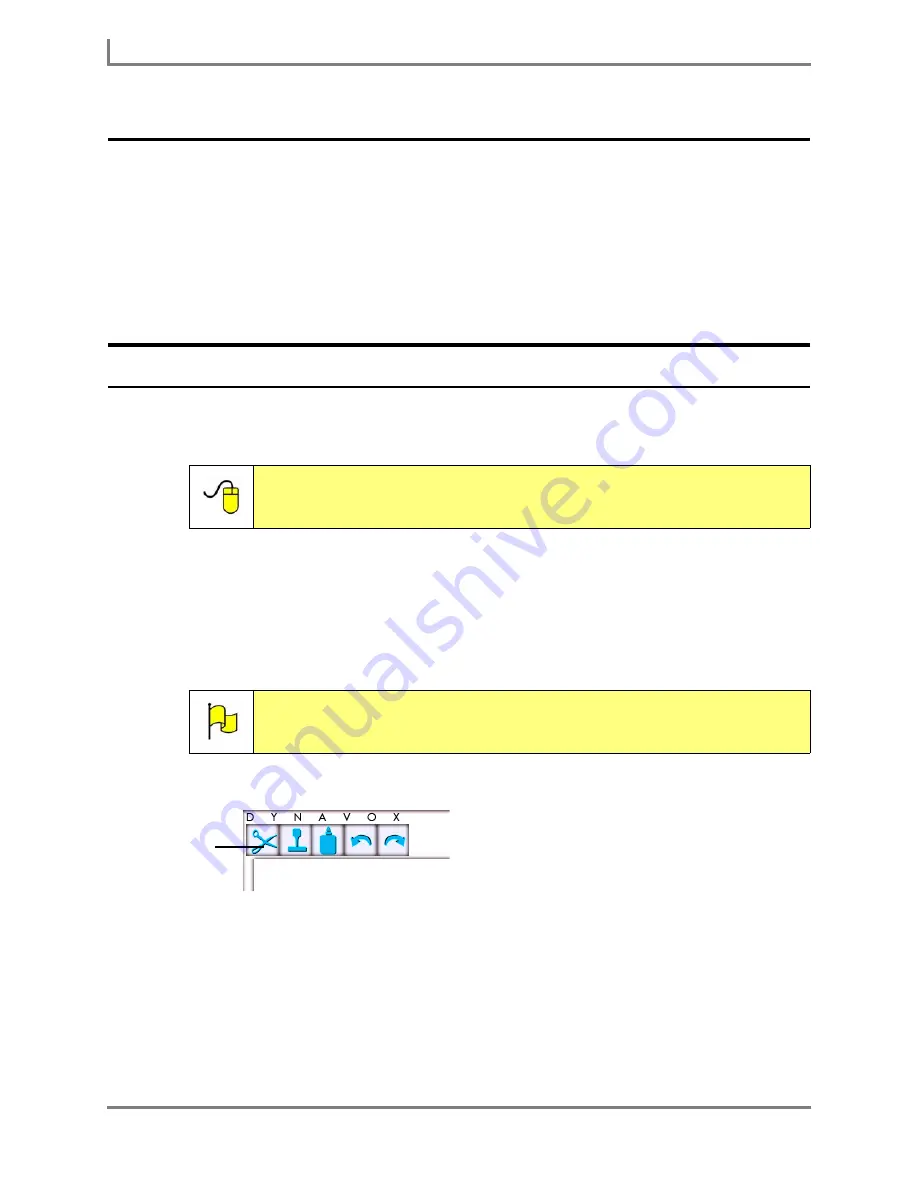
Creating a New Visual Scene
68
DynaVox
Creating a New Visual Scene
The visual scenes provided in the DynaVox InterAACt page sets (refer to the
InterAACt
Visual Scenes
section in this
User’s Guide
) make use of background images and active
areas (invisible buttons) to set the context for communication. In addition to using these visual
scenes, you may also want to create your own visual scenes with custom pictures as the page
backgrounds and create your own communication context based on the scene.
To create a visual scene and link it to your existing set of communication pages, follow the
steps outlined in the following sections.
Creating the Visual Scene Page
In order to create a new visual scene page, you must open the Page Editor.
1. Select
Main Menu > Page Editing >
Page Editor
. The
Page Editor
will open.
2. Select
Main Menu > File > New Page
. The system keyboard will open.
3. Enter a name for the new page and select the
OK
button. A blank page will open in the
Page Editor.
Page Editor: Corner Tools
4. Select
Main Menu > Exit Page Editor
.
5. Select
Yes
to save your changes.
Now that you have created the page, you must find (or import) a suitable background image to
set the communication context. Refer to
Importing a Digital Picture as a Background
Image
in this
User’s Guide
for step-by-step instructions. Then come back and continue with
the
Creating an Active Area
section.
Reference:
For more information on the Page Editor, open the
Searchable Help
on your Series 5 device (or on CD) and refer to
Chapter 10: Using
the Page Editor
.”
Note:
If a Message Window appears on your new page, you may want to remove
it. If so, select the Message Window, and then select the Cut button
(scissors) in the title bar.
Cut
Summary of Contents for Series 5
Page 1: ......
Page 32: ...Changing or Adjusting the Speaking Voice 26 DynaVox ...
Page 50: ...Vocabulary Selection 44 DynaVox ...






























