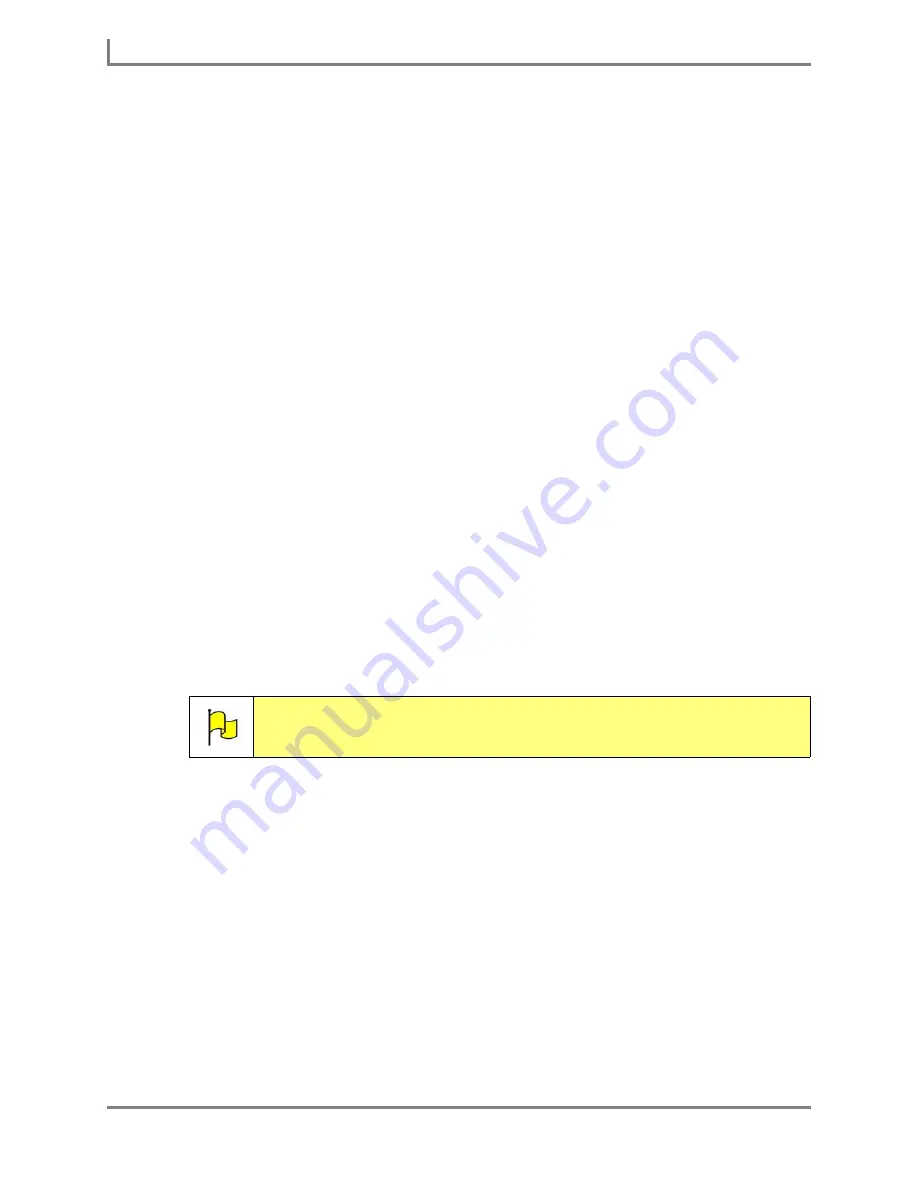
Using Slots
98
DynaVox
12. You should now choose a concept for your new phrase (this concept is different than the
one you chose for the slot within the phrase). Phrases in the
My Phrases
menu are
grouped according to concept. This divides the whole collection of phrases into small
groups, making it easier to find individual phrases.
If you want to choose an existing concept for the new phrase, select the
Select Concept
button in the
Concepts
group box of the
New Phrase
menu and complete this step. If you
would prefer to create a new concept, proceed to step 14.
a. In the
Select Concepts
menu, find a concept by using one of the following methods:
•
Select the
Search
text box and enter the name of the concept you want to use.
Then, select the
OK
button to close the system keyboard. The appropriate
concept will be highlighted in the right viewport.
•
You can also scroll through the
Select Concepts
menu viewport to find a concept.
Use the expansion boxes and the scroll bar to search through the concepts and
sub-concepts. Once you find the concept you want, select the concept icon.
b. Select the
OK
button to close the
Select Concepts
menu. The concept you selected
will be added to the
Concepts
viewport in the
New Phrase
menu.
c. To add another concept to this phrase, select the
Select Concept
button again and
repeat steps a - b.
13. To create a new concept for this phrase, select the
Add New Concept
button in the
Concepts
group box (the system keyboard will open) and complete this step. Otherwise,
proceed to step 15.
a. Enter the name of the concept you want to create and select the
OK
button. The
concept you just created will be added to the
Concepts
viewport in the
New Phrase
menu.
b. To create another new concept for this phrase, select the
Add New Concept
button
again and repeat step a.
14. If you want to remove a concept from this phrase, select the concept in the
Concepts
group box and then select the
Delete
button. The concept will still exist, but will no longer
be associated with this phrase.
Note:
The concept you just created will automatically be added (as a sub-
concept) to the
My Phrases
concept.
Summary of Contents for Series 5
Page 1: ......
Page 32: ...Changing or Adjusting the Speaking Voice 26 DynaVox ...
Page 50: ...Vocabulary Selection 44 DynaVox ...






























