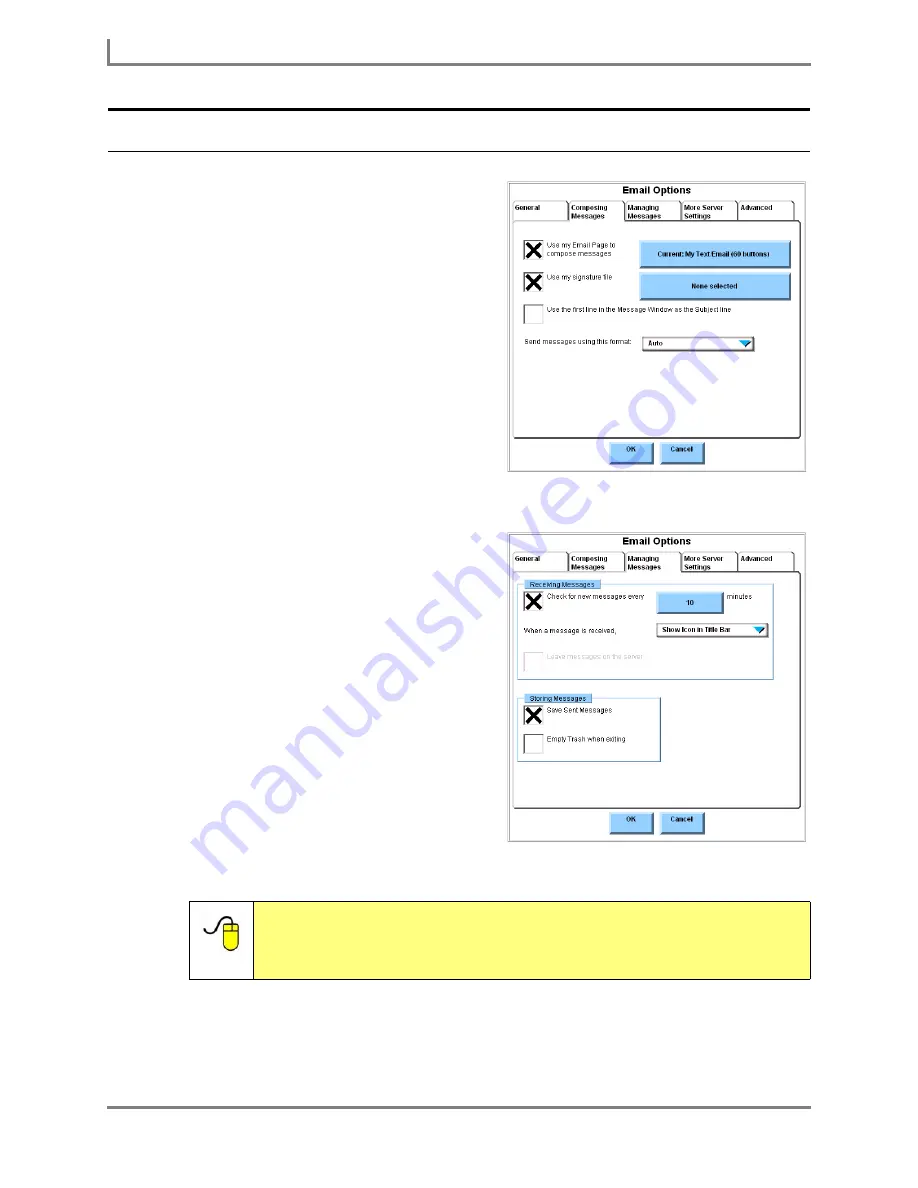
Setting Up Your DynaVox Email Account
128
DynaVox
Default Settings for Email
When you first set up your email account,
there are four default settings in the
Options
menu that will affect the way you use
email on your Series 5 device. The first one
can be found on the
Composing Messages
tab:
•
Use my Email Page to compose
messages
- This is the page that you
will use to compose, reply to or
forward email messages. The name of
your email page is displayed on the
button to the right of the check box.
This page was selected when you
completed the User Setup Wizard.
The other default email settings can be found
on the
Managing Messages
tab:
•
Check for new messages every _
minutes
- Your Series 5 device will
check for incoming email messages at
the interval shown in the button. By
default, this interval is set to 15
minutes.
•
When a message is received
- This
setting determines how the DynaVox
Series 5 software will react when a
new email is received. By default, an
envelope-shaped icon will appear in
the title bar.
•
Save Sent Messages
- A copy of
each email that you send will be saved
in the
Sent
folder in the
Email and Text
Messaging
menu. This feature is
active by default.
Reference:
You can easily change the default settings, or any of the other
settings in the
Email Options
menu. To learn more about the settings,
open the
Searchable Help
and perform a keyword search on the
name of the option you are interested in.
Email Options menu: Composing Messages tab
Email Options menu: Managing Messages tab
Summary of Contents for Series 5
Page 1: ......
Page 32: ...Changing or Adjusting the Speaking Voice 26 DynaVox ...
Page 50: ...Vocabulary Selection 44 DynaVox ...






























