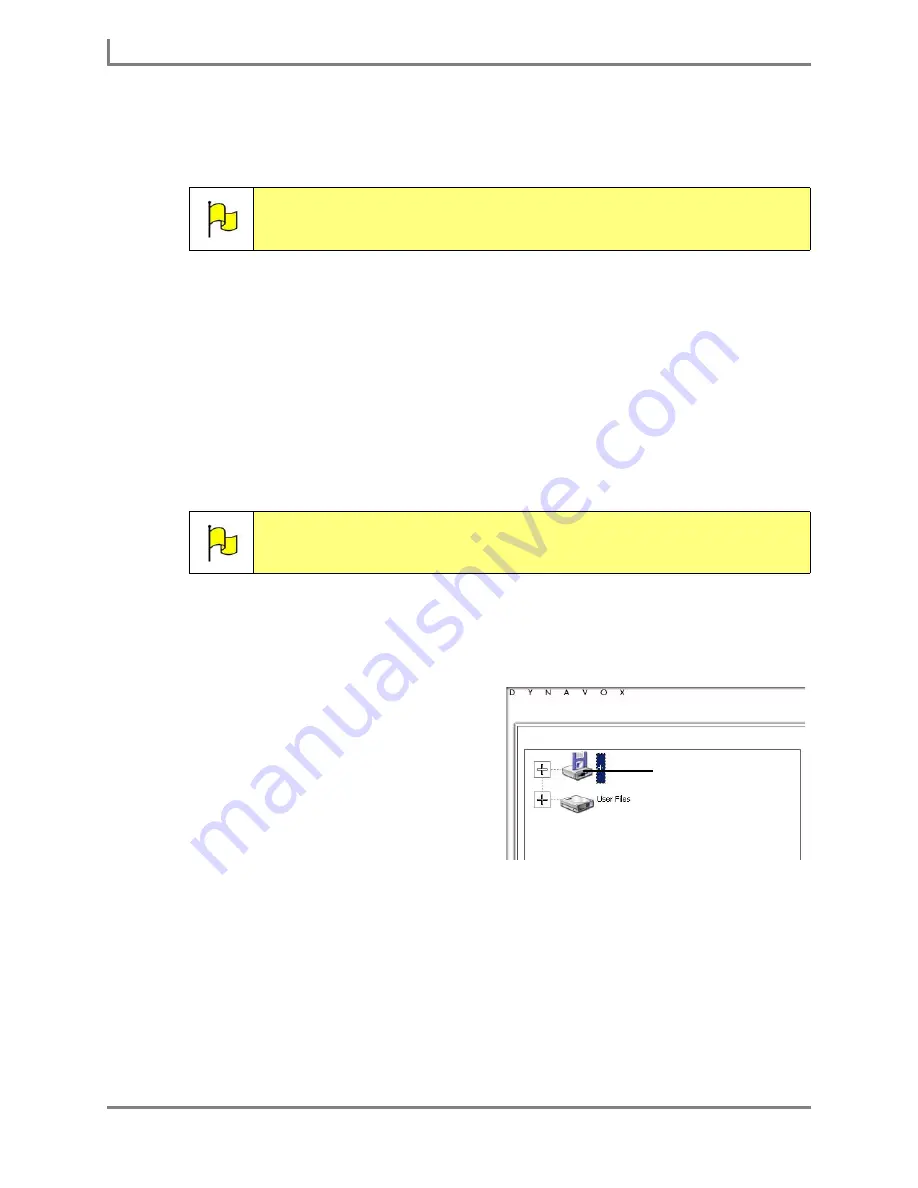
Backing Up Your Information
138
DynaVox
To complete a backup:
1. Connect the file sharing device to a USB port on the right side of your Series 5 device.
2. Select
Main Menu > Setup > Setup Menu
. The
Setup menu
will open.
3. Select the
User Manager
button. The
User Manager
menu will open.
4. In the left viewport, select the name of the user you want to back up. (If you want to back
up the user that is currently active, skip this step and proceed to step 5.)
5. Select the
Back Up Selected User
button.
6. You will be asked if you want to include saved emails and email settings in the backup. If
you have emails and email settings that you want to preserve, select the
Yes
button.
Otherwise, select the
No
button.
The DynaVox Series 5 software will save the selected user and then open the
Enter File
Name
menu.
7. Select the
Show All Directories
check box.
8. In the left viewport, select the icon for the
file sharing device. Typically, this is drive
D:
,
E:
or
F:
.
9. Select the
Name
text box. The system
keyboard will open.
10. Enter a name for the backup file. It is a
good idea to incorporate the date into the
file name (for example,
backup_john_doe_01-01-08
). The file will
automatically be given a
.user
file
extension.
11. Select the
OK
button to close the system keyboard. Please be patient - an hourglass icon
may appear while the backup is processing. Do not select the power button or the touch
screen, or connect/disconnect any peripheral devices until the backup is successfully
completed.
12. When you are prompted that the user backup was successful, select the
OK
button.
13. Select the
OK
button to close the
User Manager
menu. Keep selecting the
OK
button to
close all open menus.
Note:
If a Microsoft window appears, asking if you want to display the contents of
the file sharing device, close the window by selecting the Close button
[X]
in the top right corner, or by selecting the
Cancel
button.
Note:
If you plan to share this user file with another Series 5 device, you should
not include emails and email settings in the backup.
File sharing device
Summary of Contents for Series 5
Page 1: ......
Page 32: ...Changing or Adjusting the Speaking Voice 26 DynaVox ...
Page 50: ...Vocabulary Selection 44 DynaVox ...






























