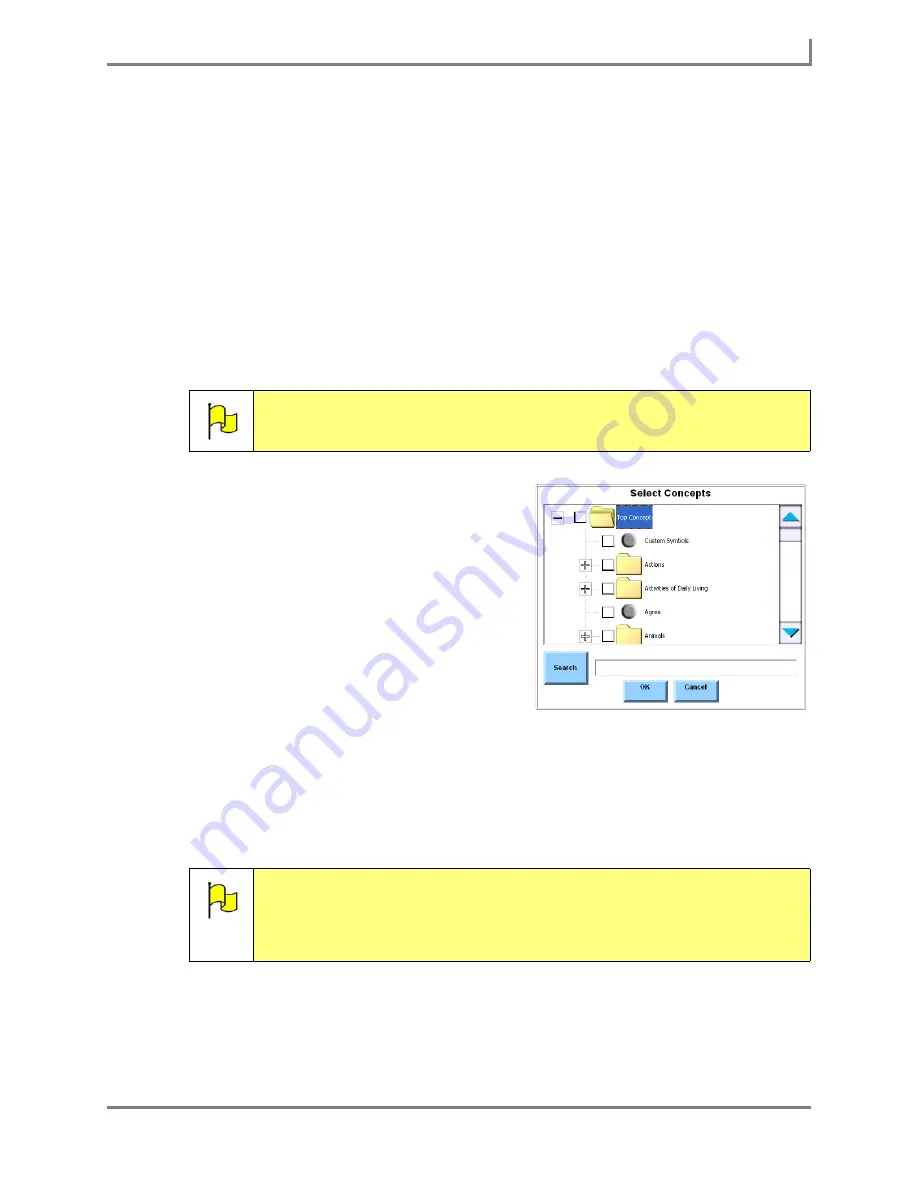
Series 5 v1.07 - User’s Guide
97
Part # 401125-A
Using Slots
There are three ways to choose a concept for your new slot:
•
If you want to choose one of the concepts in the
Select Concept for Slot
menu, simply
select the concept you want. The
Select Concept for Slot
menu will close. In the
Message Window of the system keyboard, the new slot will be shown as a blue,
underlined word. Proceed to step 11.
•
If you want to search through the existing concepts, select the
Select Concept
button
(the
Select Concepts
menu will open) and then proceed to step 9.
•
If you want to add a new concept, select the
Add New Concept
button (the system
keyboard will open) and then proceed to step 10.
8. To find a concept in the
Select Concepts
menu, you must scroll through the viewport at the
top of the menu. Complete this step:
a. In the
Select Concepts
menu, each main
concept is represented by a folder icon.
Concepts that contain sub-concepts are
indicated by an expansion box (with a
[+]). Select the expansion box to view the
available sub-concepts. Use the scroll
bar to see all of the available options.
Select the concept you want to use.
b. Select the
OK
button to close the
Select
Concepts
menu. In the Message Window
of the system keyboard, the new slot will
be shown as a blue, underlined word.
Proceed to step 11.
9. To create a new concept for the slot, use the system keyboard to enter a name for the new
concept and then select the
OK
button. In the Message Window of the system keyboard,
the new slot will be shown as a blue, underlined word. Proceed to step 11.
10. If you want to add another slot to your phrase, repeat steps 6 through 10. Otherwise,
proceed to step 12.
11. Select the
OK
button to close the system keyboard. Your new phrase will be displayed in
the
Phrase
text box of the
New Phrase
menu.
Note:
The
Search
option is not available for this step.
Note:
Since you do not assign any vocabulary to the concept that you are
creating in this step, no other vocabulary options will be presented when
you select the slot. You should follow the steps in the
Editing a Concept
section of this
User’s Guide
after you have finished these remaining
steps, to add more vocabulary options to this new concept.
Select Concepts menu
Summary of Contents for Series 5
Page 1: ......
Page 32: ...Changing or Adjusting the Speaking Voice 26 DynaVox ...
Page 50: ...Vocabulary Selection 44 DynaVox ...






























