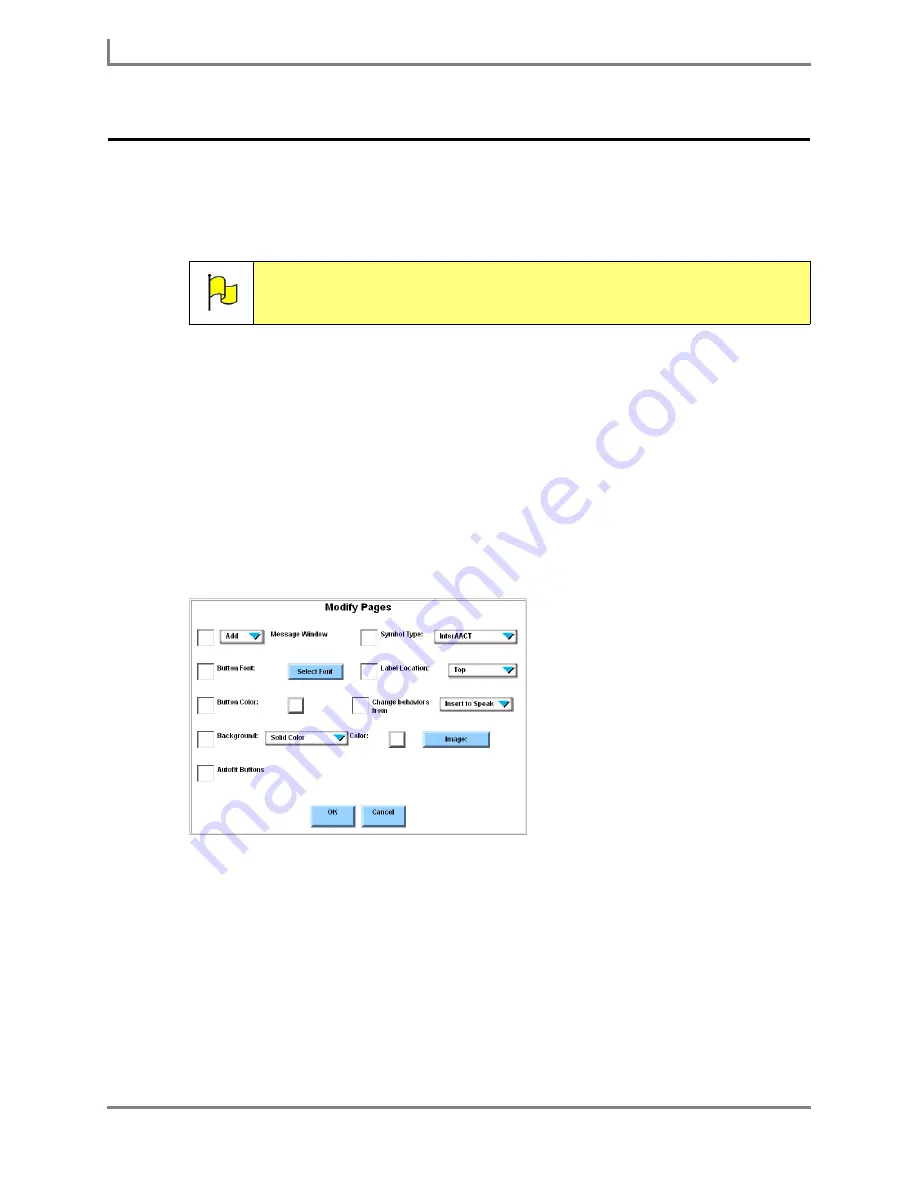
Modifying a Group of Pages
62
DynaVox
Modifying a Group of Pages
The
Page Browser
menu includes a
Modify Pages
button opens a menu containing tools for
customizing groups of pages. This menu can be used to modify one page, or to apply the
same modifications to several pages at one time.
To access the
Modify Pages
menu from the
Page Browser
menu:
1. Select
Main Menu > Setup > Tools Menu
. The
Tools
menu will open.
2. Select the
Page Browser
button. The
Page Browser
menu will open.
3. In the left viewport, select the folder for the page set that includes the page(s) you want to
modify.
4. In the right viewport, select the check box beside the name of every page you want to
modify.
5. Select the
Modify Pages
button. The
Modify Pages
menu will open.
Modify Pages menu
6. To specify whether the selected pages will have a Message Window, select the
Message
Window
drop-down menu and then select one of the two available options:
•
Add
- add a Message Window to all the selected pages
•
Delete
- remove the Message Window from all the selected pages
When you make a change to this drop-down menu, the
Message Window
check box will
be automatically selected.
7. To change the font that is used for button labels, select the
Select Font
button and then
complete the rest of this step:
Note:
The
Modify Pages
menu cannot be used to change vocabulary or symbol
content on a page. It can be used to customize the overall appearance and
general function of a whole page (or group of pages).
Summary of Contents for Series 5
Page 1: ......
Page 32: ...Changing or Adjusting the Speaking Voice 26 DynaVox ...
Page 50: ...Vocabulary Selection 44 DynaVox ...






























