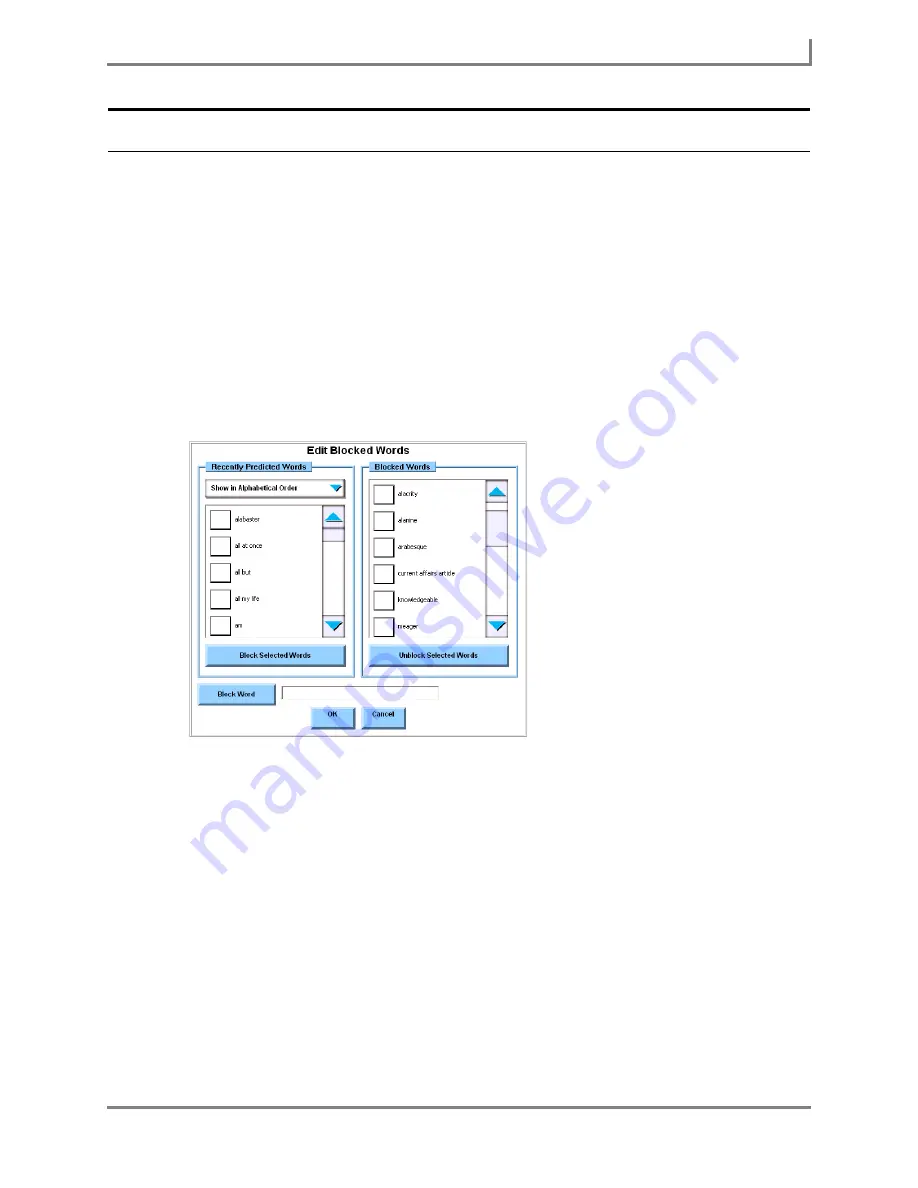
Series 5 v1.07 - User’s Guide
85
Part # 401125-A
Word Prediction
Blocking Words from Prediction
The
Edit Blocked Words
menu allows you to prevent certain words from being predicted by the
word prediction feature.
To manage your blocked words:
1. Select
Main Menu > Setup > Tools Menu
. The
Tools
menu will open.
2. Select the
Dictionary Browser
button. The
Dictionary Browser
menu will open.
3. Select the
Blocked Words
button. The
Edit Blocked Words
menu will open.
The words that have recently been predicted are shown in the Recently Predicted Words
viewport. Select the drop-down menu to choose the order in which the words are
displayed –
Show Most Recent Words First
or
Show in Alphabetical Order
.
Edit Blocked Words menu
4. To block a word, select the check box to the left of the word(s) in the
Recently Predicted
Words
viewport, and then select the
Block Selected Words
button. The word(s) you
selected will move to the
Blocked Words
viewport.
5. To block a word that does not appear in the
Recently Predicted Words
viewport, select the
text box to the right of the
Block Word
button and enter the word that you want to block.
Then select the
Block Word
button. The word you entered will appear in the
Blocked
Words
viewport.
6. To unblock a word, select the check box to the left of the word(s) in the Blocked Words
viewport and then select the
Unblock Selected Words
button. The words you selected
will be removed from the
Blocked Words
viewport.
7. Select the
OK
button to close the
Edit Blocked Words
menu. Keep selecting the
OK
button to close all open menus.
Summary of Contents for Series 5
Page 1: ......
Page 32: ...Changing or Adjusting the Speaking Voice 26 DynaVox ...
Page 50: ...Vocabulary Selection 44 DynaVox ...






























