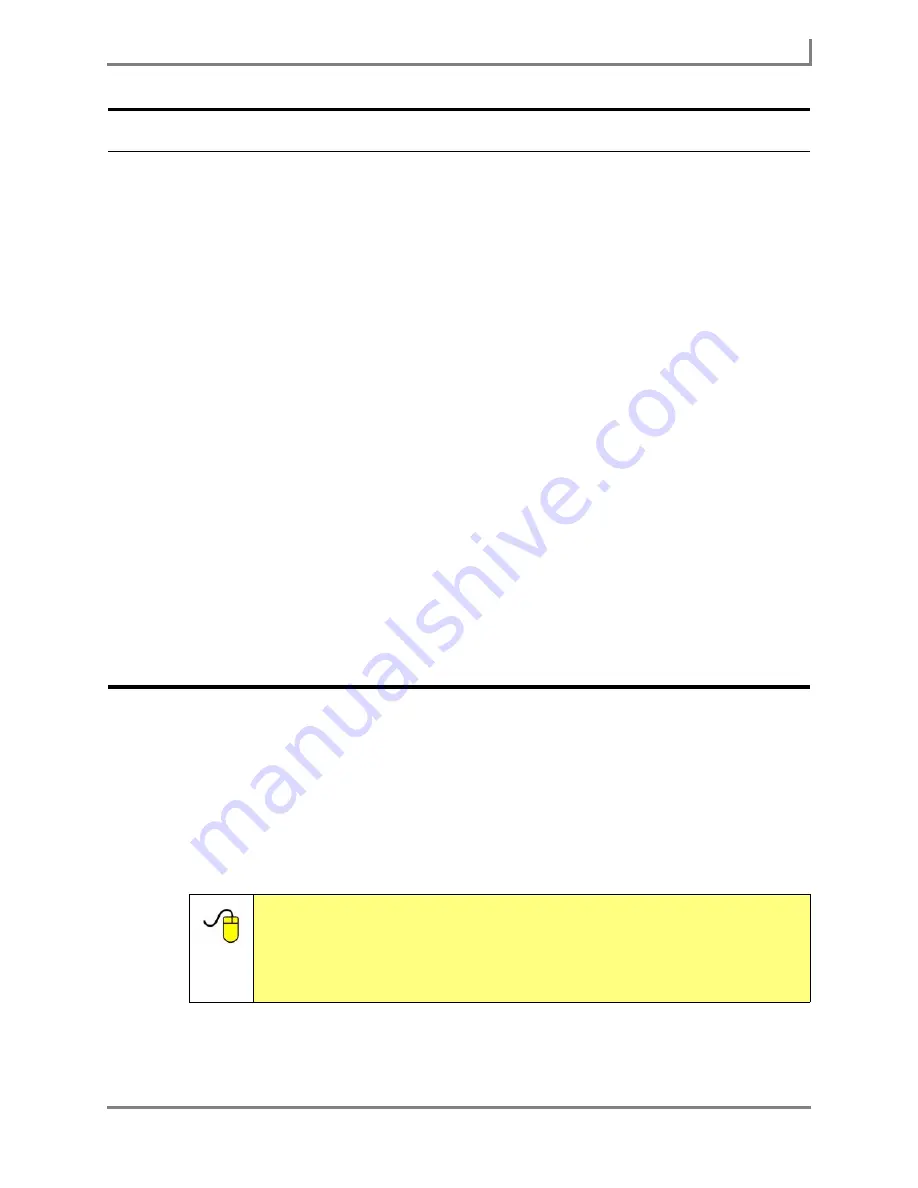
Series 5 v1.07 - User’s Guide
137
Part # 401125-A
Backing Up Your Information
Open a Different User
If there are multiple
.user
files in your DynaVox Series 5 software, you can easily switch from
one to another. Changing users will close any custom pages, pictures, sounds and video files
that are assigned to the current user. All of the customized pages, pictures, sounds and video
files that are assigned to the user that you open will be accessible.
To open a different user on your Series 5 device:
1. Select
Main Menu > Setup > Setup Menu
. The
Setup
menu will open.
2. Select the
User Manager
button. The
User Manager
menu will open. The name of the
current user will be displayed below the viewports at the top of the menu.
3. In the left viewport, select the name of the user that you want to open.
4. Select the
Change to Selected User
button.
5. Select the
Yes
button to confirm that you want to change users.
6. Select the
Exit DynaVox
button to confirm that you want to restart your device software.
The touch screen will go dark and the device will begin the reset process. A series of
splash screens may be presented for a few moments. Do not make any selections on
these screens. Do not select the power button. After a brief period, your device software
will automatically restart.
The new user is now active.
Backing Up Your Information
Creating a backup copy of your
.user
file and storing it in a safe place will help you to avoid
losing your information if a device problem should occur. When you back up a user, you save
all the information and files (including pages, pictures, sounds and user settings) that are
associated with the selected user. You can then use the
.user
backup file to restore your
device to a previous condition if necessary.
Your Series 5 device was shipped with a USB storage device (also called a “USB flash drive”
or a “jump drive”) that can be used to back up a
.user
file
Reference:
If you are using an open Series 5 device, you can use an external
CD drive or DVD drive to burn a backup copy of a user to a CD.
Either of these devices can be purchased at most computer
electronics stores. You cannot use a dedicated Series 5 device to
burn files to CD. To find step-by-step information, open the
Searchable Help
and perform a keyword search on “back up to CD.”
Summary of Contents for Series 5
Page 1: ......
Page 32: ...Changing or Adjusting the Speaking Voice 26 DynaVox ...
Page 50: ...Vocabulary Selection 44 DynaVox ...






























