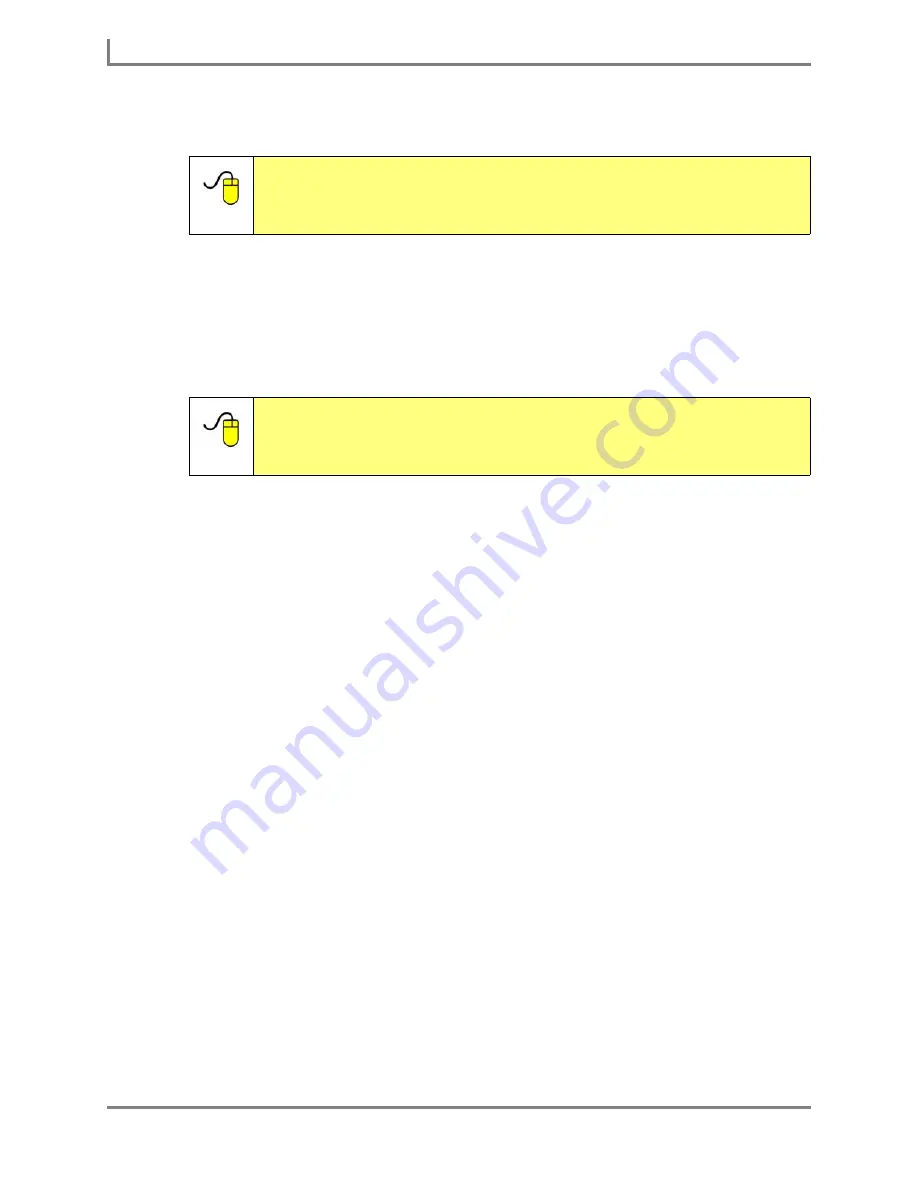
Using Slots
104
DynaVox
11. Continue to edit the button to your preferences.
12. Select the
OK
button to close the
Modify Button
menu.
When you select the button that you just modified, the button text will be sent to the Message
Window. The slot will be presented as a blue, underlined word. Return to the Working with
Slots in the Message Window section in the
User’s Guide
to learn more about selecting new
vocabulary to fill the slot.
Reference:
Step-by-step instructions for using every option in the
Modify Button
menu are available in the
Searchable Help
on your Series 5 device
(or on CD). To find more information, open the
Searchable Help
and
perform a keyword search on “Modify Button menu.”
Reference:
More information about editing and working with slots is available in
the
Searchable Help
on your Series 5 device (or on CD). To learn
more, open the
Searchable Help
and perform a keyword search on
“slots.”
Summary of Contents for Series 5
Page 1: ......
Page 32: ...Changing or Adjusting the Speaking Voice 26 DynaVox ...
Page 50: ...Vocabulary Selection 44 DynaVox ...






























