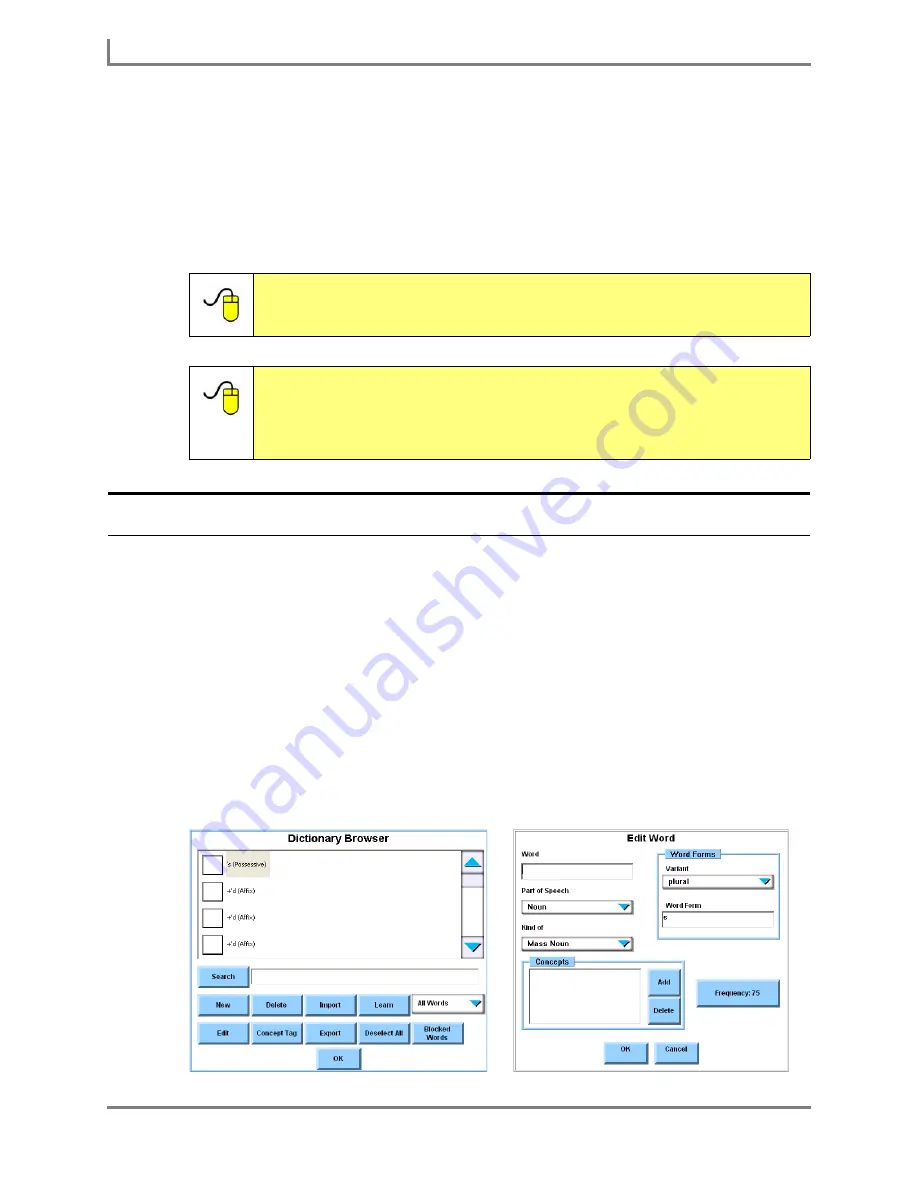
Word Prediction
82
DynaVox
7. If you want to maximize the size of a symbol within the predictor button, select the
Symbols on the Left
check box in the
Presentation Settings
group box. (This may cause
the text in the predictor button to be partially hidden.)
8. Select the
OK
button to close the
Prediction Settings
menu. Keep selecting the
OK
button
to close all open menus.
Your new prediction settings are now in effect.
Creating a New Dictionary Entry
Rate enhancement on the Series 5 device is based on the Series 5 software dictionary - an
alphabetized vocabulary database of words and phrases. It is essential that you add the
names, questions and statements that you use often as custom dictionary entries. This will
ensure that your commonly-used words and phrases are available for rate enhancement
features like word prediction. This will greatly help you to create messages more quickly on
keyboard pages with predictor buttons.
To add a word, name or phrase to the Series 5 dictionary:
1. Select
Main Menu > Setup > Tools Menu
. The
Tools
menu will open.
2. Select the
Dictionary Browser
button. The
Dictionary Browser
menu will open.
3. Select the
New
button. The
Edit Word
menu will open.
Dictionary Browser menu (left), Edit Word menu (right)
Reference:
More information about word prediction features is available in the
Searchable Help
on your Series 5 device (or on CD). To learn more,
perform a keyword search on “prediction.”
Reference:
If you want to add predictor buttons, character predictor buttons or
phrase predictor buttons to a page, you can find step-by-step
information in the
Searchable Help
on your Series 5 device (or on
CD). To learn more, perform a keyword search on “predictor
buttons,” and then select “creating” or “creating phrase predictor.”
Summary of Contents for Series 5
Page 1: ......
Page 32: ...Changing or Adjusting the Speaking Voice 26 DynaVox ...
Page 50: ...Vocabulary Selection 44 DynaVox ...






























