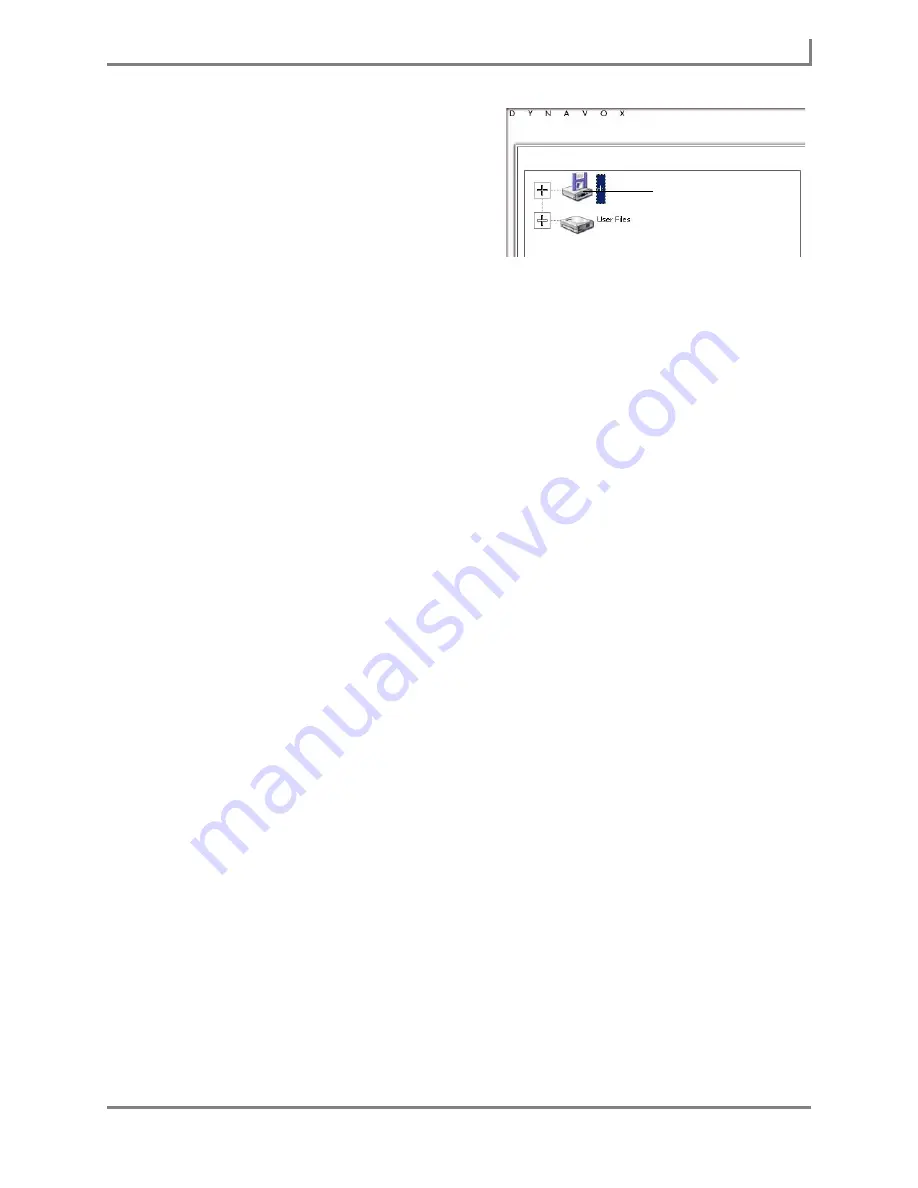
Series 5 v1.07 - User’s Guide
141
Part # 401125-A
Restoring Your Information from a Backup
b. In the left viewport, select the icon for
the file sharing device. Typically, this
is drive
D:
,
E:
, or
F:
.
c. Proceed to step 8.
8. In the right viewport, select the backup file
(
.user
) that you want to use.
9. Select the
OK
button to close the
Select File
menu and start the restore process. Please
be patient - the restore process may take a few minutes. An hourglass icon may appear.
Do not make any screen selections during this process. Do not select the power button.
Do not disconnect any file sharing devices.
10. When the restore process is complete, select the
Exit DynaVox
button to confirm that you
want to restart your device software. The touch screen will go dark and the device will
begin the reset process. A series of splash screens may be presented for a few moments.
Do not make any selections on these screens. Do not select the power button. After a brief
period, your device software will automatically restart.
After the device has completely finished the restart process, you may disconnect the file
sharing device if you wish. The information that was stored in the backup .user file has
overwritten that of the current .user file, and is now active on your Series 5 device.
File sharing device
Summary of Contents for Series 5
Page 1: ......
Page 32: ...Changing or Adjusting the Speaking Voice 26 DynaVox ...
Page 50: ...Vocabulary Selection 44 DynaVox ...






























